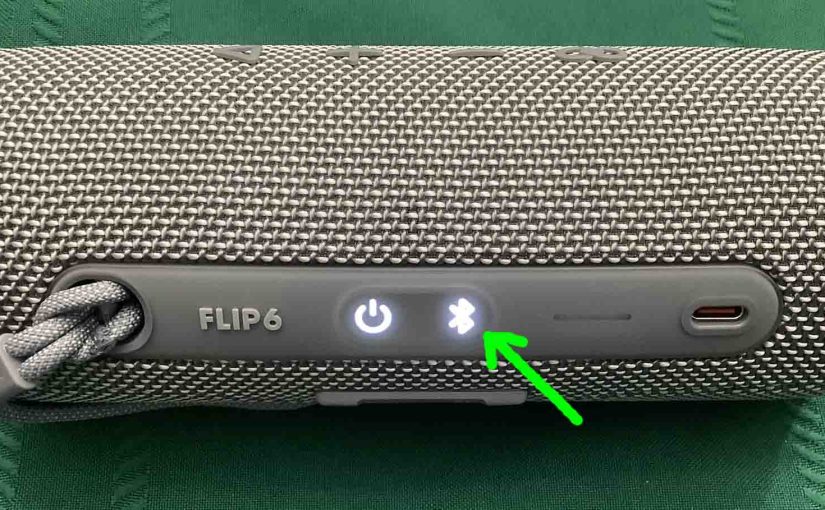You perform a JBL Flip 6 Bluetooth reset as follows. Turn on the speaker. Then press the -Volume UP- and Play-Pause buttons. Finally, wait for all lights on the Flip 6 to go dark. Then when this occurs, the speaker has now reset. We detail this process below with pictures.
JBL Flip 6 Reset Bluetooth: Step by Step
Resetting Bluetooth erases any earlier paired wireless devices from the speaker’s memory. We may wish to clear these because this stops the speaker from pairing to any nearby Bluetooth devices afterwards. Also, you might reset to prepare the 6 for sale or re gifting. Or, just to stop it from pairing with devices you no longer wish it to sync with. So now to the routine in detail.
1. Turn on the Speaker
Firstly, press and hold the Power button until it lights up.

Then, the Power button glows along with (briefly) the battery power scale.

2. Wait for the Power Up Sound
The JBL Flip 6 makes a rising rock guitar strum sound when it powers up. The Flip is ready for use after this sound finishes.
3. Press the Volume UP and Play-Pause Buttons Together
The Play-Pause button looks like an arrow, and the Up Volume button looks like a plus sign.

The Flip 6 JBL then enters Bluetooth reset. Note that all lamps light while this is happening. Then they remain glowing for a couple seconds.

Then after a short pause, the JBL Flip 6 powers OFF. So all the lights go off, and it makes the power-down guitar sound.
4. Check that JBL Flip 6 Bluetooth Reset Worked
Next, power on the device again, as detailed in step 1 above.
Now this time, after Bluetooth reset, our JBL speaker comes up in discovery mode. Note that the Bluetooth button blinks white to denote this. Now when the Bluetooth button flashes rapidly, this means that the unit is in pairing mode. Indeed, we expect it not to pair to anything after a reset.

5. Done with JBL Flip 6 Reset Bluetooth !
Resetting is now complete. You may now pack up the speaker for sale, or again pair it with your favorite BT devices. The unit will no longer automatically connect with any previously paired Bluetooth device that is in range. To restore automatic Bluetooth pairing, manually pair the Flip 6 with a tablet or phone. Then, any time that both speaker and that device have Bluetooth turned on, pairing with automatically take place once more.