Tag: Logitech Wonder Boom
-
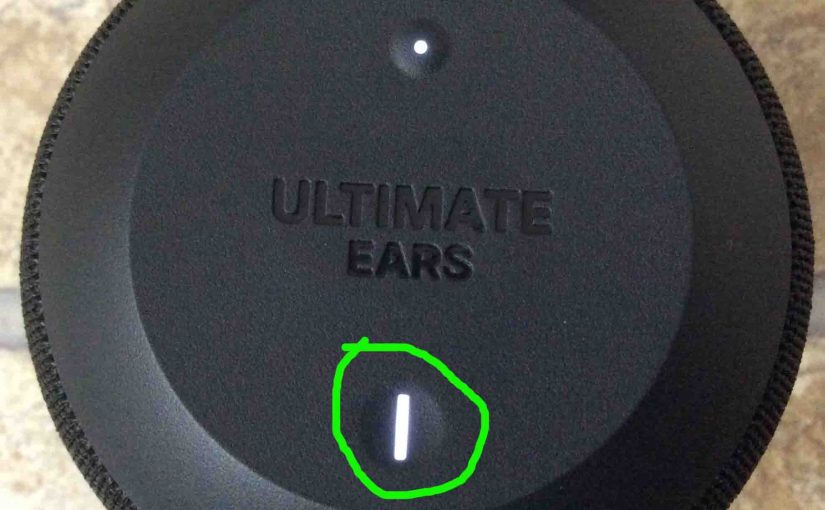
Logitech Wonderboom Blinking White Light
Two light LEDs may be blinking white on the Logitech Wonderboom. There’s the Bluetooth pairing lamp. Also there’s the charging lamp, in the Power button. These are both on the top of the unit. The pairing lamp blinkss when pairing mode is active, and the charge lamp blinks when the Logitech Wonderboom is charging. Details…
-

Logitech Wonderboom Reset
Here, we demo Logitech Wonderboom reset instructions. These restore the default settings to this Logitech speaker. This reset works as follows. Resetting Logitech Wonderboom speakers wipes any memorized Bluetooth devices from memory. And, clearing this data stops the Logitech from pairing to any nearby Bluetooth devices after the reset. Further, you might reset the Logitech…
-
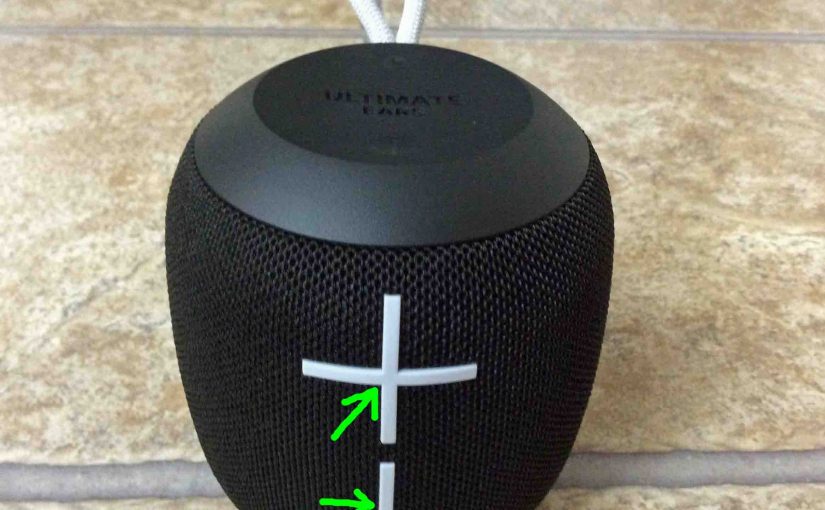
Logitech Wonderboom Battery Level Sounds
Explains how to read the Logitech Wonderboom battery level sounds. When you press the right buttons while the unit is running, it emits one or more sound pulses to tell you how full the battery is, as described below. Logitech Wonderboom Battery Level Sounds: Reading Them Step by Step 1. First, Boot Up the Logitech…
-

Logitech Wonderboom Firmware Update
Covers the Logitech Wonderboom firmware update details. Or lack thereof. Indeed we know of no way to upgrade the software on this speaker. Also, we find that currently, there are no firmware downloads listed for it on the Ultimate Ears web site. Additionally, neither do they supply any details for how to do this in…
-

How to Connect 2 Logitech Wonderboom
Explains how to connect 2 Logitech Wonderboom units so that they both play the same audio content from one source device. In this demo, we use one Logitech Wonderboom 1, and one Logitech Wonderboom 2 to show how connecting 2 Logitech Wonderboom units works. You can indeed mix and match. How to Connect 2 Logitech…
-

How to Check Logitech Wonderboom Battery
Covers how to check Logitech Wonderboom battery, and also, how to know if the battery life is shortening over time. How to Check Logitech Wonderboom Battery: Step by Step 1. First, Turn ON the Logitech Wonderboom You won’t be able to read battery charge status unless the speaker is ON. To turn on the speaker,…
-

How to Check Battery Of Logitech Wonderboom
Covers how to check battery of Logitech Wonderboom, and also, how to know if the battery life is shortening over time. How to Check Battery of Logitech Wonderboom: Step by Step 1. First, Turn ON the Logitech Wonderboom You won’t be able to read battery charge status unless the speaker is ON. To turn on…
-

How to Check Battery Life on Logitech Wonderboom
Covers how to check battery life on Logitech Wonderboom, and also, how to know if the battery life is shortening over time. How to Check Battery Life on Logitech Wonderboom: Step by Step 1. First, Turn ON the Speaker You won’t be able to read battery charge status unless the speaker is ON. To turn…
-
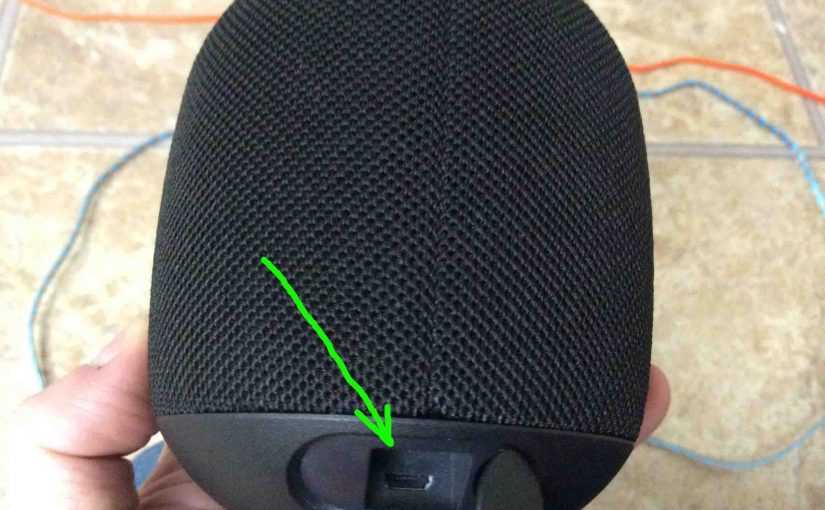
Can I Use My Logitech Wonderboom While Charging
Can I Use My Logitech Wonderboom While Charging? Yes, you can when following the charging procedure below. Now charging is easy through the sealed micro USB DC in port on the rear bottom of the WB. And if you’re charger is beefy enough, the speaker will indeed play well. Therefore, choose a high current USB…
-
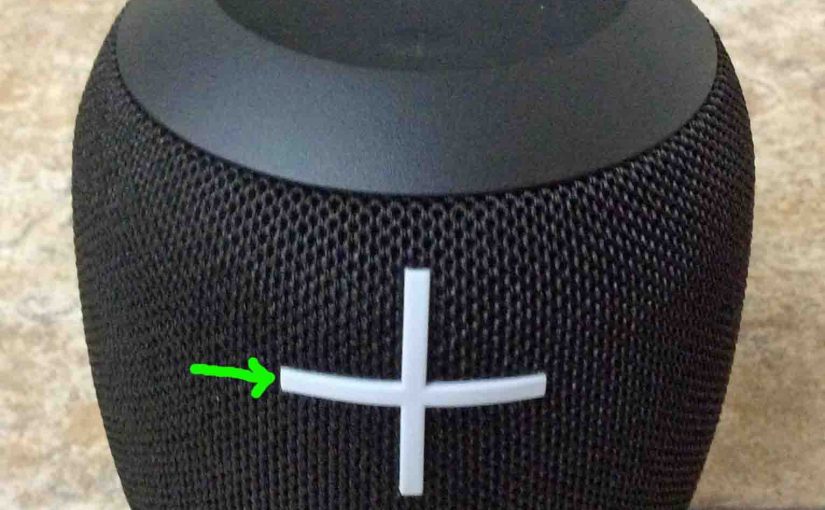
How to Adjust Volume on Logitech Wonderboom
There are a few ways for how to adjust volume on Logitech Wonderboom Bluetooth speaker. But these depend on the app(s) you’re streaming from mostly. Indeed, many apps provide loudness setting control. However this UE has two buttons for volume control as well. They are the BIG + and – buttons on the front of…