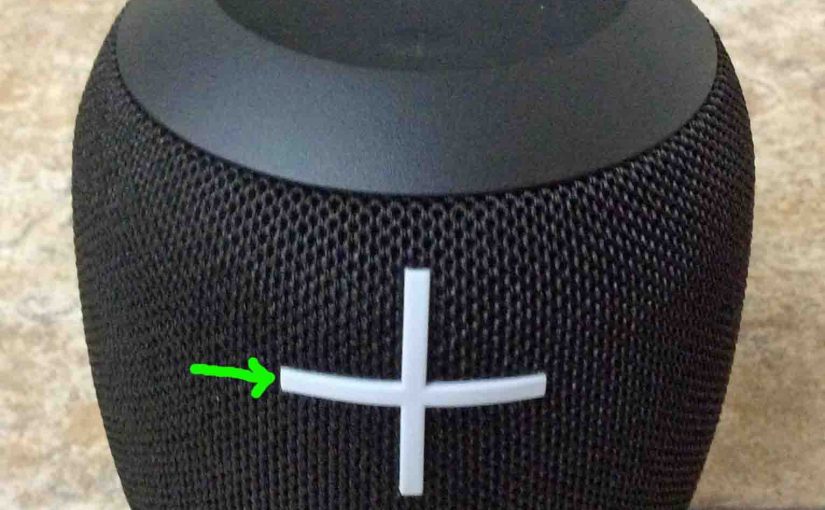Tag: Logitech Wonderboom
-
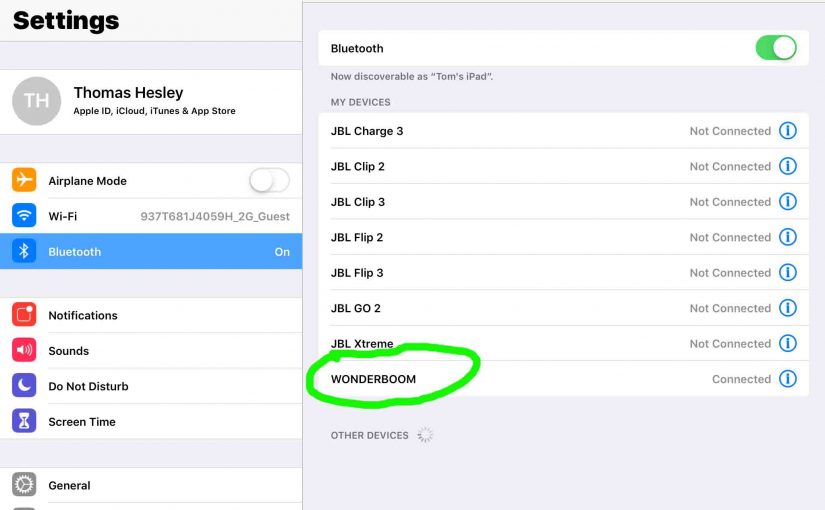
Logitech Wonderboom How to Connect
This post covers the Logitech Wonderboom and how to connect it with common Bluetooth devices. So first, start with this speaker OFF (all dark LEDs). Then, follow along to pair it with most any source device. So in this demo, we show how pairing works on our iPad Air mobile computer. But like procedures work…
-
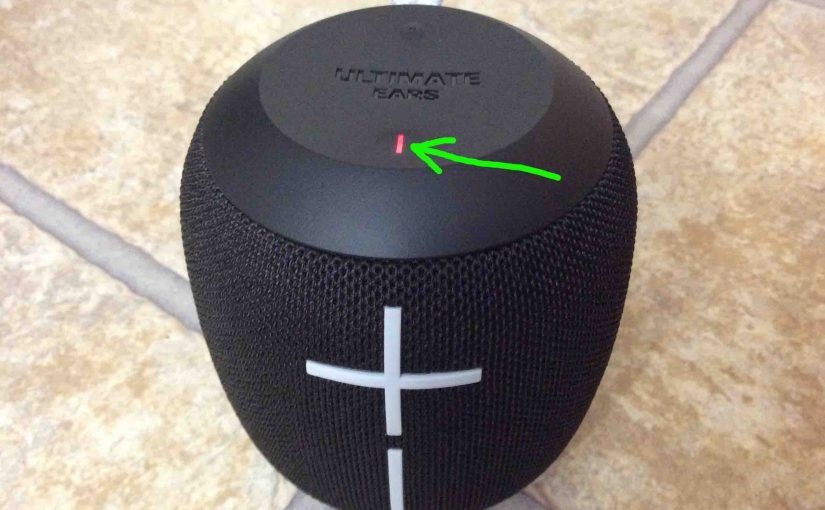
How Long Does Logitech Wonderboom Take to Charge
Covers How Long Does Logitech Wonderboom Take to Charge. Use the hidden micro USB charge port on the back of the unit, near the bottom. So here, we run through the charge procedure. In short, first select a powerful enough USB power adapter. Why? Because Logitech does not include this with the Logitech Wonderboom as…
-

Logitech Wonderboom Charger Type
An adequate Logitech Wonderboom charger type, is a USB wall or auto charger adapter that delivers enough stuff to fully recharge this speaker in the least amount of time (around 5.5 hours). So be sure to use a charger that can deliver enough of the goods. Also, this Bluetooth speaker has a micro USB charging…
-
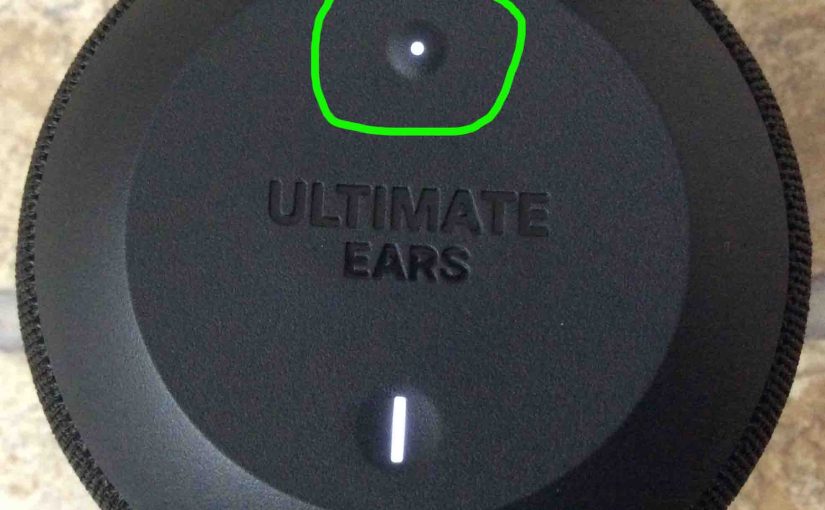
Logitech Wonderboom Bluetooth Pairing
This post gives the Logitech Wonderboom Bluetooth pairing procedure to link it with common Bluetooth devices. Start with this Logitech speaker shut OFF (all dark LEDs). Then, follow along to pair it with most any Bluetooth source device. In this demo, we show how pairing works on our iPad Air mobile computer. But like procedures…
-

Logitech Wonderboom Factory Reset
Here, we demo Logitech Wonderboom factory reset procedure. This restores the default settings to this Logitech speaker. Factory reset works as follows. Factory resetting wipes any memorized Bluetooth devices from the speaker’s memory. And, clearing this information stops the unit from pairing to any nearby devices after the reset. Further, you would factory reset the…
-

Logitech Wonderboom Factory Reset Instructions
Here, we demo Logitech Wonderboom factory reset instructions. These restore the default settings to this Logitech speaker. Factory reset works as follows. Factory resetting wipes any memorized Bluetooth devices from the speaker’s memory. And, clearing this information stops the unit from pairing to any nearby devices after the reset. Further, you would factory reset the…
-
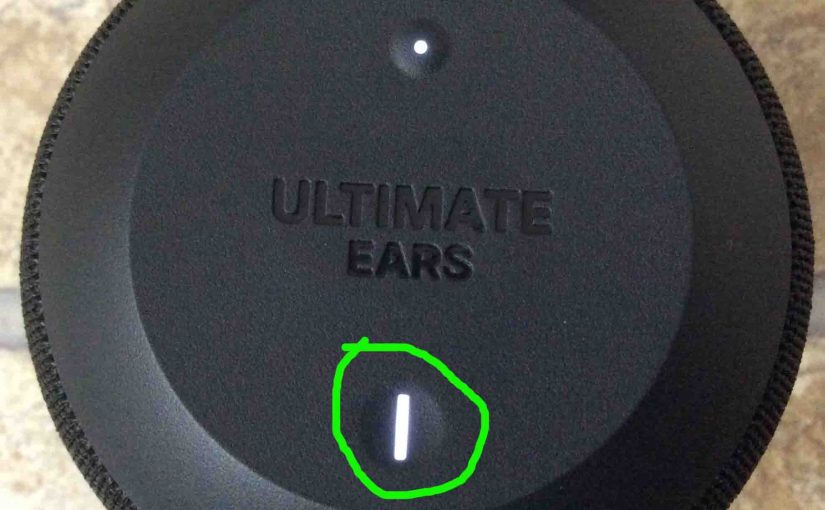
Logitech Wonderboom Light Flashing
The Logitech Wonderboom has two light LEDs that may be flashing. There’s the Bluetooth pairing lamp. Also there’s the charging lamp, in the Power button. These are both on the top of the unit. The pairing lamp flashes when pairing mode is active, and the charge lamp flashes when the Logitech Wonderboom is charging. Details…
-

How to Turn ON Logitech Wonderboom
We explain how to turn on a Logitech Wonderboom here. Now most speakers have a Power button that they prominently position on the unit so it’s easy to find. Indeed, this one is no exception to this rule, since we find its Power button right on top, near the front, as we see next. The…
-
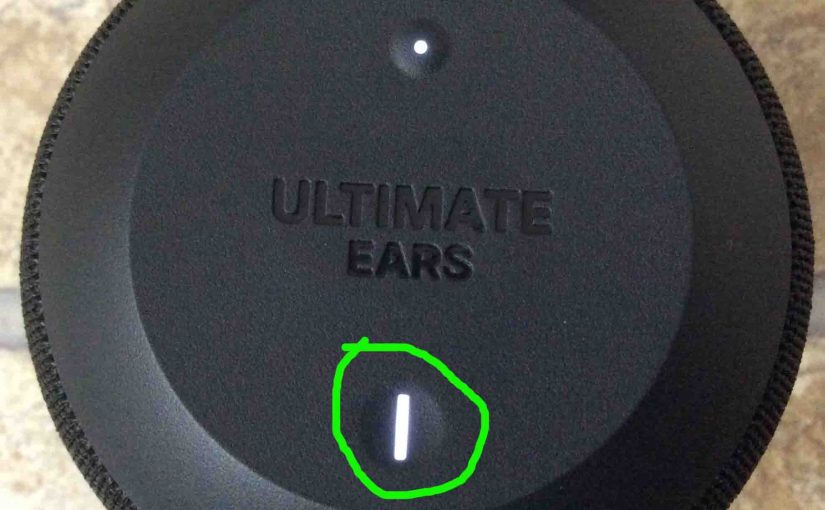
Logitech Wonderboom Won’t Turn ON
When the Logitech Wonderboom Won’t Turn ON, this likely means one or more things as follows. Logitech Wonderboom Won’t Turn ON: Causes and Fixes The battery may simply be dead. So try to recharge the unit with an AC power cord. But if that doesn’t fix this, then check out the next steps. Your charger…