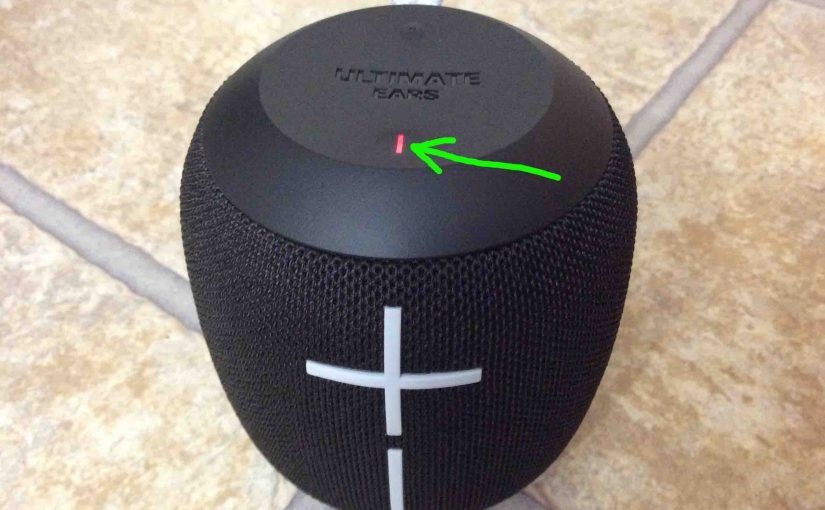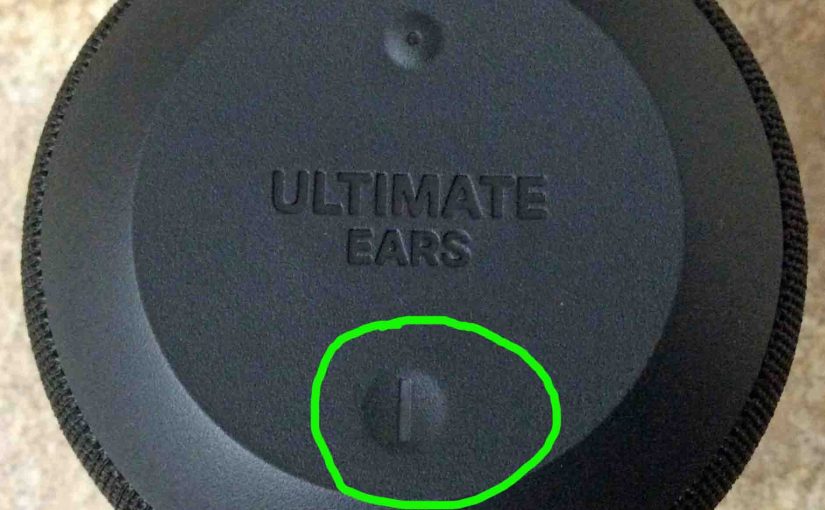Tag: Logitech
-
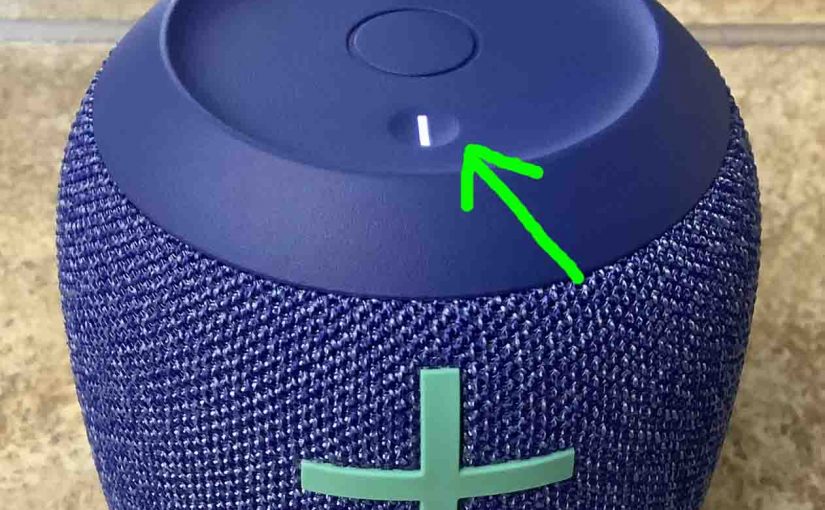
Logitech Wonderboom 2 Won’t Turn OFF
When the Logitech Wonderboom 2 Won’t Turn OFF, this likely means one or more things as follows. Logitech Wonderboom 2 Won’t Turn OFF: Causes and Fixes Try to forcibly shut down the 2. Do this by pressing the Volume Up and DOWN and Pairing buttons, all at the same time. Hold a second then release.…
-
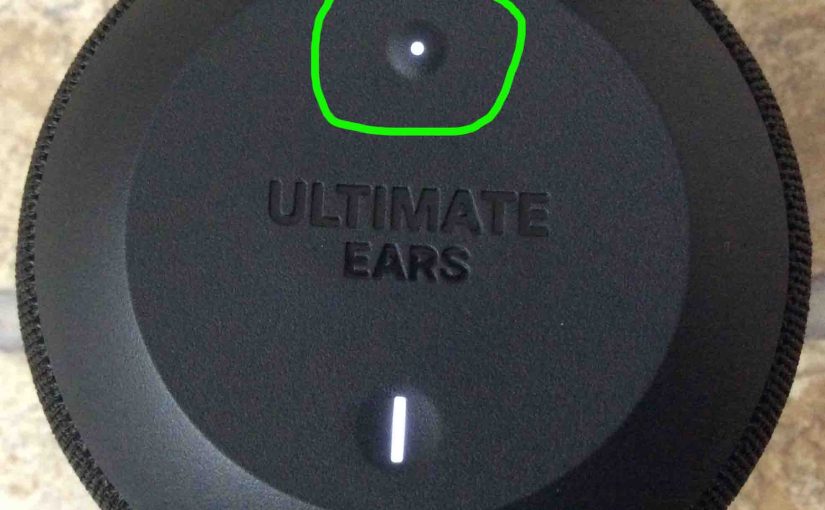
How to Pair Logitech Wonderboom
This post shows How to Pair Logitech Wonderboom with common BT source devices like phones, tablets, and desktop computers. So to that end, start with the unit powered OFF (all dark top panel LEDs). Then, follow these steps to pair it with most any Bluetooth source device. In this demo, we demo this on an…
-

How to Turn OFF Logitech Wonderboom 2
We explain how to turn off a Logitech Wonderboom 2 here. Now most speakers have a Power button that they prominently place on the unit so it’s easy to find. Indeed, this speaker is no exception to this rule, since we find its Power button right on top, near the front, as we see next. …
-
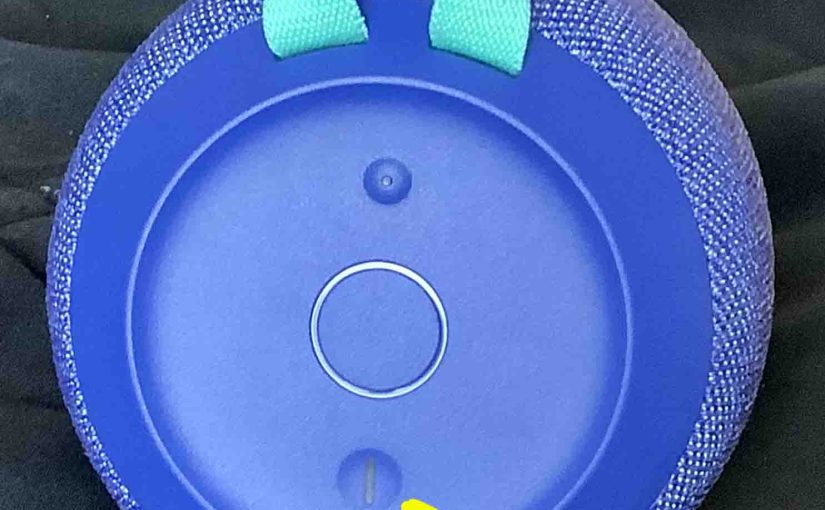
How to Turn On Logitech Wonderboom 2
We explain how to turn on a Logitech Wonderboom 2 Bluetooth speaker here. Now most speakers have a Power button that they prominently position on the unit so it’s easy to find. Indeed, this speaker is no exception to this rule, since we find its Power button right on top, near the front, as we…
-
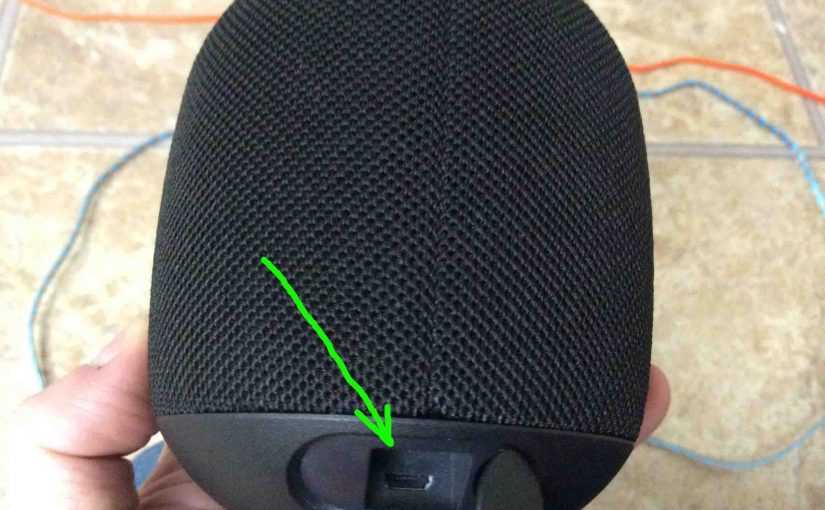
Logitech Wonderboom Charging
Here’s our Logitech Wonderboom charging procedure for this mini Bluetooth model. Charging is easy through the sealed micro USB DC in port on the rear bottom of the WB. First, select a high current USB AC adapter. Why so? Because UE does not include this with the Wonderboom. But Logitech sells one that works well…
-
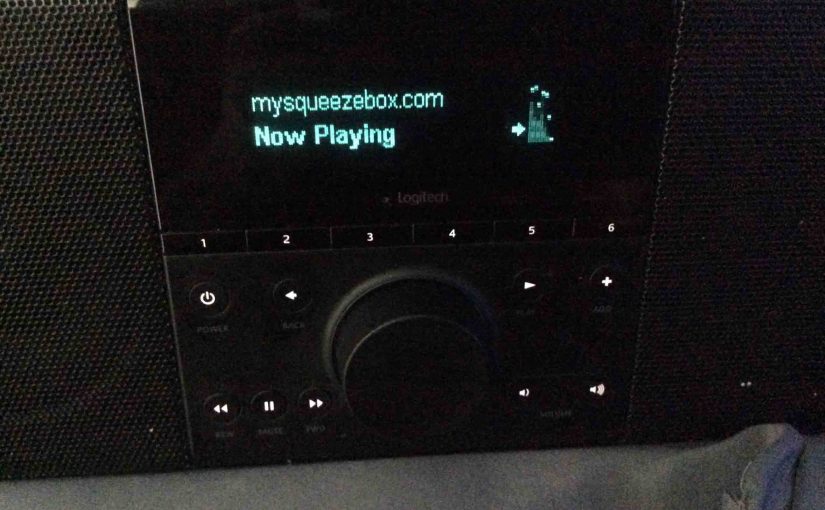
Logitech Squeezebox Boom AC Adapter Specs
We describe here the US version of the AC wall adapter for the Logitech Squeezebox Boom internet radio. So it has removable but non retractable AC prongs and a six-foot long cord. Plus, its larger size and weightier feel hints of a “heavy duty” class of power supply. Furthermore the square shape has thin width…
-
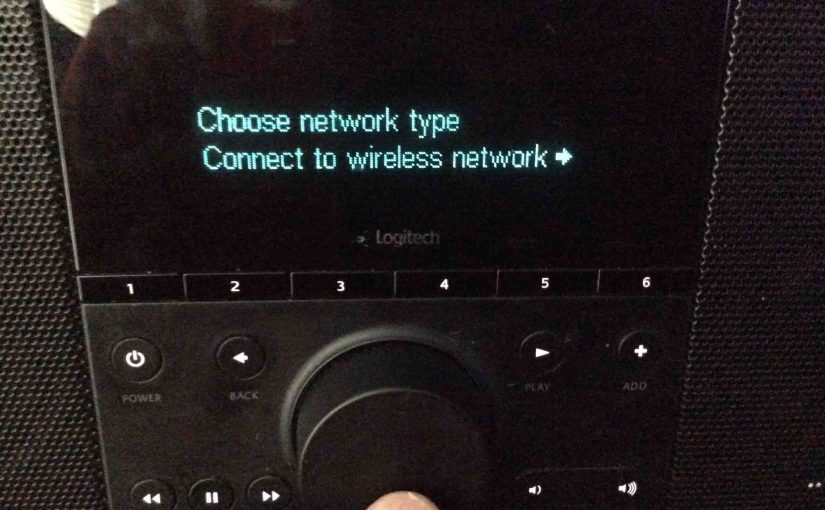
How to Change WiFi on Logitech Squeezebox Boom
This post details instructions on how to change the WiFi network on the Logitech Squeezebox Boom internet radio and network music player. How to Change WiFi on Logitech Squeezebox Boom Intro Here’s the scenario. You’ve used your Logitech Squeezebox Boom internet radio on the same WiFi network for years. Never had any problems with it.…
-

Logitech Wonderboom Charging Indicator
Here we describe how to read the Charging Indicator lamp on the Logitech Wonderboom. Now this speaker has a single LED on its top panel, close to the front. This tells the battery status. It shows whether it’s draining or charging. Or it indicates when the battery critically low. However, it does not tell you…