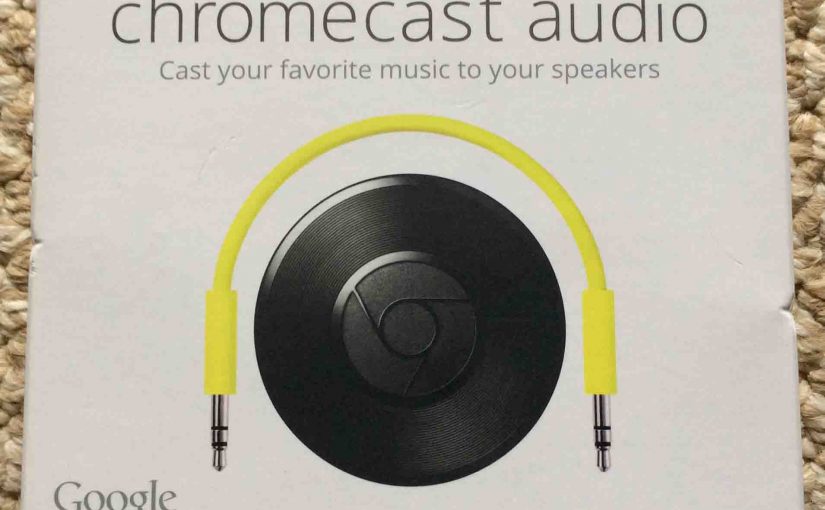Here we show unboxing and connecting Unboxing and Connecting Chromecast Audio Receiver. First, this internet based receiver is a streaming audio media player. So it acts as a line level audio output device for Chromecast enabled applications. Plus, these apps run on phones, tablets, and desktop computers. Furthermore, this Cast Audio receiver works as well as Bluetooth because so many streaming apps on Android, iOS, PC, and Mac platforms can cast to it.
This streaming receiver also provides line-level audio output via the 3.6mm plug on its side. So this allows you to play your streaming Chromecast Audio on most any external, amplified speakers and headphones. Quite the versatile device indeed.
Note though, that Chromecast Audio does not respond to voice commands. That is, it does not run the Google assistant. But you can cast to it from other assistant devices, like the Home, Home Mini, the Nest Mini, Nest Audio, and Home Max speakers.
Unboxing and Connecting Chromecast Audio Receiver: Step by Step
1. Lay Out the Box for Easy Opening
First, turn the box onto its side such that the orange arrow tape faces you, as shown in the next picture.

2. Remove the Tape
Next, grasp the tab with the large arrow on it. Then, pull it down the length of the box.
3. Lift Up Box Flap
Thirdly, with the orange arrow tape gone, lift open the flap on the box. We show how we did this in the next picture. Furthermore, we drew in the pink arrow, that points at the box flap.

4. Lay Box Flap Flat for Easy Reading to Continue with Unboxing and Connecting Chromecast Audio Receiver
Next, with the flap open, lay it out flat.
This then exposes a brief set of “Getting Started” hints, along with an inner lid. It’s the white flat piece with the Chromecast logo on it, as shown in the next picture.

5. Remove this Lid
Doing so then reveals a tray that holds the Chromecast Audio receiver along with a short 3.5mm to 3.5mm stereo patch cable. Furthermore, this audio cord is used for patching the Chromecast receiver to powered speakers or a Hi Fi home theater / system.

6. Unbox the Accessories
Next, remove the yellow patch cable and receiver from the plastic tray, as shown next. This Cast Audio receiver is black in color, and looks like a small hockey puck.

7. Lift the Tray Out of the Package to Continue with Unboxing and Connecting Chromecast Audio Receiver
Then, this shows the USB power adapter and micro USB power cable, as shown next.

8. Find the Chromecast Audio Power Supply
Next, take out the power supply and cable from the box, as shown next.

9. Get Chromecast Power Cord Ready for Use
Then take off the “wire tie” from the power cable and uncoil the cord.
10. Find the USB Power Port on the Chromecast Audio
Find the micro USB port on this device, as shown in the next picture.

11. Unboxing and Connecting Chromecast Audio Receiver Done!
At last, you have now fully unboxed the Chromecast Audio adapter. So now, to connect it up, to your home audio equipment, please see our Connect Google Chromecast Audio, How To piece for details.