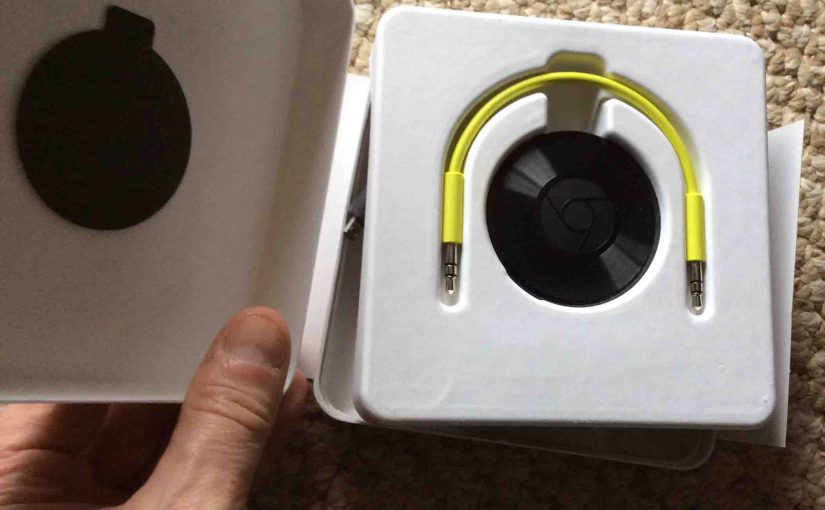Here, we offer our Amazon Echo Chromecast Factory Reset Instructions. Factory resetting restores this unit to factory default state. Often, a reset fixes any strange errors you might see on the Audio Chromecast. Plus, it also erases any WiFi network info stored on the unit. Thus, a reset ensures that the Chromecast will not connect to your Google account when the next person to own it after sale plugs it in.
Amazon Echo Chromecast Factory Reset Instructions: Step by Step
First, the factory reset button is on the side of the Chromecast receiver, near the micro USB power port at the top of the unit. We point this out with the blue arrow, shown in the following picture.

Then, we suggest that you unplug Chromecast Audio from any amps or speakers before factory resetting. Why? Because during reset, this unit may make some loud pops and clicks. Plus, these abrupt and loud noises could blow speakers and amps, set to higher volume levels.
Note too, that a reset severs the Chromecast Audio from the WiFi network it was signed into before. It also unlinks it from your account. So, factory resetting is always a good idea when you’re getting the unit ready for resale or gifting.

So, with the Chromecast powered up, press and hold the Factory Reset button here with a thumb or index finger for three to six seconds. This starts the factory reset, when the pilot lamp near it turns orange.
Finally, the reset is done when the light flashes an orange, gradually fading light pattern.

Again, you’ll need to set up your streamer again, as it will not work until you do.
Related Posts to The Amazon Echo Chromecast front view, reset button highlighted.
- Factory Reset Google Mini Speaker Instructions
- JBL Go Hard Factory Reset Instructions for JBL Go and Go 2 Speakers
- How to Factory Reset JBL Xtreme Bluetooth Speaker
- Factory Reset UE Wonderboom Speaker, How To
- How to Factory Reset Amazon Echo Dot Speakers