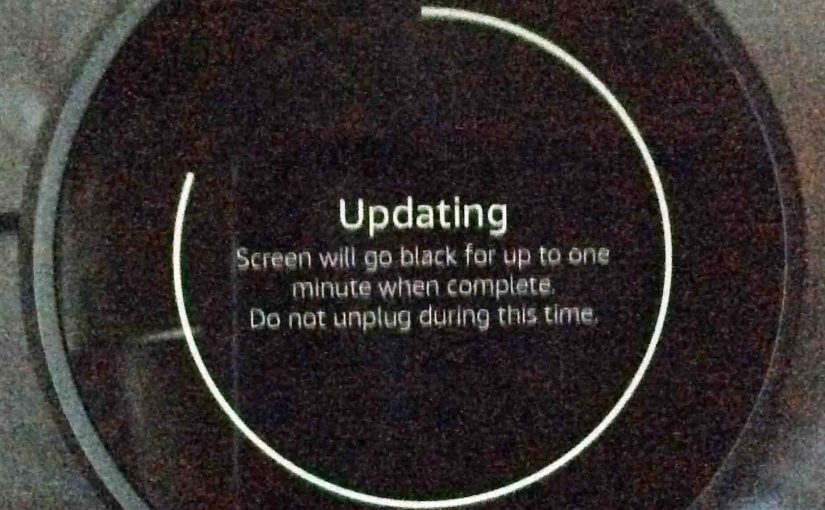Here, we detail our Echo Spot firmware update procedure for the Amazon Alexa Echo Spot. Note that this unit automatically applies software updates shortly after Amazon publishes them. But you may check for them manually, and update as well. Also, new firmware installation does not erase current Echo Spot settings. Furthermore, you can update the Spot without the Alexa app, since this model has its own touchscreen. Indeed, as long as your Echo Spot is connected to the internet, it’s the only device you need to install firmware updates.
What you Need for Echo Spot Firmware Update
To install Echo Spot firmware updates, you must first connect it to a WiFi network with internet access. See our Echo Spot Change WiFi Network Instructions Amazon Alexa Spot Speaker piece for details on doing this.
Further, we assume that your Echo Spot is linked to your Amazon account.
1. Power up your Echo Spot
After several to ten seconds, a Home Screen appears as pictured next.

Echo Spot Firmware Update
Now to the Echo Spot firmware updating, step by step help and tips.
1. Bring up the Actions Menu
From the Home screen, get to the Actions icons by swiping down from screen top.
The Actions menu then appears as shown next.

See the main menu controls screen, displayed fully, as shown in the next picture.

2. Tap the Settings Button
Find the Settings button on the Actions menu, as pointed at by the green arrow in the last picture. It’s the gear shaped, circular control at two o’clock on the screen.
The Settings screen then appears, as shown in the next picture.

Then, move down the screen to the Device Options entry, as shown in the next picture. Scroll down through the list of settings by swiping up on the screen with your finger.

3. Tap the Device Options Entry to Continue with the Echo Spot Firmware Update
This brings up the Device Options screen, as shown next.

Then, scroll down the screen (drag swipe up with finger) until you see the Check for Software Updates option, as shown next, pointed at by the green arrow.

4. Tap the Check for Software Updates Option
This starts the process whereby the Echo Spot checks at the Amazon servers for the latest firmware version. In our scenario here, there was indeed a newer version than the one currently running on our Spot. So, our speaker began downloading that newer firmware, as shown next.

Downloading continues and updates the downloading progress percentage, as shown next, now 95 percent downloaded here.

After a brief wait, the new firmware finishes downloading, and the Echo Spot changes the Downloading… message to the Install Software option as shown in the next picture.

5. Tap the Install Software Version Option
Find the Install Software Version option pointed at by the green arrow on the Device Options screen, as shown in the last picture above.
The Update Device Software screen then appears, as shown next.

This screen reads, “Your device will need to restart to install the new software. This could take up to 15 minutes. Please don’t unplug your device! Would you like to proceed?”
6. Tap the Yes (>) Button to Continue with these Echo Spot Firmware Update
Find the > button in the last picture, pointed to by the green arrow.
The Firmware Update Process
Tapping this button begins the firmware installation process. The Echo Spot briefly displays a Powering Off message, and then shuts down for a couple seconds. This leaves its screen completely dark for a short time, as shown next. The updating is completely automatic from here on. So it needs no further user input from you.

Then, the Spot speaker starts updating its firmware, displaying a progress ring on the Updating screen, as shown in the next few pictures.


Progressing…

Once the update progress ring completely lights up, all the way, the Echo Spot reboots and starts optimizing. Optimizing is like what it does after a factory reset. See our Reset Echo Spot to Factory Settings, How To Hard Reset piece for further details.
Rebooting After Software Installation
During booting, the Amazon logo screen first appears as shown next.

Next, a Wait screen displays, with a white light ring and flashing blue dots, as shown next.

Then, the Echo logo screen appears, as booting progresses, as displayed next.

Then, the Optimization Process Begins
Optimization consumes much of the time during the firmware update process. This takes several minutes to finish. And as it runs, the Spot draws a round progress ring that slowly advances as it optimizes its software and resources. Shown in the next three pictures.



Done with Echo Spot Firmware Update
After optimization, the Home screen comes up. You’re done! Your Echo Spot is now running the latest firmware version. Enjoy.