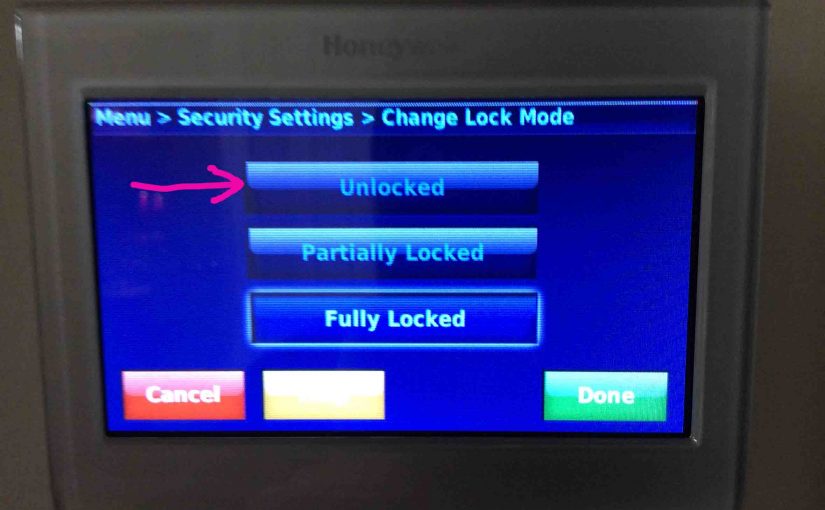Many Honeywell smart thermostats have a lock screen mode. This keeps anyone from messing with t-stat settings without first putting in a password. You set this pass code when locking your t-stat. Then, to unlock it, the t-stat asks you to enter this secret code. Once you do that, you again have full control over settings such as WiFi, temperature, scheduling, and other HVAC details. So here we explain How to Unlock Honeywell Smart Thermostat. Explicitly, we show this on the RTH9580WF programmable smart thermostat.
This demo begins with our t-stat locked. We also assume that the t-stat is showing its Home page.

How to Unlock Honeywell Smart Thermostat: Step by Step
1. On the Home Screen, Tap the MENU Option
Find the MENU button in top right corner of that page. Note that even when the t-stat is in lock mode, the MENU button still works.
This then displays the main menu page. Keep in mind that you might have to press the down-arrow button several times to reach the Security Settings option.
The next picture shows the main menu, already scrolled, to show the Security Settings item.

2. Tap the Security Settings Option
A password protected thermostat then shows the Please enter your password prompt screen.

3. Enter the Pass Code
Then enter the code you assigned when you set up the password. In this scenario, our security code was 2752. So, we used the up and down arrows above and below each number position. With these, we can enter the correct digit for each position.
Again, unlocking allows access to the Security Settings menu. There you can either fully unlock, partially lock, or remove the password altogether.

4. Press the Done Button to Continue with How to Unlock Honeywell Smart Thermostat
So tap Done once you punch in the pass code. The thermostat then shows the Security Settings screen.
From here, you could choose either of the following.
- Delete the Security Settings password.
- Change the lock mode while leaving the existing password in place.
You need not remove the password to unlock the thermostat. Nor must you change the lock mode in order to remove the password.

5. Tap the Change Lock Mode Button
Then this again displays the Change Lock Mode screen, that shows the Fully Locked option highlighted in blue.

6. Tap the Unlocked Button
This unlocks the thermostat and returns you to the Security Settings screen.

7. Tap the Previous Menu Button
Then this returns you to the main menu as shown next. Note that all menu items are now available. Verify this by scrolling down through them. If you see the following items such as…
- Create Schedule.
- Color Themes.
- Preferences.
- Temporary Schedule Changes.
- WiFi Setup.
- System Setup.
So if you do see these, then you have successfully unlocked your thermostat.

8. Done with How to Unlock Honeywell Smart Thermostat !
Finally, you are now free to change any setting you wish on the main menu. Thermostat unlocking is now complete.
Related Posts to How to Unlock Honeywell Smart Thermostat
- Honeywell Smart Thermostat Wiring Instructions for RTH9580WF
- Connecting Google Home Speaker to Honeywell Smart Thermostats
- Factory Reset Honeywell Smart Thermostat
- Honeywell Smart Thermostat Not Turning ON