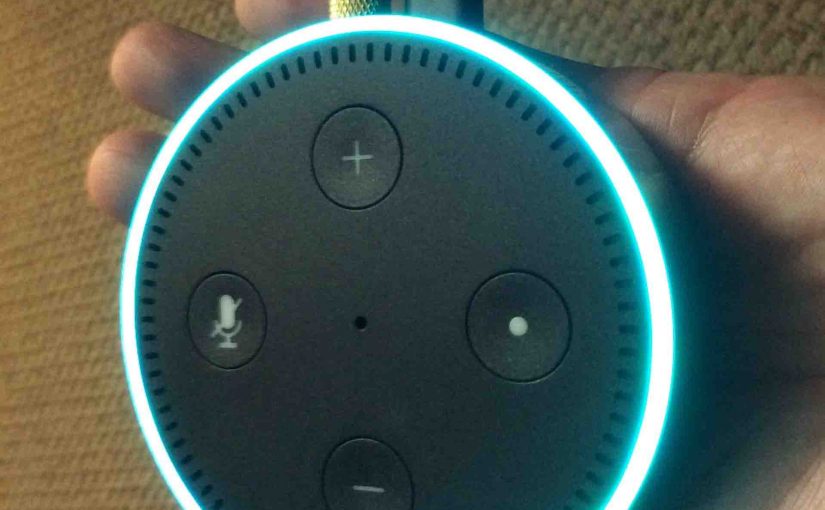In this demo, we give the procedure for Pairing Amazon Echo Dot as Bluetooth Speaker, linked to an iPad Air tablet. This lets us play any audio that the iPad is playing, through the Amazon Dot.
You might do this if you connect your Dot to your home stereo system for its great sound. And you would like to hear streaming music services through your hi-fi system. Further, you’d like to do this without plugging any cords into your tablet.
This demo assumes that you’re connecting the same iPad as what you’re running the Alexa app on.
Pairing Amazon Echo Dot as Bluetooth Speaker: Method One
1. Connect All Devices
Make sure that both your mobile and your Dot are online and connected to the Internet.
2. Turn Bluetooth On in your Source Device
Turn Bluetooth ON, on the iPad, and assure that you see the “Now discoverable as” message, as shown next. The Dot will not connect to the iPad unless the iPad advertises itself on Bluetooth.

3. Run the Alexa App to Continue with Pairing Amazon Echo Dot as Bluetooth Speaker
On our iPad, the Alexa app appears on the third home page, as pictured next.

The Alexa home screen then displays, as shown next.

4. Tap the Settings Item
This brings up the Alexa Settings screen, as shown next.

5. Find Your Amazon Echo Dot
Find it in the Alexa Devices list. Ours is pointed to by the green arrow in the picture just above.
Then, Tap that Speaker.
This brings up the device settings screen for that Dot, as shown next.

6. Tap the Bluetooth Item to Continue with Pairing Amazon Echo Dot as Bluetooth Speaker
This is the one circled in the last picture above.
Then the known Bluetooth devices list screen appears, as shown next.

7. Tap the Pair a New Device Button
This puts your Dot into discovery mode. In this mode, the Dot broadcasts its device name in the Bluetooth domain. It also scans for other broadcasting devices (others in discovery mode).

8. Tap the Device to Pair With Your Amazon Echo Dot
In our case here, it’s the Tom’s iPad device.
Next, if all goes well, pairing then happens.
Then the Alexa app adds this new device to its known Bluetooth devices list. The app then displays this updated list, as shown next. It also shows the device as connected by coloring the Bluetooth symbol to the left of the device name, blue.

When pairing occurs, your Dot tells you this by saying, “Connected to Tom’s iPad. Now that you’re paired, next time, just say, ‘Connect my phone.’.”
9. Done with Pairing Amazon Echo Dot as Bluetooth Speaker: Method 1 !
You have now built a Bluetooth connection between your Dot speaker and a Bluetooth device. Now, Amazon remembers the details of this connection. You can see this when you go into the Alexa app, to the Bluetooth devices list as displayed above. You will see your new device there. Connecting to it later is much simpler thus. E.g. Tap the device in the app, or command your dot to do it by saying, “Alexa, connect to Tom’s iPad.”
At this point, all of our iPad sound plays on our Dot. So, we’re done.
Pairing Amazon Echo Dot as Bluetooth Speaker: Method Two
Sometimes, the Amazon Echo Dot does not find your Bluetooth source device as it did in step 7 above. Or, if it does find it, it fails to connect to it when you tap the found device name. For these cases, start the pairing from the source device instead of the Dot, as follows.
1. Do Steps 1 Through 6 Above
Remember that step 6 places the Dot into Bluetooth discovery mode. To repeat, that Dot should show up on any other in-range Bluetooth devices that are themselves scanning for in-range speakers.
2. Go Into Bluetooth Settings on your Source BT Device
Since we wish to pair our iPad, we then go into that iPad’s Settings, to the Bluetooth section.
Tapping Bluetooth places our iPad into discovery mode. It also starts scanning for nearby Bluetooth speakers, as shown next.

3. Tap the Echo Dot XXX Entry
Ours shows as Echo Dot-E9W.
In this demo, touching Echo Dot-E9W starts the pairing from this iPad.

As it did in method one, our Dot announces that the Be link is up by saying, “Connected to Tom’s iPad.” Yours will say something similar, although your source BT device name probably will not be Tom’s iPad.
4. Done with Pairing Amazon Echo Dot as Bluetooth Speaker: Method 2 !
Now that you’re paired, next time, just say, ‘Connect my phone.’.” Also, a good connection made adds your device to the Previously Paired Devices list in the Alexa app.
Go ahead and start playing your tablet music through your Dot. The Dot now functions as a decent Bluetooth speaker.
Unpairing the Amazon Echo Dot from Any Bluetooth Device: Method 1
1. Command your Dot to Disconnect Bluetooth
You can disconnect your Dot from your tablet by saying, “Alexa, disconnect <your device’s name>”
Then, the Dot responds, “Now disconnected from <your device’s name>.”
This ends the Bluetooth link between the Dot and your source BT device.
Unpairing the Amazon Echo Dot from Any Bluetooth Device: Method 2
1. Go to the Alexa App Home Page
Or, you may also disconnect by using Alexa app.
2. Get to the Previously Paired Devices List
Go to the Alexa app, to Settings, to your device settings, then to its Bluetooth options, like we did above in steps 3 thru 5 in connection method one.
The Previously Paired Devices list appears as follows.

3. Expand the Drop Down Menu for your Connected Device
E.g. Tap the down arrow on the right side of the device list entry.
This exposes the Disconnect and Forget Device options, as shown next.

4. Tap the Disconnect Option
Find the Disconnect item pointed to by the green arrow in the last picture.
This causes the Dot to end its Bluetooth connection with your source BT device.
5. Done!
See the now-gray Bluetooth symbol pointed at by the green arrow in the next picture. The gray tells us that the Dot is not longer linked with our Bluetooth source device.

We hope this post clears up the confusion that can result when using your Dot as a Bluetooth speaker.
Related Posts to Pairing Amazon Echo Dot as Bluetooth Speaker
- AC Power Adapter Specs for Amazon Alexa Echo Dot 2 Smart Speaker
- Amazon Alexa Echo Dot Setup Help Instructions
- Deregister Echo Dot Instructions, How to Deregister Amazon Alexa Echo Dot Speakers
- Amazon Echo Dot Smart Speaker Review, Gen 2
- Changing WiFi Network on Amazon Echo Dot