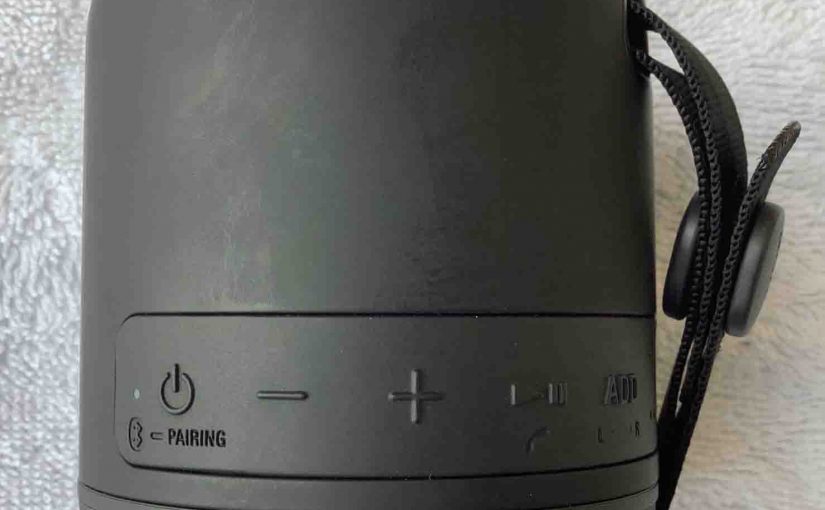Tag: SRS 12
-

Pairing Alexa With Sony SRS XB12
This post gives the procedure for Pairing Alexa With Sony SRS XB12. We demonstrate this using the Alexa Echo Input smart device. But the same you could also do with an Echo Dot, Spot, or any other Alexa device that supports Bluetooth pairing, which includes just about all of them. Since this Bluetooth connecting happens…
-

How to Pair Sony SRS XB12 with Alexa
This post shows how to pair the Sony SRS XB12 Bluetooth extra bass speaker to a typical Alexa device. We demonstrate this using the Alexa Echo Input smart device. But the same you could also do with an Echo Dot, Spot, or any other Alexa device that supports Bluetooth pairing, which includes just about all…
-

Connect Sony SRS XB12 Instructions
This post gives instruction to connect the Sony SRS XB12 Extra Bass speaker with common portable devices, including the iPhone, iPod Touch, and the iPad line of Apple phones, media players, and tablets. Connect Sony SRS XB12, Step by Step Instructions With your XB12 powered OFF (power button is dark), run through these directions to…
-

Sony Mini SRS XB12 Charging Indicator
The Sony Mini SRS XB12 Charging Indicator is a little LED lamp near the bottom of the button panel. This displays charge status. E.g. Whether it’s draining or charging, or whether it’s critically low or not. But it neither displays charging progress, or battery fulness. But it does flash when the speaker goes very low.…
-

Sony SRS XB12 Charging Indicator
The Sony SRS XB12 Charging Indicator is a little LED lamp near the bottom of the button panel. This displays charge status. E.g. Whether it’s draining or charging, or whether it’s critically low or not. But it neither displays charging progress, or battery fulness. But it does flash when the speaker goes very low. Thus…
-

Sony SRS XB12 Factory Reset Instructions
Gives factory reset instructions for the Sony SRS XB12 speaker to set it back to its default settings. Factory resetting restores the XB12 to factory default state. Plus, it erases any earlier connected Bluetooth devices from its memory. Clearing these stops this unit from pairing to any nearby BT devices. Also, you might factory reset…
-

Sony SRS XB12 Battery Indicator
The Sony SRS XB12 battery indicator is a little LED lamp near the bottom of the button panel. This displays battery status. E.g. Whether it’s draining or charging, or whether it’s critically low or not. But it neither displays charging progress, or battery fulness. But it does flash when the battery goes very low. Thus…
-
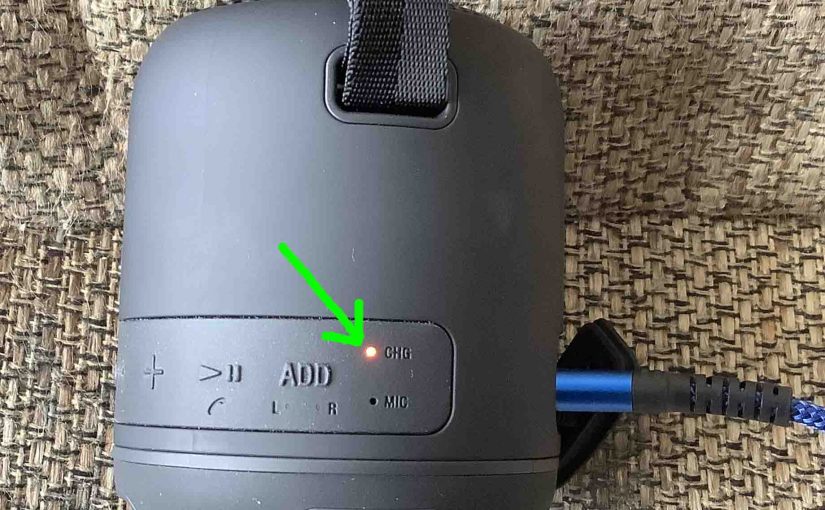
How to Charge Sony SRS XB12
This piece covers how to charge the Sony SRS XB12 portable extra bass Bluetooth speaker. Do this easily through the USB power in port, behind the water resistant door, shown in the pictures below. Note that you can still play your XB12 mini speaker as it charges, without significantly increasing the recharge time. First, pick…