Tag: XB31 Bluetooth
-

How to Tell if Sony XB31 is Charging
How to tell if Sony XB31 Bluetooth wireless speaker is charging? This extra bass speaker has an orange LED light on the rear port panel, just above the micro USB power input port, as shown in the following picture. This light that Sony labels as the CHARGE lamp flashes orange when the battery is about…
-
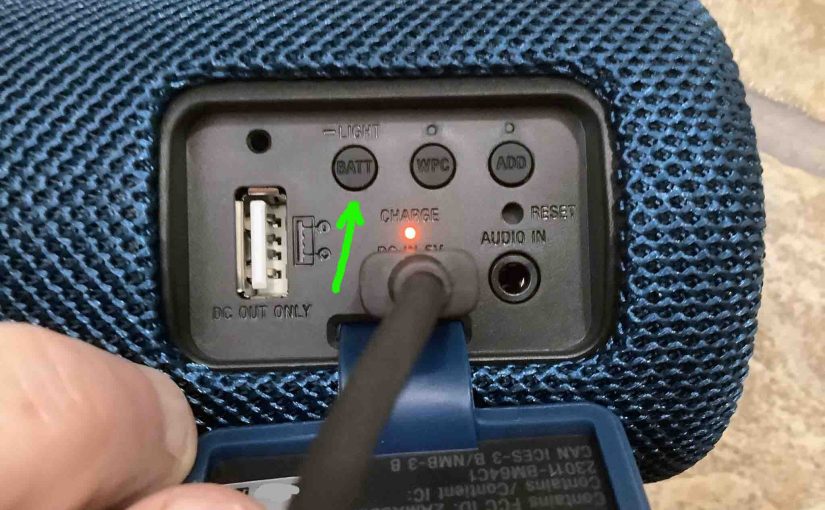
How to Check Sony XB31 Battery Life
Covers how to check battery life and level on the Sony Extra Bass SRS XB31 Bluetooth speaker, and also, how to tell if the battery life is shortening over time. How to Check Sony XB31 Battery Life, Current Charge 1. First, Turn ON the XB31 You won’t be able to read battery charge status unless…
-

Sony XB31 Factory Reset Instructions
We offer here our Sony XB31 factory reset instructions, to return this Bluetooth speaker to its out-of-the-box settings. Resetting to factory default state restores the XB31 to a fresh, known-good state. Plus, it erases any earlier paired Bluetooth devices from its memory. Deleting these stops this speaker from pairing to any nearby Bluetooth devices. Also,…
-
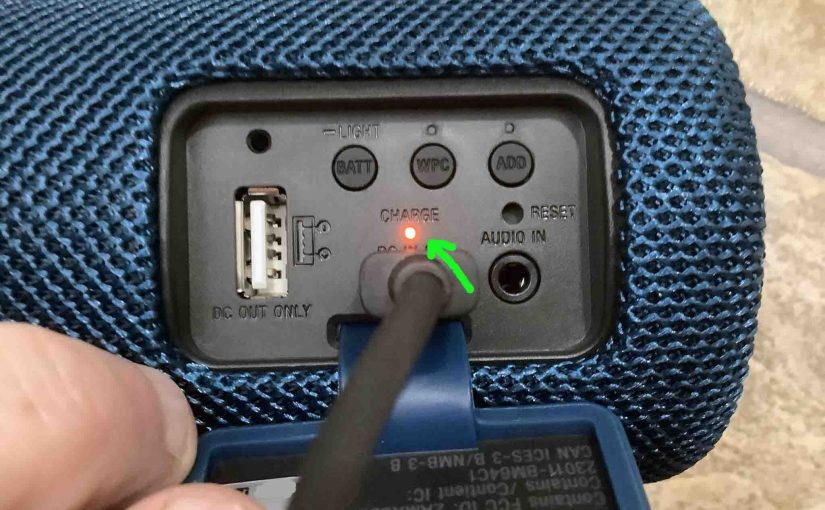
Sony XB31 Battery Indicator
The Sony XB31 has a simple battery level indicator LED in the rear button panel, just beneath the power input port, as shown in the pictures that follow. This tells battery status. E.g. Whether it’s draining or charging, or whether it’s critically low or not when discharging. But it neither shows charging progress, nor precisely how…
-

How to Turn Off Sony XB31
We explain how to turn off the Sony XB31 wireless speaker here. Now most speakers have a Power button that Sony places on the unit so it’s easy to locate. Indeed, this speaker is no exception, as we find its Power button near the bottom in the button panel. See this next. There’s also a…
-
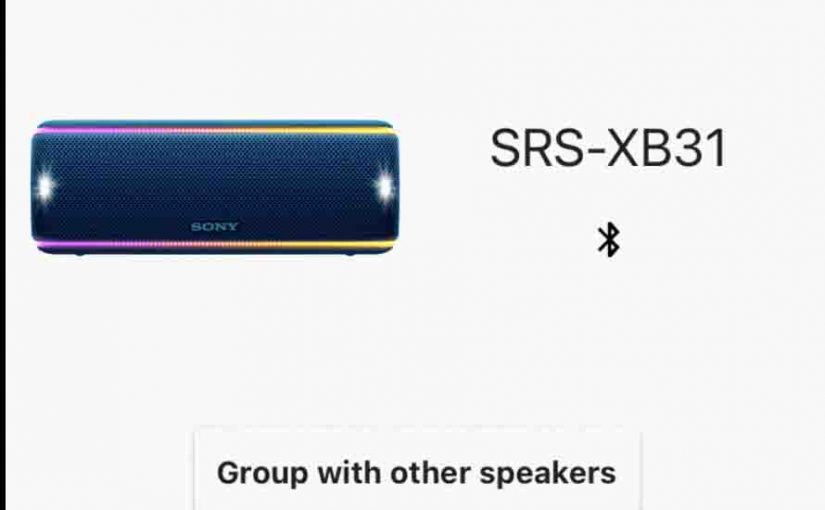
How to Reset Sony XB31
Show you how to reset your Sony XB31 to its out-of-the-box settings. Resetting restores the XB31 to default state. Plus, resetting erases any prior synced Bluetooth devices from memory. Removing these stops this unit from pairing to any nearby Bluetooth devices. Also, you might reset to get it ready for sale or re-gifting, or to…
-

Sony XB31 Charger Type
An adequate Sony XB31 charger type, is a USB wall or auto charger adapter that delivers enough current to fully recharge this speaker in the least amount of time (around 5 hours). So be certain to use a charger that can deliver enough of the goods. Also, this Bluetooth speaker has a micro USB charging…
-

Sony XB31 Reset Instructions
We offer here our Sony XB31 reset instructions, to return this portable speaker to its out-of-the-box settings. Resetting to default factory state restores the XB31 to a fresh, known-good condition. Plus, it erases any earlier paired Bluetooth devices from its memory. Deleting these stops this speaker from pairing to any nearby Bluetooth devices. Also, you…
