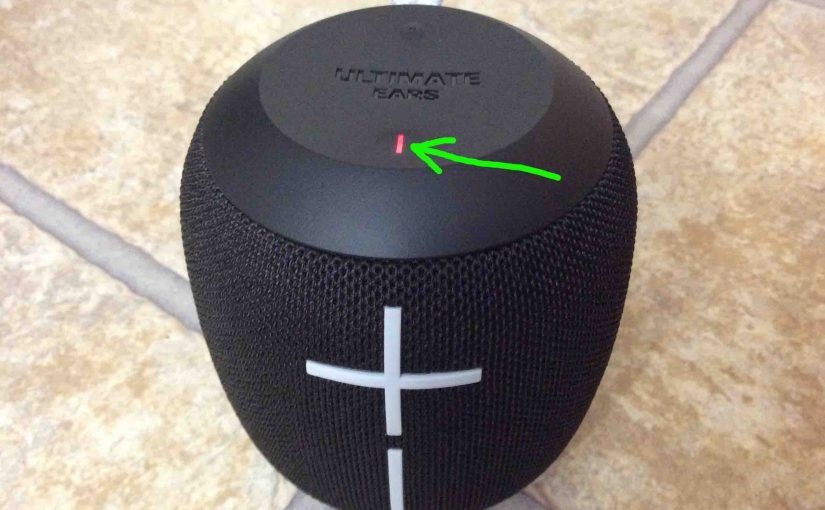In this UE Wonderboom buttons guide, we discuss all buttons on this speaker, the functions, meanings, and codes and combinations to press them to get different things to happen, We show where they are on the speaker with many pictures. Further, we explain what each button does when you press it, and when to press it to accomplish typical BT speaker tasks. We also detail the two status lamps and the USB charger input below.
The UE Wonderboom has five buttons on the top and front, two lamps in those buttons, one USB port on the back behind a water tight cover. The status lamp glows in one color and flashes to show speaker charging going on. We also find a lamp in the Bluetooth button that shows BT pairing status.
UE Wonderboom Buttons: Button Functions, Descriptions, Codes, Combinations
1. The Power Button
First off, the Power button switches the UE Wonderboom ON and OFF. This button also contains an LED that shows power and battery status. When the speaker is ON, and the battery has at least a little charge, this lamp glows solid white. But when the battery falls to too-low status, this lamp glows solid red. This means that it’s time to put the BT speaker on the charge before it shuts off all the way.

2. Bluetooth Discovery Pairing Mode Button
Next, we have the Bluetooth discovery mode button, as highlighted in the next picture. This is the smaller of the two raised panel buttons.
With this UE Wonderboom turned on, press the Bluetooth button. This places the speaker into pairing / discovery mode. When in this mode, the speaker sends its name and other connection information over the BT radio medium, allowing nearby Bluetooth devices to find it, and then connect to it.

When speaker is in pairing mode, this button rapidly flashes white. Then after the speaker connects, this button glows steady white for several seconds, to tell that pairing was successful. Then, it goes OFF to save battery power. It stays OFF as long as the wireless connection continues. Note though that this button does not light up when you power ON the speaker is powered ON but do not pair it. Again, it only lights prior to pairing, in discovery mode, and for a brief time after you establish pairing.
3. UE Wonderboom Buttons: The Play / Pause Button
The Play / Pause button is kind of hidden on the top of the UE Wonderboom, as there is no visual icon embossed on this panel for it, unlike the other two buttons, that are embossed, and raised as well. This button is not raised, though you can find it just beneath the Ultimate Ears logo. Press near the center of the logo to stop or resume playback.

Move to the Next Song in a Playlist
Finally, you can skip forward to the next song in a playlist with the Play-Pause button on the UE Wonderboom. As the song plays, do the following…
-
-
- To advance to the next song, quickly press and release the Play-Pause button twice. Upon doing that, your source device advances to the next song in the current playlist.
-
4. Volume UP and DOWN Buttons
The UE Wonderboom has volume controls too. What wireless speaker doesn’t? Find these on the front. These controls are shaped as large minus and plus symbols, They’re white colored on our speaker. They lower and raise the speaker volume. See the volume buttons, circled in green, in the next picture. These buttons never light up, and the easiest places to press to get them to work, are in the centers of the controls.

5. UE Wonderboom Buttons: The Reset Button Combination Code
Pressing the Volume Down (-) and Power buttons together for five to eight seconds, with the UE Wonderboom turned on and not currently paired, triggers a factory reset.

6. The Power Status Lamp
This LED light is dark when the UE Wonderboom is OFF and not charging. When powered ON, the status lamp glows steady white no matter whether the speaker is paired or not. Plus, It pulsates a dim-to-bright-to-dim pattern as the speaker recharges. See the Power lamp in the next picture,

7. UE Wonderboom Power Port Panel
The USB Power input port hides behind a sealed, flexible door on the back of the speaker, near its bottom, as pictured next.

You open this panel carefully, prying it open with a fingernail, coin, or other such small yet not too sharp instrument. Avoid overly pointy prying objects, as these can scratch the water seal around the door edges, and thus destroy the speaker’s water resistance.
8. The USB Power Input Port
This is a micro USB female plug, where your AC or car charger cord connects, in order to recharge the UE Wonderboom, as shown next.