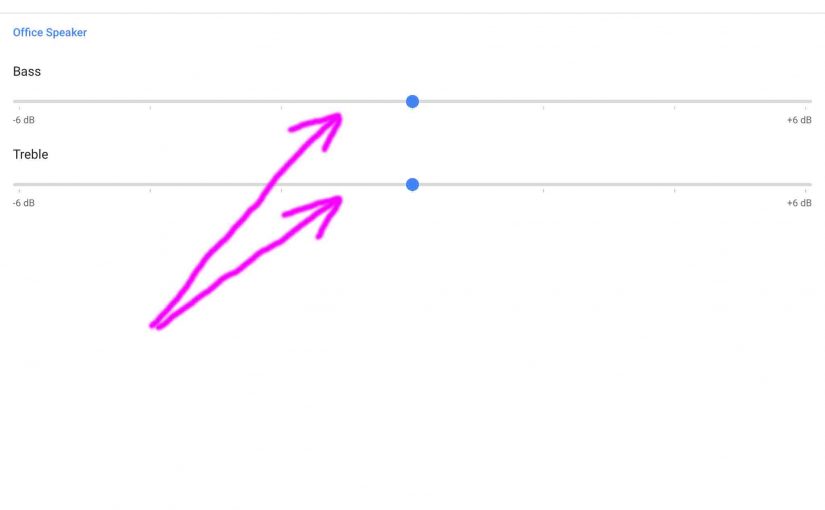Explains How to Adjust Bass and Treble on Google Home Mini Smart Speaker. Now these speakers, including the Google Home Mini, feature basic equalization controls (bass and treble), which you can adjust on a per speaker basis via today’s Google Home app. You may set these controls as follows.
How to Adjust Bass and Treble on Google Home Mini Smart Speaker: Step by Step
1. Bring up the Google Home App
Firstly, install this app on your mobile device if not already there. Then, run it.
You then get its Home screen as shown next. We’re running this demo on the iOS platform.

2. Tap the Main Menu (Hamburger) Item
Then the Google App main menu then appears as shown next.

3. Tap the Devices Menu Item to Continue with How to Adjust Bass and Treble on Google Home Mini
Thirdly, you then get a list of registered Google Home devices on the same network as the tablet / phone you’re running the Google Home app on. E.g. We’re showing our devices list in the next picture.
4. Find the Google Mini Speaker you’re Adjusting in the Devices List
We did with our Mini speaker, as seen in the next picture.

5. Tap the Chosen Speaker’s Main Menu Button
Find this in the top right hand corner of the card for the speaker device that you’re adjusting.
This then brings up the selected device’s control menu, as shown in the next picture.

6. Tap the Google Home Mini speaker’s Settings Item in its Control Menu
The control options screen then appears, as shown next.
Next, scroll down on that screen until you find the Equalizer option, under the Sound Settings heading, as we’ve done in the next screenshot.

7. Tap the Equalizer Option to Continue with How to Adjust Bass and Treble on the Google Home Mini Speaker
You should then see the equalizer slider screen, as shown next.

8. Adjust the Bass and Treble Levels on this Screen
That is, drag the corresponding slider left (decreasing volume) or right (increasing volume). Tap and hold immediately over the blue dot of the control you want to change. Then, while maintaining contact with the screen surface with your finger, slide that finger left or right to adjust.
Furthermore, changes in the audio output of the Mini speaker should be nearly instantaneous. If you don’t hear changing bass and treble sound characteristics, you may have chosen the wrong speaker from the devices list.
9, Done with How to Adjust Bass and Treble on the Google Home Mini !
Lastly, there are no Submit buttons to press after you make your adjustments to these controls. In fact, changes to them take immediate effect, and will remain in effect until the next time you move the bass and treble level sliders. Thus, they stay in effect even once you close the Google Home app.
Other Posts About the Google Home Mini Smart Speaker
- How to Pause and Resume Play on Google Home Mini Smart Speaker
- Resetting Google Home Mini Smart Speaker to Factory Default State
- How to Change WiFi Network on Google Home Mini Smart Speaker
- Unboxing Brand New Google Home Mini Smart Speaker
- Google Home Mini Smart Speaker Picture Gallery