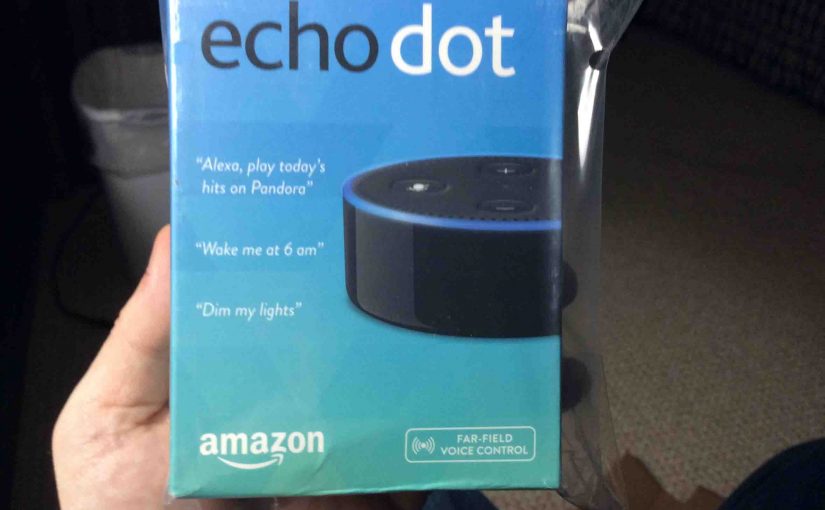The smaller Amazon Alexa Echo Dot Generation 2 smart speakers now provide a useful sleep timer function that you can command with your voice! To use it, you first ask Alexa to play a radio station, podcast, flash briefing, or other streaming service. Then, once the broadcast is playing, ask her play for only as long as you wish, by setting a sleep timer. Further, be sure to use the right wake word your Dot 2 answers to, in place of the Alexa wake word in the voice commands listed below. So in this post, we detail How to Set Sleep Timer on Amazon Alexa Echo Dot Gen 2 Smart Speaker.

How to Set Sleep Timer on Amazon Alexa Echo Dot Gen 2 Smart Speaker
Here are some sample commands that set up a sleep timer, that work with an Echo Dot smart speaker. Note that all playback stops, no matter the source, once the sleep timer expires.
- Alexa, set sleep timer five minutes. [The Echo Dot 2 plays for five minutes, then stops.]
- Hey Alexa, set sleep timer thirty minutes. [She plays for thirty minutes then goes silent.]
- Alexa, set sleep timer one hour. [Sets a sixty minute sleep timer, plays for an hour, and then goes silent.]
- Hey Alexa, create sleep timer ninety minutes. [Sets a sleep timer for 90 minutes, then the speaker goes quiet.]
- Alexa, cancel sleep timer. [Cancels sleep timer if one is pending.]
When you set a sleep time with one of the above commands, this speaker answers back as follows: “Okay. I will stop playing in [specified time].” That is, if you say something like, “Alexa, set sleep timer ten minutes,” to your Dot, she replies, “Okay. I will stop playing in ten minutes.”
Further, you cannot set a sleep timer unless it is playing some media.

Lastly, when setting a sleep timer, you can use verbs like Set and Create in your voice commands. Further, when removing a sleep timer, use verbs like Cancel. Now if you ask to cancel a sleep timer when none have been set, Alexa will respond, “There’s no sleep timer set.” Compact, yet greatly helpful!
Other Posts About Amazon Alexa Echo
- Pairing JBL Charge 3 with Amazon Alexa Echo Dot
- How to Pair JBL Xtreme with Amazon Alexa Echo Speakers
- Echo Dot 3 Setup Instructions for Amazon Alexa 3rd Generation Dot
- Alexa Features List of Amazon Echo Capabilities and Uses
- Restart Alexa Echo Dot, How To Restart Amazon Dot