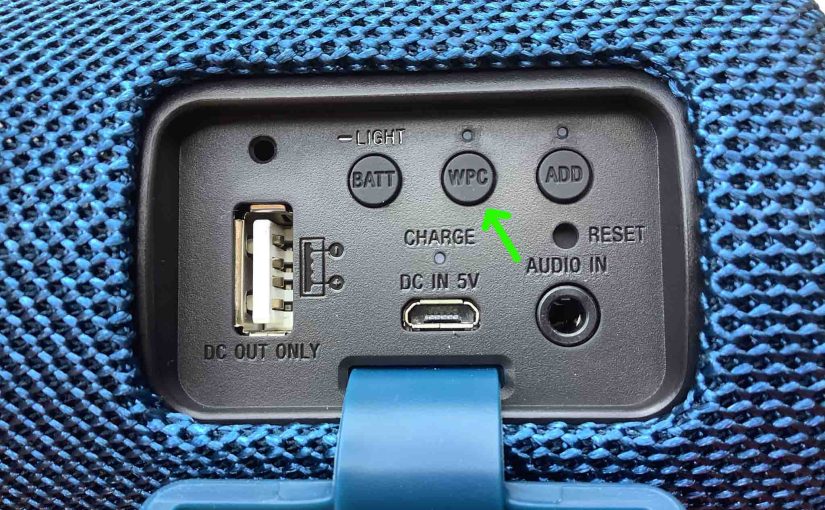This WPC button on the Sony XB31 lets you join from two to a hundred compatible speakers together, such that they all play the same program. Why do this? Because, as with the Connect Plus and Party Boost features on JBL speakers, you get a wider coverage area when you have more than one Sony speaker in sync, than when just one is playing. So you get more volume to spread around bigger party areas. So in this piece, we explain how to use this button so you can broaden the sound stage at your next bash.
Sony XB31 WPC Button Explained

How to Set Up WPC Mode
Now to create a party group, you can use any combination of XB20, XB21, XB30, XB31, XB40, and XB41 models. Furthermore, the GTK-XB60, GTK-XB90 Sony models work here too. Now In WPC mode, unlike with stereo pairing, you can indeed mix and match different speaker models, so long as you do it with only the models listed here.
To form a WPC group of speakers, do as follows.
Get the Speakers Together
-
- Position all speakers you wish to add within 3.2 feet, or 1 meter, of your phone or tablet from which you’ll be playing the music.
Start WPC Mode on Speaker One
-
- Power up the first speaker. We’ll call this one Speaker One.
- Pair Speaker One with your source Bluetooth device.
- Briefly press the WPC button on Speaker One. The speaker then beeps and the WPC (Wireless Party Chain) light then starts blinking. E.g. See this light in the next picture below. Finally after a few seconds, this lamp stops flashing, and begins glowing solid white.

Start WPC Mode on Speaker Two
-
- Next, turn on the second speaker. I.e. Speaker Two.
- As you did on Speaker One, briefly press the WPC button on Speaker Two. The WPC light begins flashing on that speaker for a short time and a low-high beep is heard. Then the lamp glows steadily. Also, the Bluetooth lamp on Speaker Two goes dark. At this point, you have successfully created a WPC link between these two speakers. Note that once you initiate WPC on Speaker One, you have just one minute to complete the connection on Speaker Two. If you do not, the waiting Speaker One times out, and returns to normal single-speaker Bluetooth operation.
- Finally, once you connect to the new WPC group, you can start playing music on that device. Then it will stream to that speaker group, and you’ll hear the program on both speakers.
- Now to add other speakers to the group, repeat steps 1 through 2 on the speaker you’re adding.
How to End WPC Mode
When you’re ready to break the WPC link, simply press and hold the WPC button on Speaker One for three seconds. A tone then sounds and the WPC light goes out, meaning that the link is now broken.

Then simply turn off the speakers that you’ll no longer be using.
Other Sony XB31 Posts
Related Posts to Sony XB31 WPC Button Explained
References
Revision History
-
- 2023-03-23: First published.