Tag: About JBL Flip
-

JBL Flip 6 Won’t Turn ON
When your JBL Flip 6 won’t turn on, this could be due to one or more issues. First, it might have problems beyond repair. Or the battery is dead and needs recharging. Furthermore, the battery may not charge. So in that case, it may be bad. Or the charger or AC power source might be…
-

JBL Flip 6 Charging Problems
JBL Bluetooth speakers, including the Flip 6, offer off-grid sound via an internal battery. And when that portable power runs out, you can recharge it via an AC or car adapter. To facilitate recharging, use a USB-C charger that delivers 5 volts at 3 amps. Sometimes though, you may experience charging problems on the JBL…
-
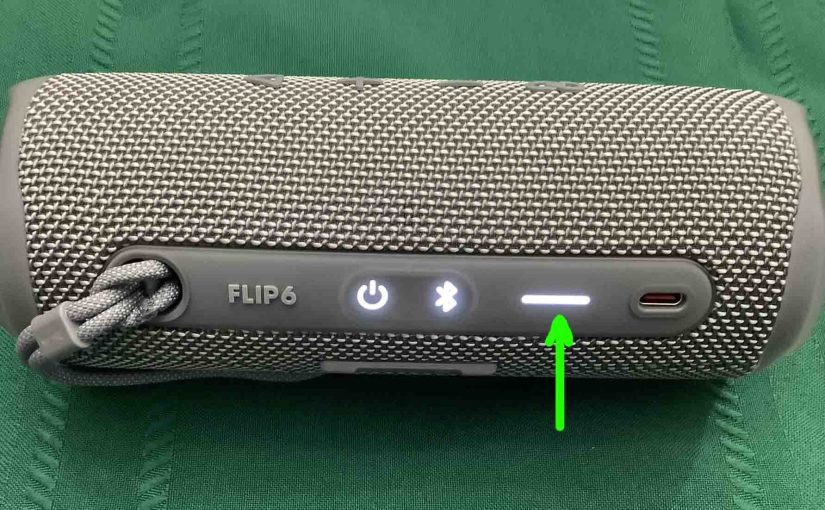
JBL Flip 6 Not Charging
Most Bluetooth speakers, including the Flip 6, offer portable operation via their lithium ion batteries. And when said battery dies, you can recharge them with an AC or car adapter. Sometimes though, you may notice that the JBL Flip 6 is not charging fully, or at all. So to solve that, we offer solutions below.…
-

How to Factory Reset JBL Flip 6
Shows how to factory reset the JBL Flip 6 to return it to default factory settings. Factory resetting erases any prior paired Bluetooth devices from its memory. Deleting these stops it from connecting to any nearby Bluetooth devices after the factory reset. Also, do this to get it ready for sale or re gifting. Plus,…
-
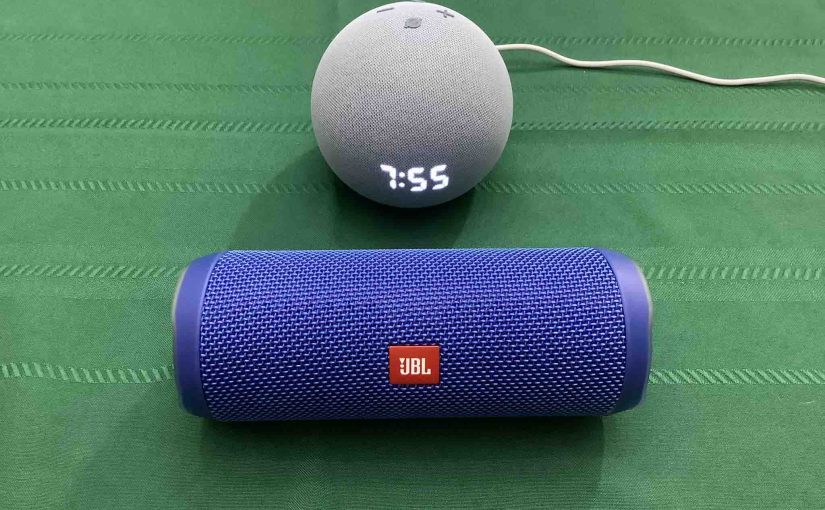
How to Connect JBL Flip 4 to Alexa
Shows how to connect the JBL Flip 4 to Alexa smart speakers. Now this pairing happens between the JBL and Echo devices directly. So you need not turn Bluetooth on in the mobile device you use to set up this connection. How to Connect JBL Flip 4 to Alexa: Step by Step Start with your…
-

JBL Flip 3 Change Name Instructions
When you scan for in-range Bluetooth speakers, your JBL Flip 3 shows up as “JBL Flip 3” by default. But you can change this name using the JBL Connect app along with an iOS or Android based mobile device. In the post, we outline the JBL Flip 3 Change Name Instructions, step by step. First,…
-

JBL Flip 3 Change Name
When you scan for in-range Bluetooth speakers, your JBL Flip 3 shows up as “JBL Flip 3” by default. But you can change this name using the JBL Connect app along with an iOS or Android based mobile device. In the post, we outline the JBL Flip 3 change name routine, step by step. First,…
-
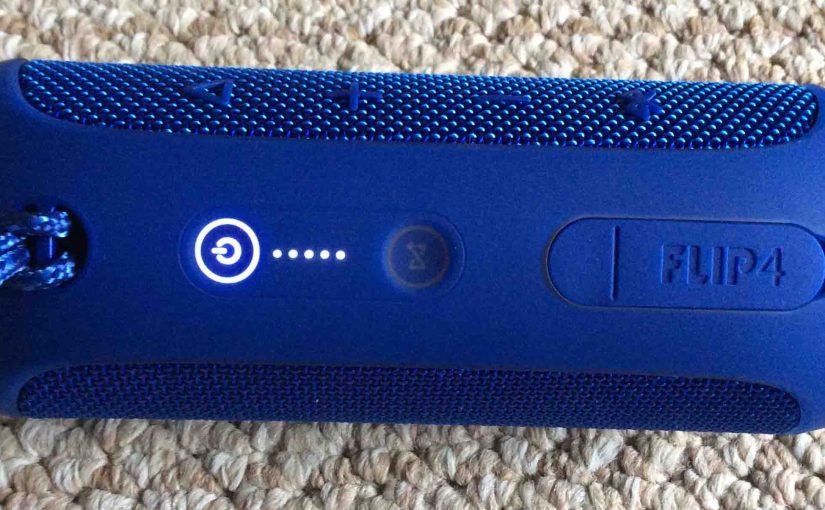
How to Tell if JBL Flip 4 is Charging
How to tell if JBL Flip 4 is charging? Well, this Bluetooth speaker features a bank of lights across its top panel, as shown in the pictures that follow. These display battery status. In short, look at these to see Flip 4 charging progress. How to Tell if JBL Flip 4 is Charging: Step by…
-
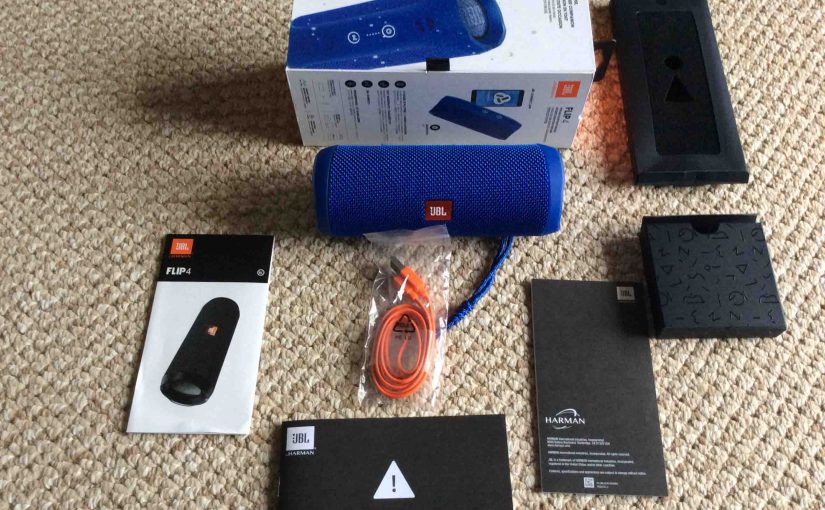
How to Pair JBL Flip 4 with iOS Devices
This post demonstrates how to pair JBL Flip 4 with iOS devices, including the iPhone, iPod Touch, and the iPad Air line of Apple phones and tablets. How to Pair JBL Flip 4 with iOS Devices: Step by Step In summary: With your JBL Flip 4 powered off (power button is dark), run through this…
-
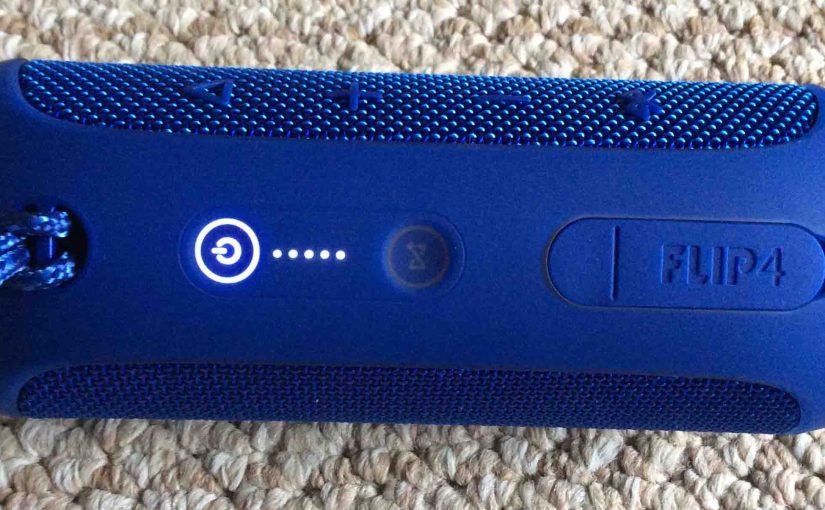
How to Reset JBL Flip 4
Explains how to reset the JBL Flip 4 speaker to return it to default settings. Resetting erases any earlier paired Bluetooth devices from its memory. Clearing these stops the Flip 4 from pairing to any nearby Bluetooth devices after the reset. Also, you might reset your JBL Bluetooth speaker to get it ready for sale…