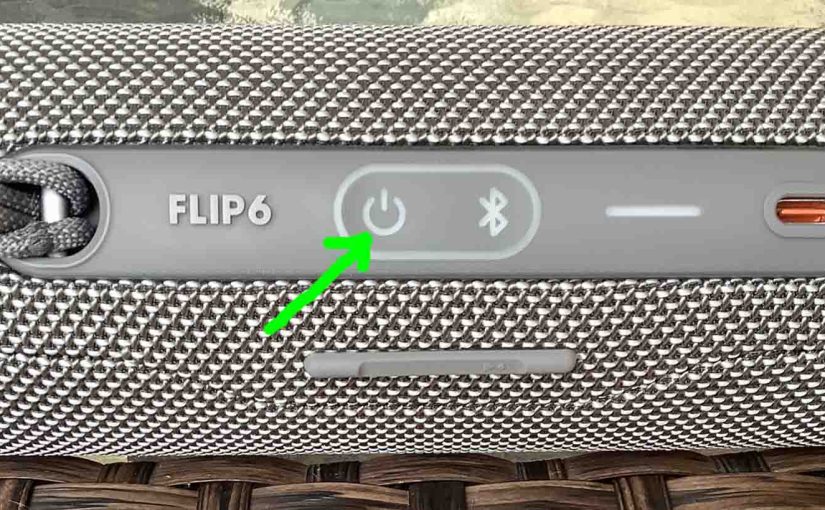Tag: JBL Flip 6 Functions
-

How to Factory Reset JBL Flip 6
Shows how to factory reset the JBL Flip 6 to return it to default factory settings. Factory resetting erases any prior paired Bluetooth devices from its memory. Deleting these stops it from connecting to any nearby Bluetooth devices after the factory reset. Also, do this to get it ready for sale or re gifting. Plus,…
-
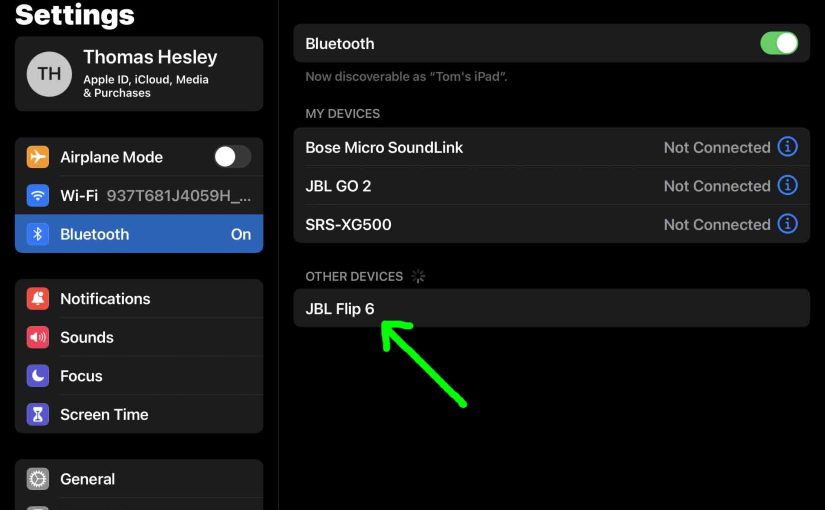
JBL Flip 6 Pairing
This post gives a JBL Flip 6 pairing routine. This works when pairing with the iPhone, iPod Touch, and the iPad line of Apple phones, media players, and tablets. However, a similar procedure applies to Android devices too. JBL Flip 6 Pairing: Step by Step With your JBL Flip 6 OFF, run through this routine…
-

How to Check JBL Flip 6 Battery
Covers how to check battery on the JBL Flip 6. Also discusses how to know if the battery life is decreasing as time passes. How to Check Battery on JBL Flip 6: Current Charge 1. First, Turn ON the Flip 6 You won’t be able to read battery charge status unless the speaker is ON.…
-
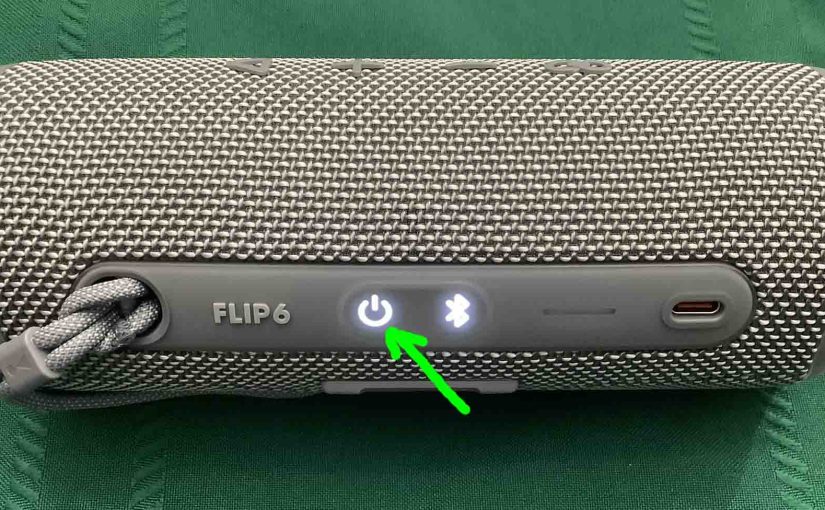
How to Turn On JBL Flip 6
We explain how to turn on JBL Flip 6 here. Now most speakers have a Power button that they prominently position on the unit so it’s easy to find. Indeed, this speaker is no exception to this pattern, as we find its Power button on the button panel. There’s also a status lamp inside the…
-
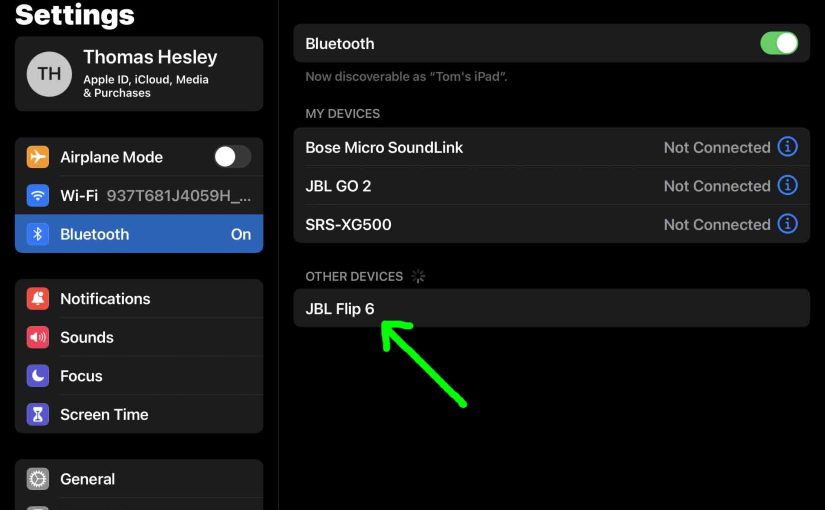
How to Put JBL Flip 6 in Pairing Mode
In pairing mode, the speaker broadcasts its Bluetooth name and current linkage data. Receiving source devices need this information to connect. So in this post, we show you how to put the JBL Flip 6 in pairing mode. That way you can join it to phones, tablets, computers, and smart speakers. How to Put JBL…
-

How to Hard Reset JBL Flip 6
Shows how to hard reset the JBL Flip 6 to return it to default hard settings. Hard resetting erases any prior paired Bluetooth devices from its memory. Deleting these stops it from connecting to any nearby Bluetooth devices after the hard reset. Also, do this to get it ready for sale or re gifting, or…