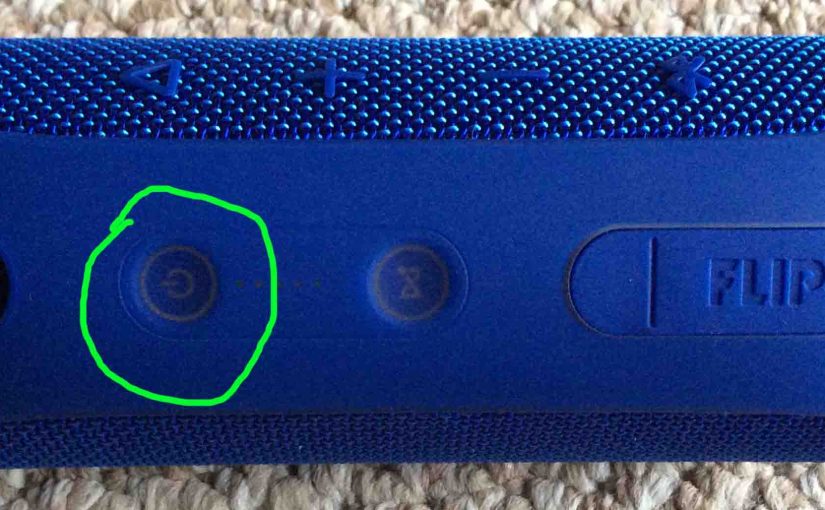Tag: KBL Flip 4
-

JBL Flip 4 Bluetooth Pairing
This post offers JBL Flip 4 Bluetooth pairing instructions that apply mainly to iOS devices, such as the iPhone, iPod Touch, and the iPad Air line of Apple phones and tablets. But slight variations of these also work when pairing this Bluetooth speaker with Android devices. JBL Flip 4 Bluetooth Pairing: Step by Step With…
-
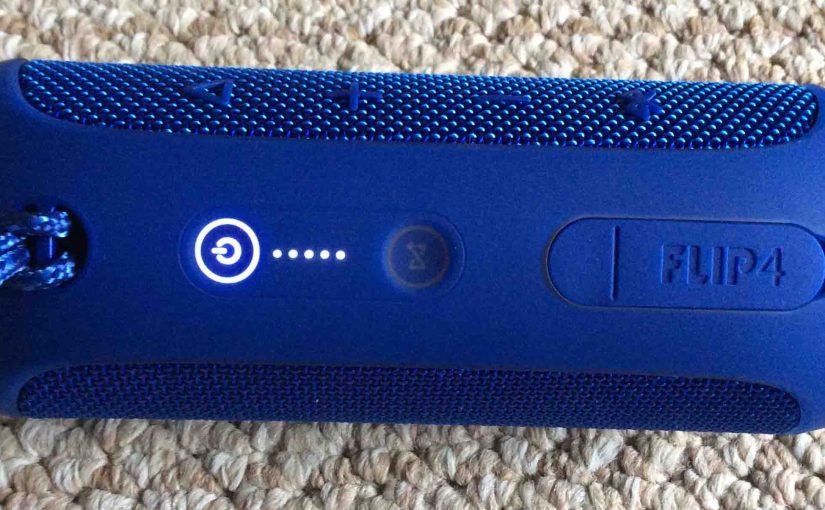
JBL Flip 4 Reset Instructions
These JBL Flip 4 reset instructions show how to reset this speaker to its default settings. Resetting restores factory default state. It erases any earlier paired Bluetooth devices from its memory. Clearing these stops the Flip 4 from pairing to any nearby Bluetooth devices after the reset. Also, you might reset your JBL Bluetooth speaker…
-
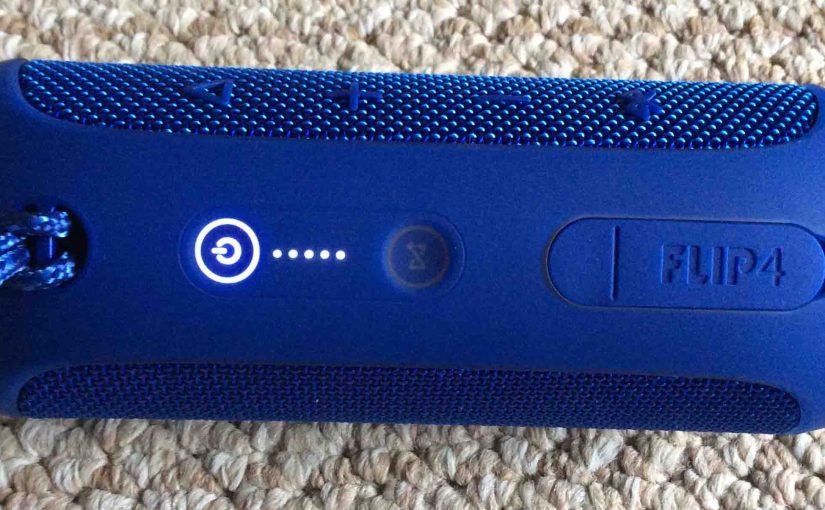
JBL Flip 4 Reset
This JBL Flip 4 reset procedure show how to reset this speaker to its default settings. Resetting restores factory default state. It erases any earlier paired Bluetooth devices from its memory. Clearing these stops the Flip 4 from pairing to any nearby Bluetooth devices after the reset. Also, you might reset your JBL Bluetooth speaker…
-
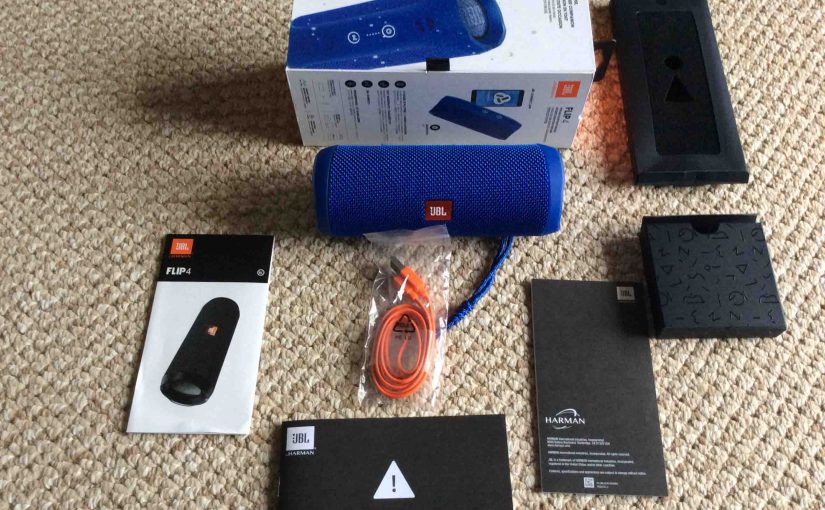
How to Pair JBL Flip 4
This post demonstrates how to pair JBL Flip 4 with common source devices, including the iPhone, iPod Touch, and the iPad Air line of Apple phones and tablets. How to Pair JBL Flip 4: Step by Step In summary: With your JBL Flip 4 powered off (power button is dark), run through this routine to…
-

JBL Flip 4 Blinking Red Light
Many JBL speakers, including the Flip 4 model, have a blinking red light when the battery drains to critical levels. In the case of this speaker, we find this lamp in the battery gauge on the speaker’s button panel. Sometimes though, this red LED lamp for long periods as you play the speaker. E.g. It…
-

JBL Flip 4 Reset Bluetooth
These JBL Flip 4 reset Bluetooth directions show how to reset the 4 to its default settings. Resetting restores it to factory default state. It also clears any earlier paired Bluetooth devices from its memory. Erasing these stops the Flip 4 from pairing to any nearby wireless devices after the reset. Also, you might reset…
-
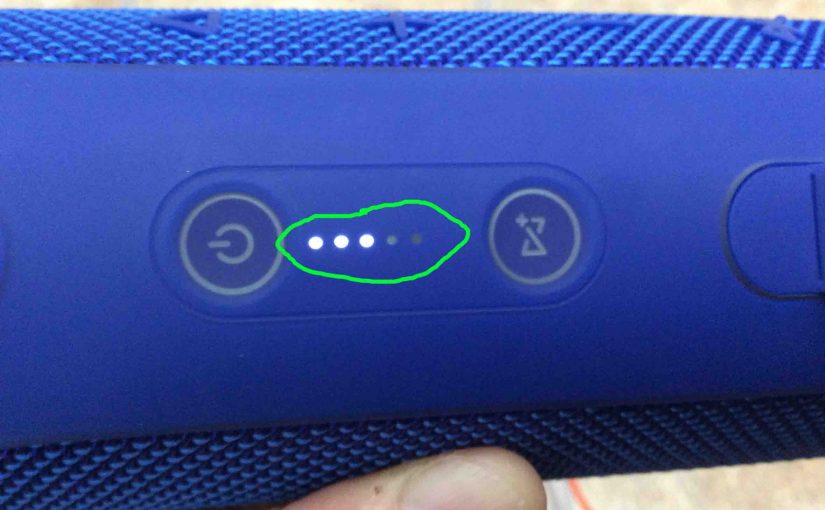
JBL Flip 4 Battery Capacity mAh
Here we list details about the battery inside the JBL Flip 4, including capacity, dimensions, mAh value and play time. Furthermore, the mAh or milliamp-hour value tells us how long the battery will supply sufficient power based on amount of current drawn from it. Explicitly, the mAh figure indicates how many amps the battery will…
-
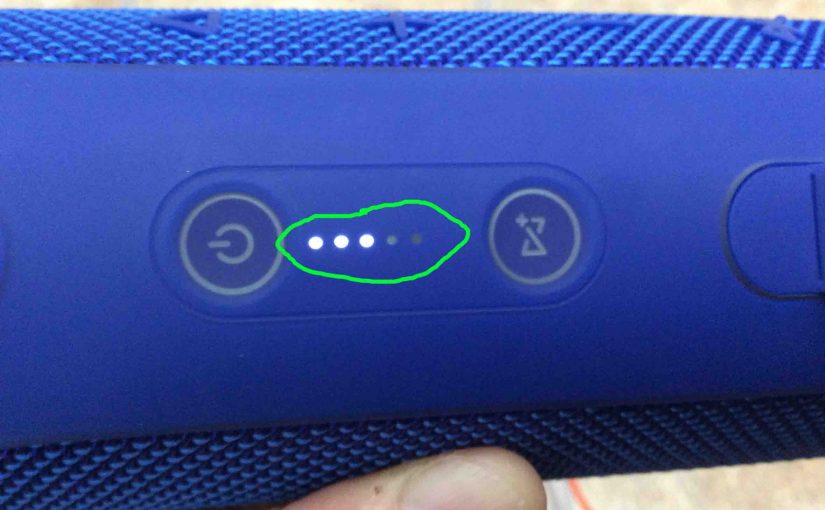
JBL Flip 4 Charging Indicator
This Bluetooth speaker has a group of LEDs across its top panel. These display battery status and charging status. In short, this JBL Flip 4 charging indicator lets you see charging progress. So it shows how full the battery is at a given time while charging. The details of how to read this meter follow.…
-

JBL Flip 4 Low Frequency Mode
You can adjust the bass response of the JBL Flip 4, by turning on and off its low frequency mode. Thus when ON, this mode makes the passive bass radiators vibrate a lot more. Further, low frequency mode adds a hefty extra bass quality to the content playing. JBL Flip 4 Low Frequency Mode: Explained…