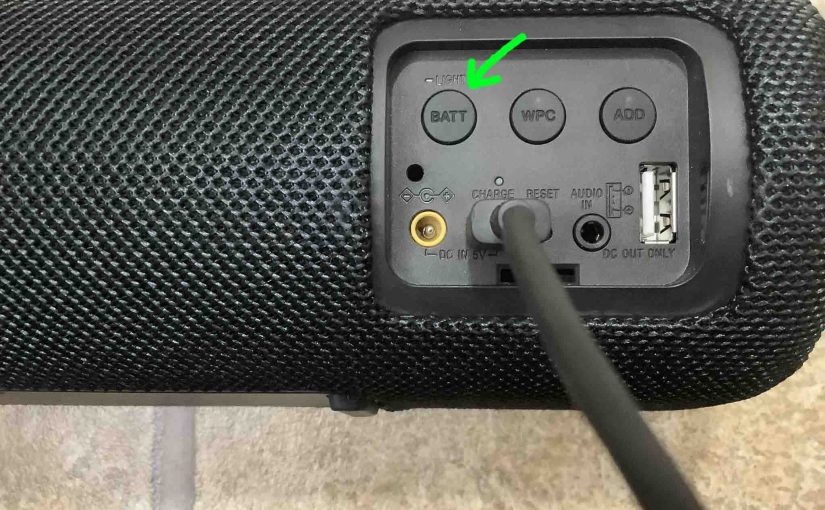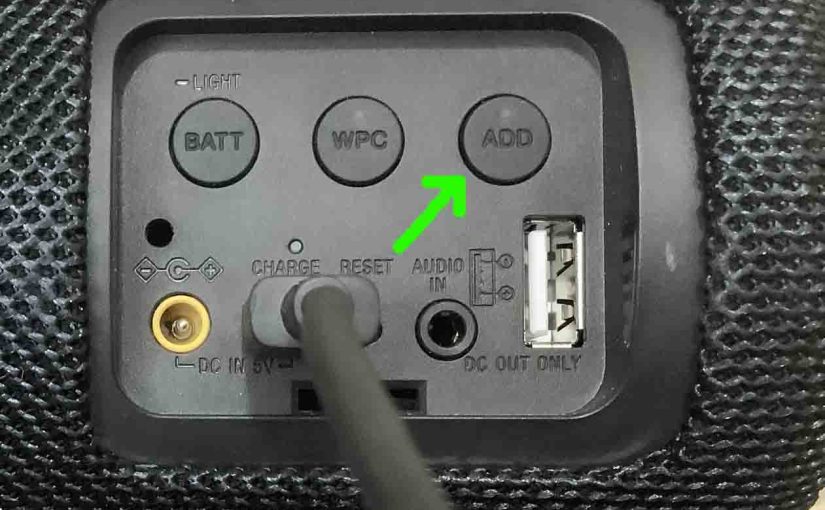Tag: SRS 41
-
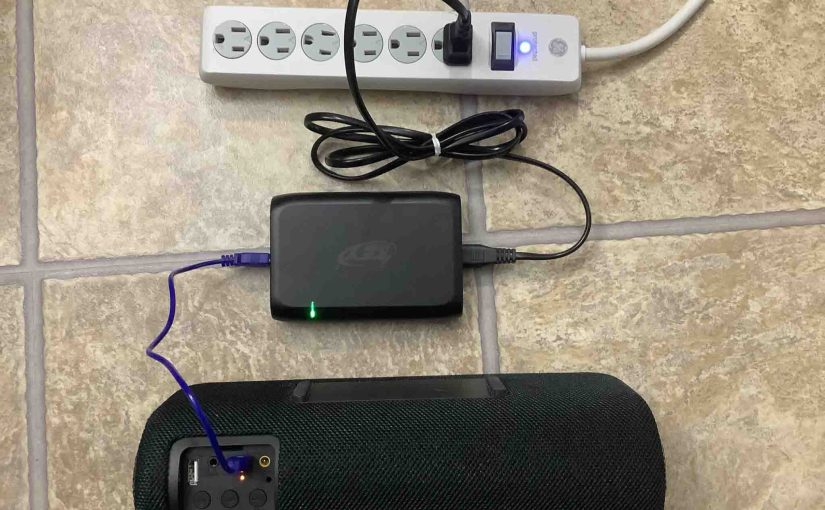
Sony SRS XB41 Charge Time
You charge the Sony SRS XB41 via the barrel style DC port. This gives the fastest charging. Or you can chare via the slower micro USB port. Furthermore, to get the quickest USB charge time, use a medium to full current USB charger. But for the quickest charge, use the charger that comes with the…
-

Sony SRS XB41 Charging Indicator
The Sony SRS XB41 Charging Indicator LED lamp in the back button panel, just above the USB power input port. This shows charging status in a coarse way. Specifically, whether the speaker is draining or charging, or whether it’s low or not. But it does not show exact charging progress, or precisely how much charge…
-

Sony SRS XB41 Battery Indicator
The Sony SRS XB41 battery indicator LED lamp in the back button panel, just above the USB power input port. This shows battery status in a coarse way. Specifically, whether the battery is draining or charging, or whether it’s low or not. But it does not show exact charging progress, or precisely how full the…
-
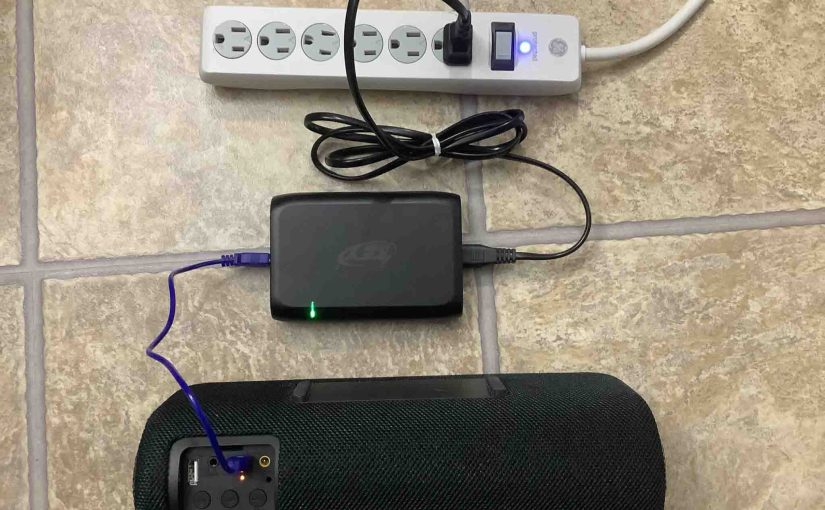
How to Charge Sony SRS XB41
This piece covers how to charge the Sony SRS XB41 Bluetooth speaker. Do this easily through either the micro USB power in port or the barrel style DC input ports shown in the pictures below. Note that you can still play your XB41 as it recharges, without raising the charging time by too much. First,…
-

Sony SRS XB41 Not Charging
Most Sony wireless speakers, including the XB41, offer portable operation via their lithium ion batteries. And when said battery dies, you can recharge the speaker with an AC or car adapter. Sometimes though, the Sony SRS XB41 is not charging fully, or at all, even though you make the proper connections. To solve that therefore,…