Tag: UE Wonder Boom
-

UE Wonderboom Check Battery Level
Covers the UE Wonderboom check battery level procedure, and also, how to know if the battery is degrading over time. UE Wonderboom Check Battery Level: Step by Step 1. First, Turn ON the UE Wonderboom You won’t be able to read battery charge status unless the speaker is ON. To turn on the speaker, press…
-
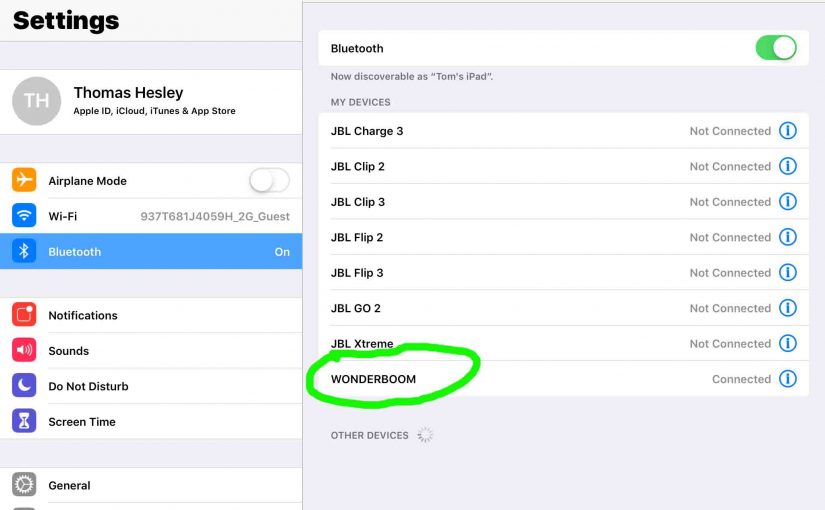
How to Connect UE Wonderboom
This post shows how to connect UE Wonderboom with common Bluetooth devices. So first, start with this speaker OFF (all dark LEDs). Then, follow along to pair it with most any source device. So in this demo, we show how pairing works on our iPad Air mobile computer. But like procedures work for iPhones, iPods,…
-
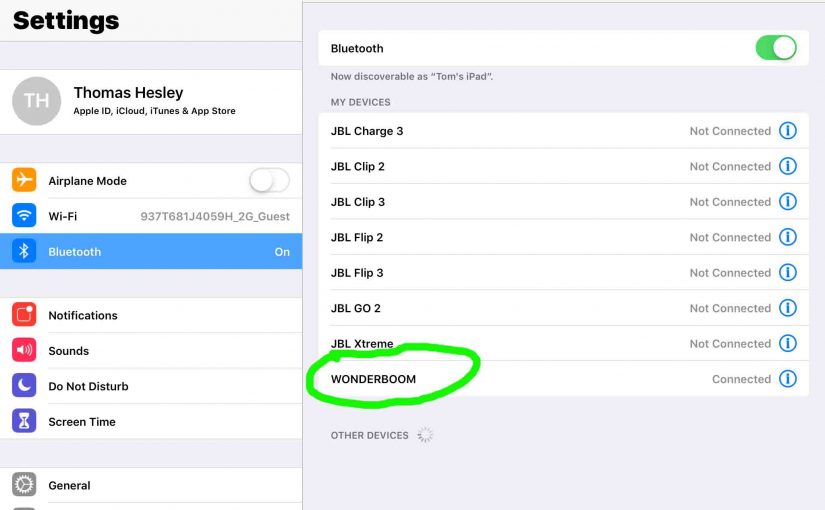
How to Sync UE Wonderboom
This post shows how to sync UE Wonderboom with common Bluetooth devices. So first, start with this speaker OFF (all dark LEDs). Then, follow along to sync it with most any source device. So in this demo, we show how syncing works on our iPad Air mobile computer. But like procedures work for iPhones, iPods,…
-

How to Pair UE Wonderboom to iPhone
This post shows how to pair UE Wonderboom to iPhone and iOS devices. First, start with your UE Wonderboom shut OFF (all dark LEDs). Then, follow along to pair it with iPhone. How to Pair UE Wonderboom to iPhone: Step by Step 1. Visit the Home Screen on your iPhone First off, press the Home…
-

How to Pair UE Wonderboom Together
Explains how to pair UE Wonderboom together. Then two of them play the same audio from the same source device. In this scenario, we use one UE Wonderboom 1, and one UE Wonderboom 2. But you can also pair two UE Wonderboom 1’s, two UE Wonderboom 2’s. How to Pair UE Wonderboom Together: Step by…
-

Reset UE Wonderboom
Here, we demonstrate the reset UE Wonderboom routine. This returns the unit to its default settings. Resetting wipes any paired Bluetooth devices from memory. Clearing this data prevents the UE Wonderboom from connecting to any nearby BT devices afterwards. Further, you might reset to ready the unit for sale or re-gifting. Or, perhaps you simply…
-

Pairing UE Wonderboom With Google
We demonstrate here Pairing UE Wonderboom With Google speaker devices. These Google models include the original Google, the Mini, and Max models. Since this pairing takes place directly between the BT speaker and the Home Google devices, there’s no need to turn Bluetooth on in the phone / tablet used to set up this pairing.…
-
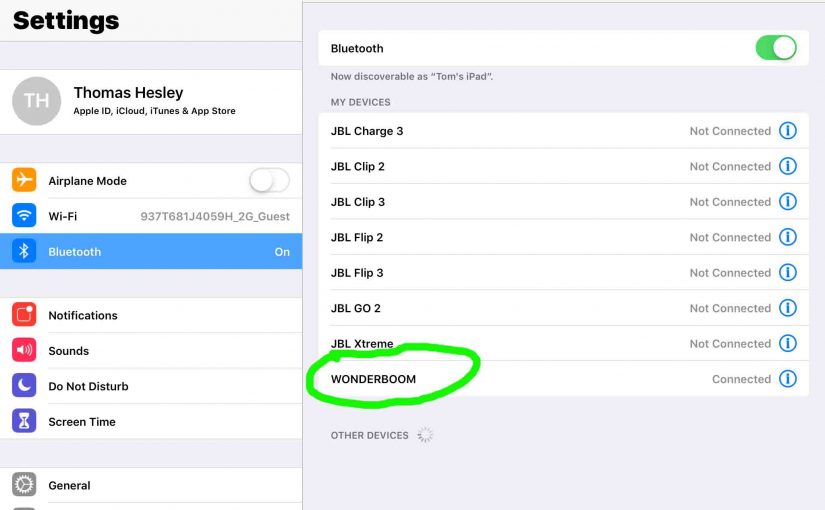
UE Wonderboom Pairing Instructions
This post offers general UE Wonderboom pairing instructions. First off, start with your Ultimate Ears speaker (UE) shut OFF (all dark top panel LEDs). Then, follow these instructions to pair it with most any Bluetooth source device. In this demo, we show how this works on our iPad Air tablet. But a like procedure works…
-

How to Factory Reset UE Wonderboom
Here, we show how to factory reset UE Wonderboom Logitech speaker back to its factory default settings. The factory reset routine on the Ultimate Ears Boom line of wireless speakers works as detailed next. Resetting UE Wonderboom speakers wipes any earlier paired Bluetooth devices from their internal memory. Thus, clearing this data prevents the speaker…
-

Pair UE Wonderboom to iPad Air
This post teaches how to pair UE Wonderboom with iPad Air tablets. First, you start with your Ultimate Ears speaker (UE) shut OFF (all dark top panel LEDs). Then, follow these instructions to pair it to an iPad Air. Pair UE Wonderboom to iPad Air: Step by Step 1. Visit the Home Screen on your…