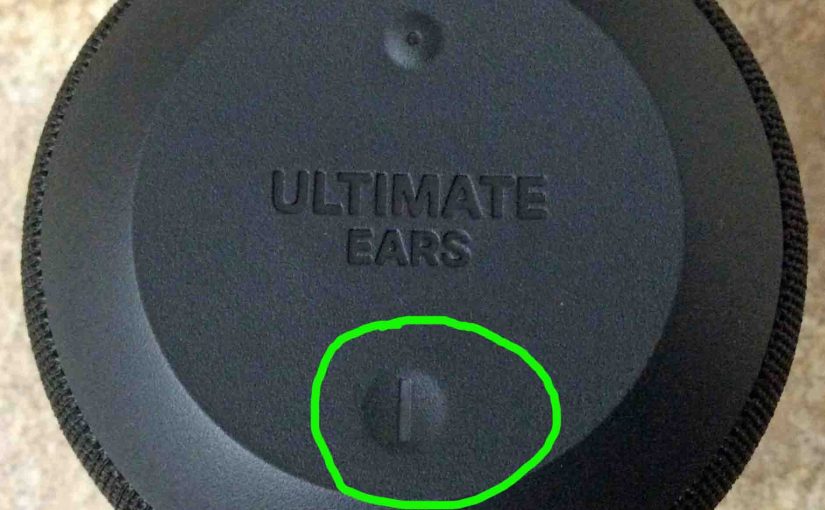Tag: Wonderboom Logitech UE
-
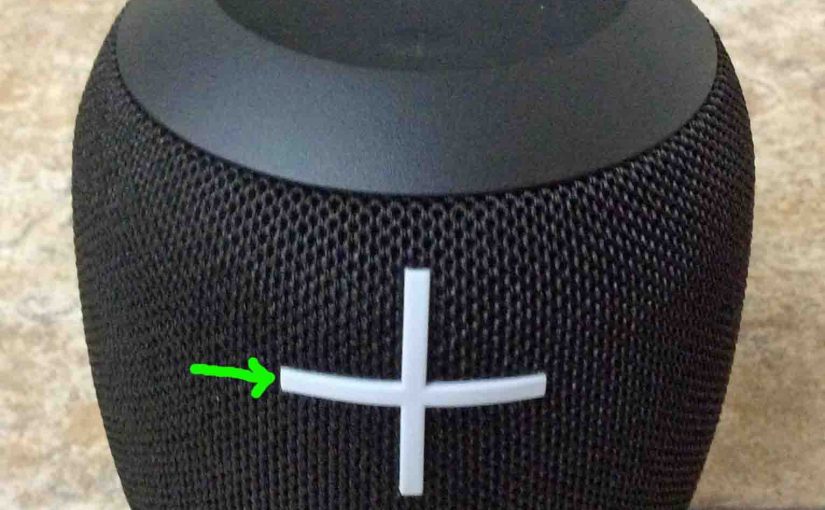
Adjust Volume on UE Wonderboom
There are a few ways to adjust volume on UE Wonderboom. But these depend on the app(s) you’re streaming from mostly. Indeed, many apps provide loudness setting control. However this UE has two buttons for volume control as well. They are the BIG + and – buttons on the front of the unit. Here we…
-

How to Pair UE Wonderboom with Alexa
This post demonstrates how to pair UE Wonderboom with Alexa speakers. These directions include all Bluetooth (BT) compatible Echo and Echo Dot smart speakers. Now this pairing occurs directly between the UE Wonderboom and smart speakers. So you need not turn Bluetooth on in the mobile device you’re using. How to Pair UE Wonderboom with…
-

Logitech Wonderboom Charging Indicator
Here we describe how to read the Charging Indicator lamp on the Logitech Wonderboom. Now this speaker has a single LED on its top panel, close to the front. This tells the battery status. It shows whether it’s draining or charging. Or it indicates when the battery critically low. However, it does not tell you…
-

UE Wonderboom Charging Indicator
Here we describe how to read the Charging Indicator lamp on the UE Wonderboom. Now this speaker has a single LED on its top panel, close to the front. This tells the battery status. It shows whether it’s draining or charging. Or it indicates when the battery critically low. However, it does not tell you…
-

Logitech Wonderboom Battery Indicator
Here we describe how to read the battery indicator lamp on the Logitech Wonderboom. Now this speaker has a single LED on its top panel, close to the front. This tells the battery status. It shows whether it’s draining or charging. Or it indicates when the battery critically low. However, it does not tell you…
-

How to Charge UE Wonderboom
Covers how to charge the UE Wonderboom easily. Use the hidden micro USB charge port on the back of the unit, near the bottom. So here, we run through the charging instructions for this “big sounding” portable Bluetooth speaker. In short, first select a powerful enough USB power adapter. Why? Because Logitech does not include…
-
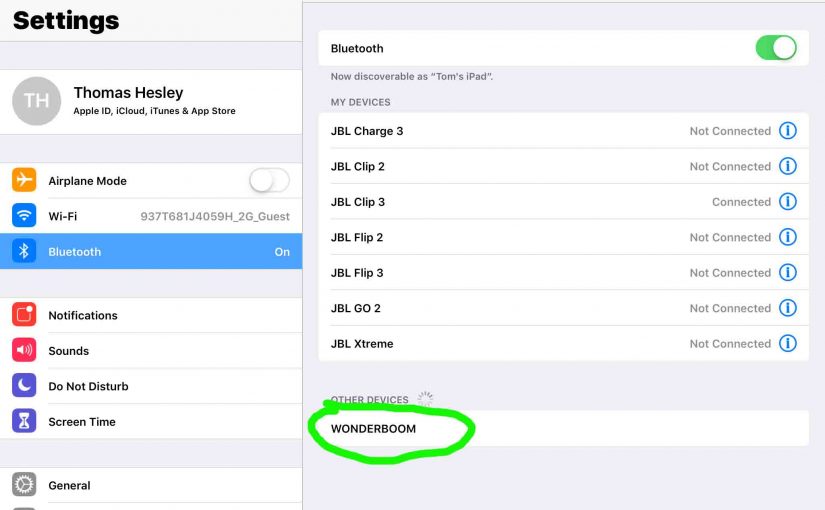
How to Make Logitech Wonderboom Discoverable
To pair the Logitech Wonderboom speaker with a BT source device for the first time, or to refresh the connection info stored on that device, you must know how to launch discovery mode on this unit. Further, in this mode, the Wonderboom speaker by Logitech sends its Bluetooth name and current linkage info on the…
-
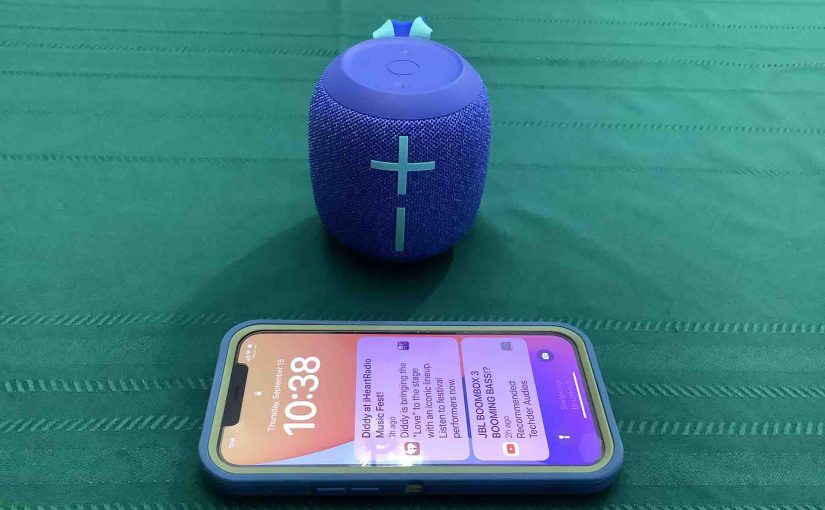
How to Connect Logitech Wonderboom 2 to iPhone
This post shows how to connect a Logitech Wonderboom 2 BT speaker to an iPhone and other iOS devices such as an iPad. Start with your speaker shut OFF (all dark LEDs). Then, follow along to connect it with iPhone. How to Connect Logitech Wonderboom 2 to iPhone 1. Visit the Home Screen on your…
-
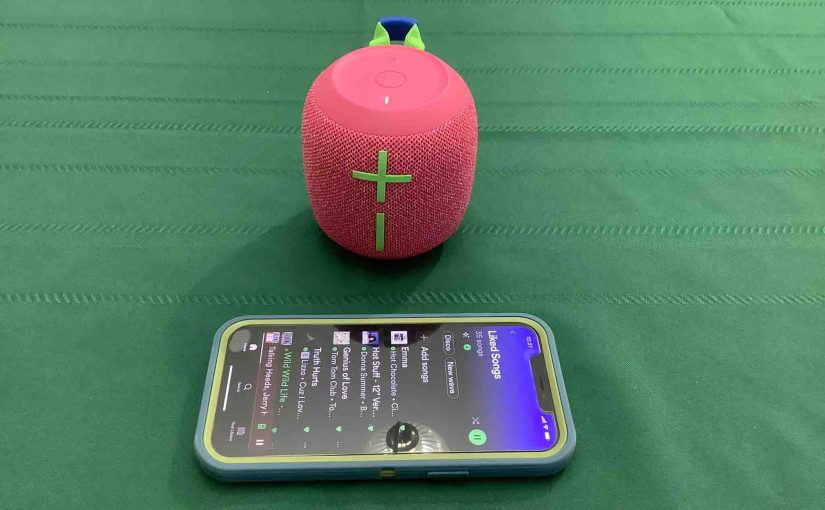
How to Connect UE Wonderboom 3 to iPhone
This post shows how to connect a UE Wonderboom 3 BT speaker to an iPhone and other iOS devices such as an iPod Touch and iPad. Start with your speaker shut OFF (all dark LEDs). Then, follow along to connect it with iPhone. How to Connect a UE Wonderboom 3 to iPhone 1. Visit the…