This post demonstrates how to pair UE Wonderboom with Alexa speakers. These directions include all Bluetooth (BT) compatible Echo and Echo Dot smart speakers. Now this pairing occurs directly between the UE Wonderboom and smart speakers. So you need not turn Bluetooth on in the mobile device you’re using.
How to Pair UE Wonderboom with Alexa
Start with your UE Wonderboom speaker OFF (power button is dark). Then run through this routine to pair it to your Alexa. We’re using an iPad Air tablet to set up this connection.
1. Find the Alexa app on your Mobile Device
We found the Alexa app on this iPad Air as seen in the next picture. In our scenario, the app is on the third home screen page, pointed at by the blue arrow.

2. Run the Amazon Alexa App
The app then displays its Home screen as shown in the next screenshot.
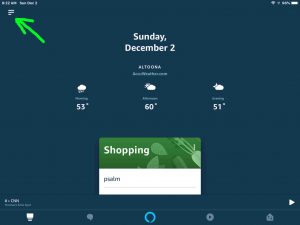
3. Tap the Hamburger Control to Continue with How to Pair UE Wonderboom with Alexa
Find the hamburger item in the top left corner of the screen.
This brings up the Alexa app’s main menu, as shown in the next screenshot.
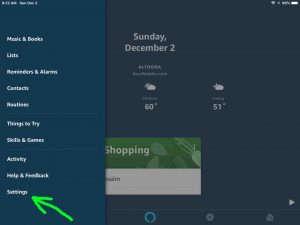
4. Tap the Settings Option on the App’s Main Menu
We point at the Settings item with the green arrow in the last screenshot.
This brings up the Settings screen, as shown in the next shot.
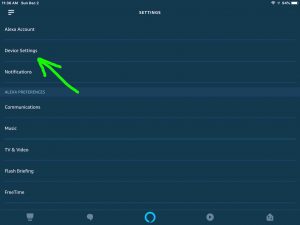
5, Tap the Device Settings Option
This brings up the All Devices screen. Here is where all of your connected Amazon Alexa devices appear in a list.
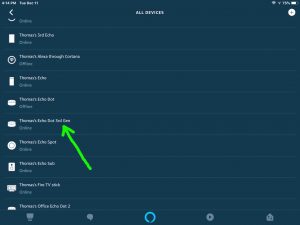
6. Tap the Echo Device you Wish to Pair to your UE Wonderboom Speaker
Here we chose the Thomas’s Echo Dot 3rd Gen Alexa speaker. But pairing works about the same way with all other Bluetooth enabled Alexa models.
Anyway, touching the speaker that you wish to pair then takes you to its device-specific settings screen.
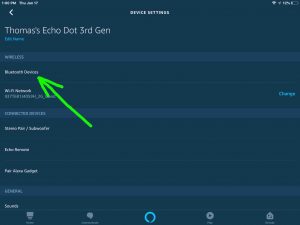
7. Tap the Bluetooth Devices Item
Find the Bluetooth Devices option pointed at by the green arrow in the last screenshot.
This brings up the Bluetooth Devices screen, as shown next.

At this point, the Alexa app is ready to begin a scan for speakers. It conducts this scan on your chosen Alexa speaker. Now we selected our Alexa Dot 3 in the last step. So, that Dot will be the one that scans for BT devices. The scan starts when we press the Pair a New Device button.
BUT WAIT A MINUTE! Don’t press that button just yet. We must turn on the UE Wonderboom first. Then put it in pairing mode. But if your UE is already ON and ready to pair, then jump ahead to step 9 below.
8. Turn On your UE Wonderboom Speaker
Put down your mobile device for a second, and turn on this BT speaker by quickly pressing its Power button. See this button circled in the next picture.

The UE Wonderboom then powers up.
Now our Alexa speaker has never paired with this UE Wonderboom prior. So it has no connection information for it in its previously paired Bluetooth devices list. Thus this UE speaker will not yet pair with the Alexa automatically.

9. Put your BT Speaker into Pairing Mode to Continue with How to Pair UE Wonderboom with Alexa
Now, to allow an Alexa smart speaker to find the Wonderboom UE, place your UE into Bluetooth pairing mode. Specifically, press and hold in the the Bluetooth button on the speaker for around two seconds. Find this button shown circled in green, next picture.

When you depress the Bluetooth Discovery Mode button, after two seconds, the UE Wonderboom makes a rising sound twice. Release the button at this time. Then the Bluetooth button starts quickly flashing white.
10. Now Go Back to your Mobile Device and the Alexa App
The screen with the blue Pair a New Device button should still be there, as in the next screenshot.

11. Touch the Pair a New Device Button
This starts your Alexa speaker scanning for nearby Bluetooth devices that are in BT discovery mode themselves. Since your UE Wonderboom is now in Bluetooth discovery mode, the Alexa Dot should find it if in range. Our UE Wonderboom was indeed close enough for our Dot to pick up.
Thus, after a short time, you should get something like the screen we got. Shown next.
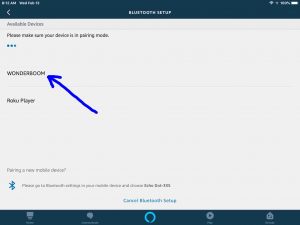
In our demo, the Alexa app, through our 3rd generation Dot, found our UE speaker, named WONDERBOOM.
12. Find your UE Wonderboom in the Discovered Devices List
See the screenshot above. Our scan discovered two Bluetooth devices. It found the Wonderboom UE speaker as well as a Roku player.
So, we easily find our UE Wonderboom in this list.
13. Finally, Pair your Alexa with your UE Wonderboom
Pair with the UE Wonderboom by touching that speaker entry on the Bluetooth Setup screen.
The Alexa speaker then pairs with the Wonderboom UE speaker.
Shortly afterwards, the Alexa App’s Bluetooth Settings screen then appears something like the following.
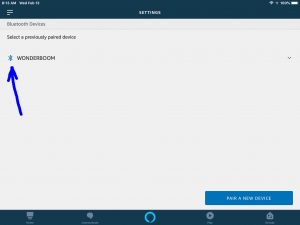
Also, the UE Wonderboom plays the Speaker Paired ker-plunk sound. Note that the Bluetooth symbol to the left of the listed speaker item appears in the last screenshot. This shows you which speaker in the Previously Paired Bluetooth Devices list has an active connection to your Alexa speaker.
The UE Wonderboom Bluetooth button now glows solid white, meaning that successful pairing has happened, as shown next.

After several seconds, this BT light goes OFF.
14. Done with How to Pair UE Wonderboom with Alexa !
We have now successfully paired our UE Wonderboom with our Alexa Dot 3 speaker. Thus, we may now ask Alexa to play music on this Dot, and she’ll stream it to the UE Wonderboom. Thus, that music will play on the very “big sounding” UE Wonderboom portable speaker instead of the Alexa. We might want to do this because the UE Wonderboom offers a louder, fuller sound than your smaller Alexa speakers. Plus, it’s in stereo too! So pairing these devices has definite sound advantages.
