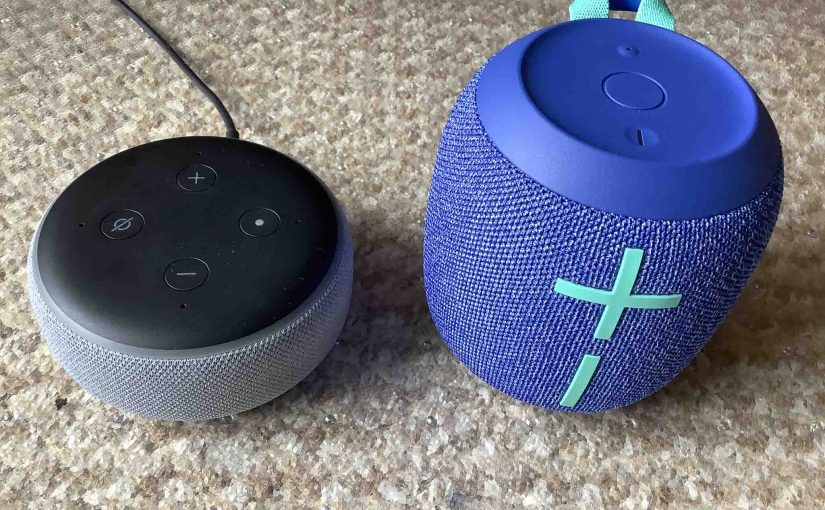This post shows how to connect the Wonderboom 2 mini Bluetooth speaker to Alexa smart speakers. Now this pairing happens between the Wonderboom 2 and Echo devices directly. So you need not turn Bluetooth on in the mobile device you’re using to set up this connection.
How to Connect Wonderboom 2 to Alexa, Step by Step
Start with your Wonderboom 2 OFF (status lamp is dark). Then run through this routine to connect it to your Alexa Echo, Show, Studio, Input, and Dot models. We use an iPad Air tablet to set this up.
1. Find the Alexa app on your Mobile Device
We found the app on the iPad Air as shown in the next shot. In this exercise, the app is in a custom folder that we set up. We call it Smart Speakers.

2. Run the Alexa App
The app displays its Home screen as we see in the next screenshot.

3. Tap the More Item to Continue with How to Connect Wonderboom 2 to Alexa
Find the hamburger item in the lower right corner of the screen. We point at this with the green arrow in the last screenshot.
This brings up the Alexa app’s main menu, as shown in the next screenshot.

4. Tap the Settings Option on the Main Menu
The Settings option we point at with the green arrow in the last photo.
This brings up the Settings screen, as shown in the next screenshot.

5. Tap the Device Settings Option
Touching Device Settings brings up the All Devices page, as shown next.

From here, choose which Echo device you wish to pair with your UE Wonderboom 2 speaker.
6. Tap the Alexa Device you Wish to Connect
This takes you to the device-specific settings screen for the speaker you chose.
In this demo, we’re pairing from our Thomas’s 2nd Echo Dot 4 speaker to our Wonderboom 2. So its device specific settings screen looks as follows.

7. Tap the Connect a Device Item
Find the Connect a Device option pointed at by the green arrow in the last screenshot.
This brings up the Setup screen, as we show next.

At this point, your Alexa device scans for nearby Bluetooth devices that are in pairing mode. Here, we selected an Echo Dot 4 earlier. So, this speaker will be the one that scans for BT devices.
Note that our Dot speaker found no devices so far. But it will in the next steps, when we turn on the Wonderboom 2 and put it in pairing mode.
8. Power Up the Wonderboom 2
Bring your speaker close to your Alexa device to pair. Then press the Power button to boot that speaker.

9. Place the BT Speaker into Pairing / Discovery Mode
Then put your speaker into pairing mode. Do that by pressing and releasing the Pairing button.

10. Find the Wonderboom 2 on the Alexa App SETUP Page
When you put the speaker into discovery mode, it should then appear on the Pair Bluetooth Device… page in the app.

Note that if your speaker does not appear here, then try the following.
-
- Move it very close to the Alexa speaker.
- Then If that doesn’t work, close and restart the Alexa app.
- Finally repeat steps 3 through 7 along with step 9 above.
We usually find that this gets the speaker to appear here as it should.
11. Find your Wonderboom 2 on the Discovered Devices List
See the last screenshot above. Our test speaker is there.
12. Finally, Pair your Alexa with your Wonderboom 2 Speaker
Pair to the speaker by tapping its corresponding entry on the Pair Bluetooth Device… screen, we see in the last screenshot above.
Your Alexa speaker then pairs with the wireless speaker.
The app then takes you back to the Thomas’s 2nd Echo Dot 4 screen, which looks something like the following.

Note that our Bluetooth speaker now shows as connected. Also, the speaker makes the Speaker Paired sound (the ker-plonk).
Thus this speaker now has connection with your Echo smart speaker. Therefore its Bluetooth light glows solid white to signal that successful pairing is in effect.
13. Done with How to Connect Wonderboom 2 to Alexa !
Finally, we can now ask Alexa to play music or news. Then those programs will come out of the Wonderboom 2. Be sure though, to speak to the Echo speaker when making requests, and not this speaker. Even though this speaker has a pairing with Alexa, the Echo is still the speaker that hears your voice commands.