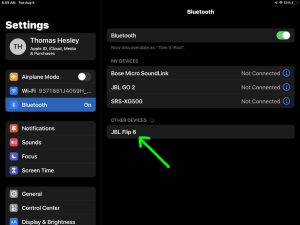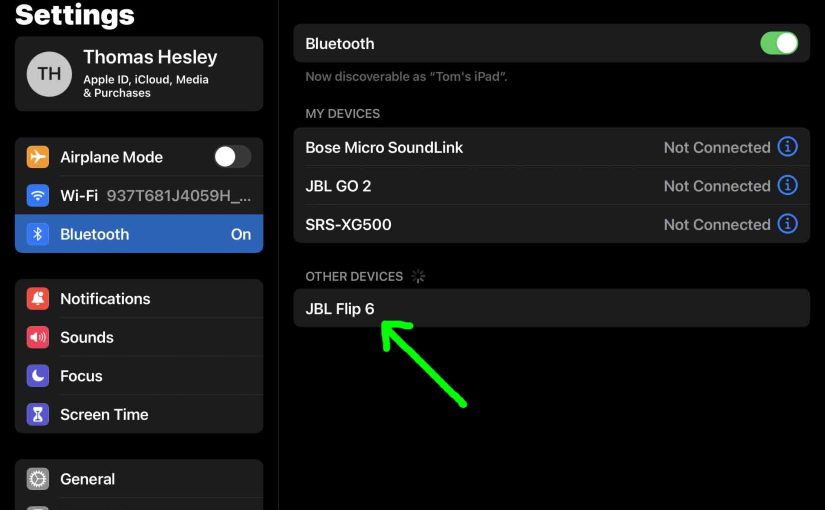In pairing mode, the speaker broadcasts its Bluetooth name and current linkage data. Receiving source devices need this information to connect. So in this post, we show you how to put the JBL Flip 6 speaker in pairing mode. That way you can join it to phones, tablets, computers, and smart speakers.
How to Put JBL Flip 6 Speaker in Pairing Mode: Step by Step
1. Turn On the Speaker
Firstly, turn on the speaker by rapidly pressing and releasing its Power button.
For example, see this button, pointed at by the bright green arrow, in the next picture.

The speaker then comes on, as pictured next.

2. Press the Pairing / Discovery Mode Button and Release when That Button Starts Flashing
Secondly, to be able to discover your speaker on your source Bluetooth device, place it into pairing mode. For that, press and release the the Pairing button, as we point out in the next picture.

Now when you press this Pairing button, the speaker makes a plucking guitar pairing sound. Furthermore that same button lamp begins fast-flashing white. See this in the last picture, pointed at by the green arrow.
3. Done with How to Put JBL Flip 6 Speaker in Pairing Mode
Finally, while the Pairing button is blinking, you should see the speaker on any in-range media player device. The speaker name is “JBL Flip 6”, although yours may have a different name.