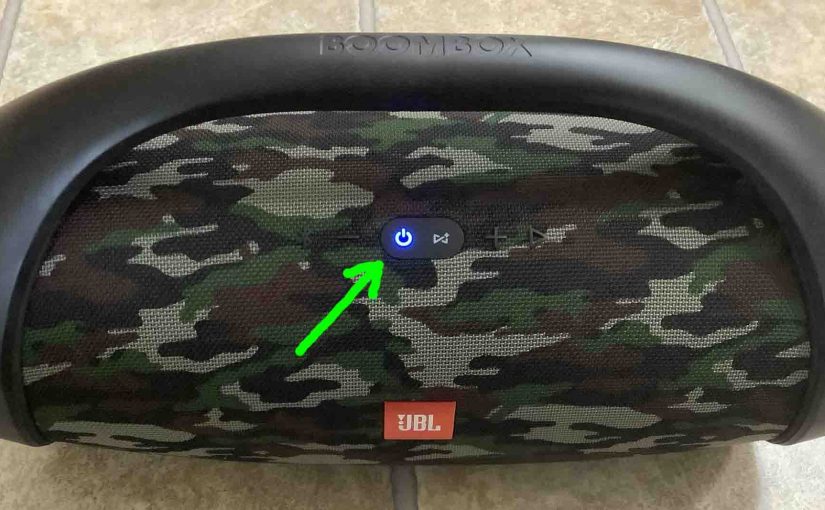When the Power button on your JBL Boombox speaker is not working, this likely means one or more things. Either…
-
- Your speaker is hopelessly defective. In this case, get a replacement speaker.
- The battery inside no longer recharges due to age or heavy use. To solve this, replace the battery.
- Your charger cable is defective. To solve this, substitute a working charger for the suspected bad one. The speaker should then power up once more.
- You accidently put your speaker into service mode a.k.a. secret or weird mode.
So, assuming that all the hardware and software in your speaker is still okay, we cover here the last possibility. Thus, we describe below how to get your JBL Boombox out of service mode, and restore proper operation.
JBL Boombox Power Button Not Working: Service Mode May Be Active
First, this (often called ‘weird’ or ‘secret’) mode makes the JBL Boombox not power ON without connecting the charger. Thus, it will not run on the internal battery while in Service mode. Furthermore, when you connect the charger, it powers ON without pressing the Power button.
Also, you cannot turn off the boombox while it is in Service mode, unless you disconnect the external power source. And then, it powers off without pressing the Power button. So when this service mode is active, the Power button appears to not work.
Finally, none of the buttons seem to work in Service mode. Except for the ones you need to exit service mode of course. Furthermore, the Boombox won’t pair with any devices. Plus, as mentioned, the Power button does not switch it OFF either.
How to Activate Service Mode
This is what you may have done by accident at some point before this problem began. To turn on this Service mode, power up the speaker first. And then press the Connect+ and Volume UP buttons at the same time. Then hold them in until the speaker powers OFF. So thhis usually takes ten seconds or so.
Find these buttons pointed out in the next picture. Note that you can enter this mode as long as the speaker is ON. So it doesn’t matter whether you connect it to the charger or not.
Also note that these buttons are very close to (beside) each other. So it’s easy to press them both by accident, especially with the Volume Up button is such a popular control. But once in this mode, you won’t be able to exit it without the charger.

JBL Boombox Power Button Not Working: How to Fix
Now you can restore proper operation by disabling this mode. But note that when this Service mode is in effect, then you must connect external power again. Why? Because when in Service mode, the speaker won’t power up without outside power. But you can’t change modes without switching on the unit first. Thus, you need the AC adapter to make this fix.
-
- So, connect your speaker to AC power and turn on the speaker.
- Then, with the speaker Power button glowing, press the Connect+ and Volume UP button. Then hold them in combo for ten seconds or so, until the unit powers off.
- Then, normal speaker operation returns.
Finally, at this point, the Power button should work again, whether or not you connect the power supply.