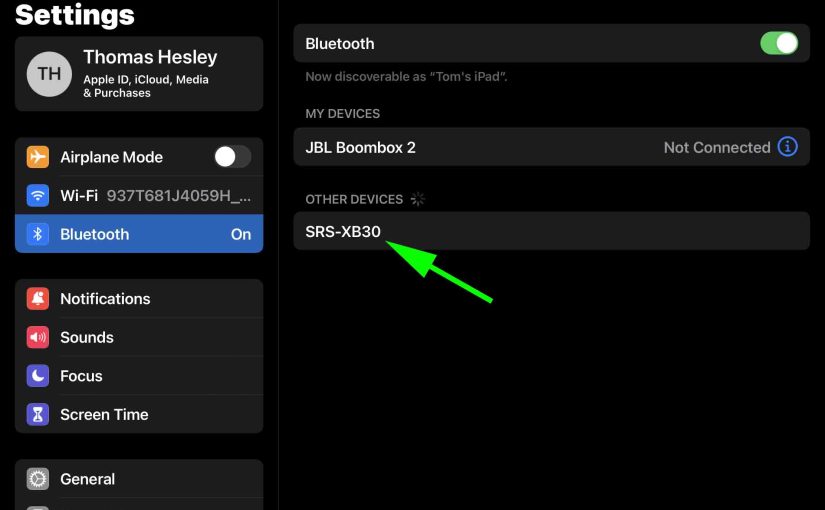To pair your SRS XB30 Sony Extra Bass speaker with a Bluetooth device for the first time, or to refresh stale connection data in that device, you need to understand how to start up discovery mode on this unit first. Now in discovery mode, the speaker digitally announces its name and linkage data over Bluetooth, so that nearby devices can find and join with it. Then once paired, the source device can stream audio to the speaker, which of course, is something that so many like to do with Bluetooth speakers. So in this post, we show you how to make the Sony SRS XB30 discoverable, to let you link it with phones, tablets, computers, and smart speakers.
How to Make Sony SRS XB30 Discoverable, Step by Step
1. Turn On the XB30
Firstly, turn on the speaker by rapidly pressing and releasing its Power button.
E.g. Find this button on the top of the speaker, last button on the right. See it pointed out by the arrow, in the next picture.

The speaker then starts up.

Now if the XB 30 has never connected with a device since its last reset, then it automatically makes itself discoverable when you turn it on. But if you have paired it with a phone or other mobile device since then, then you must manually put it in discovery mode now, when you sync it with your source BT device.
2. Press the Power-Pairing Button
Secondly, briefly press this button. E.g. See the location of this button in the last picture. You needn’t hold it in for more than a half-second for the action to register.
The speaker then plays a rising sequence of beep tones and announces “Bluetooth pairing…” in a female voice. So at this point, the unit is now discoverable by other BT devices.

Note also that putting the speaker in discovery mode does not clear its prior stored connections. Discovery mode just allows you to connect to and add new devices to its memory, but does not delete any.
Now if the speaker is misbehaving and will not go into discovery mode, you can try resetting it and see if that solves the problem.
3. Done with How to Make Sony SRS XB30 Discoverable

Finally, while the Bluetooth Pairing lamp is fast flashing ON and OFF, you should see the XB30 on any in-range cell phone, computer, tablet, or smart speaker assistant, that is within several feet of it, as we see in the last picture. The speaker appears as “SRS-XB30” there.
Related Posts to How to Make Sony SRS XB30 Discoverable
Other Posts About the Sony SRS XB30
References for How to Make Sony SRS XB30 Discoverable
Revision History
-
- 2022-10-06: First published.