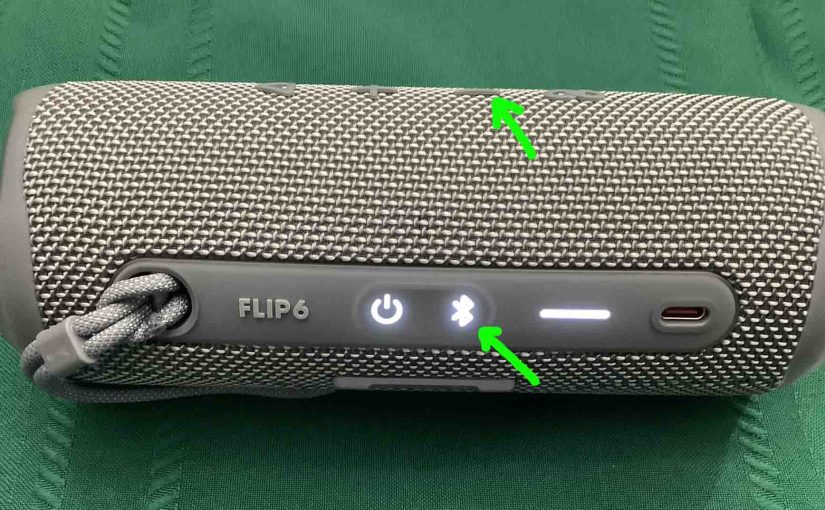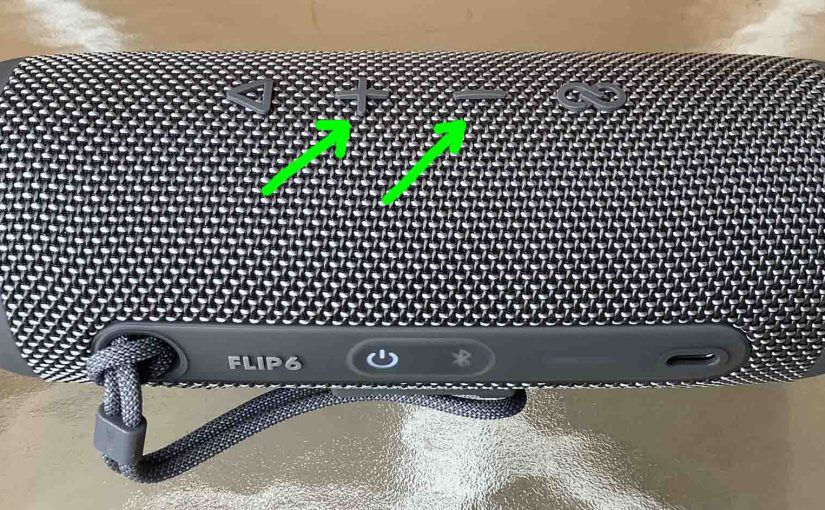Tag: Flip 6 Features
-
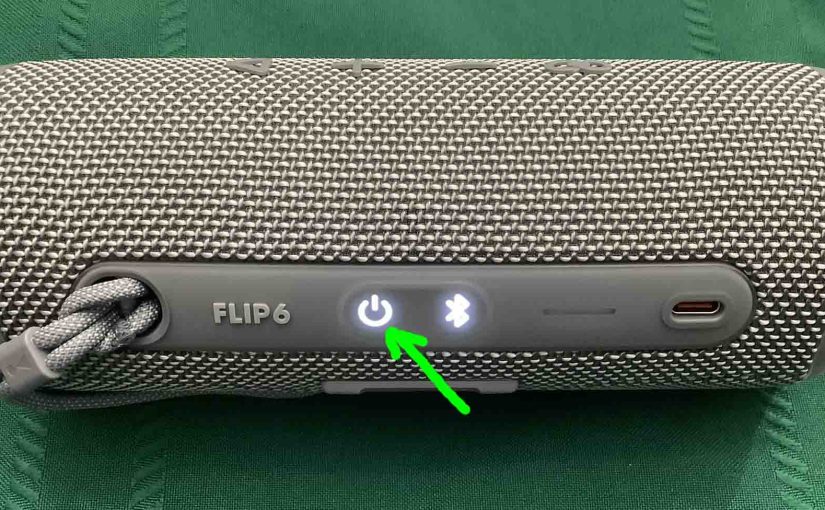
How to Turn OFF JBL Flip 6
We explain how to turn off the JBL Flip 6 here. Now most speakers have a Power button that’s easy to find. Indeed, the Flip 6 is no exception, as we find its Power button on the side button panel. We start this demo with the Flip 6 powered UP. You can turn it OFF…
-
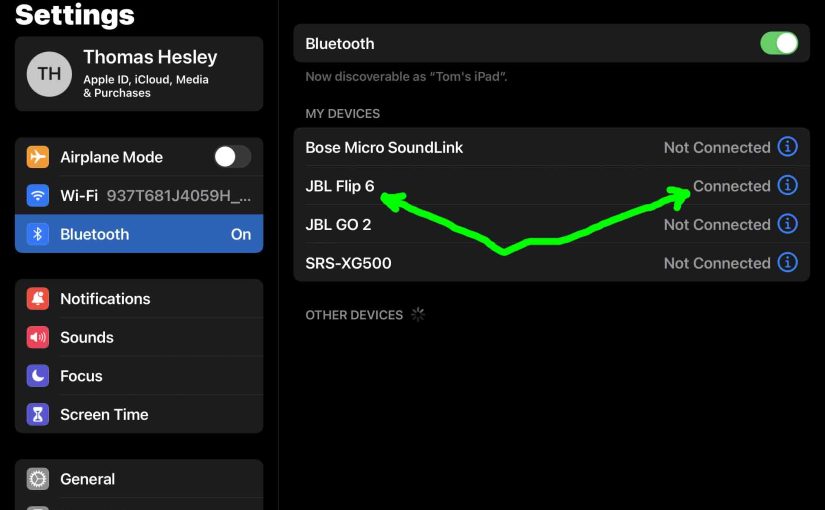
JBL Flip 6 Connect — How to Do It
This post gives a JBL Flip 6 connect routine. This works when connecting with the iPhone, iPod Touch, and the iPad line of Apple phones, media players, and tablets. However, a similar procedure applies to Android devices too. JBL Flip 6 Connect: Step by Step With your JBL Flip 6 OFF, run through this routine…
-

How to Connect JBL Flip 6 to Alexa
This post shows how to connect the JBL Flip 6 Bluetooth speaker to Alexa smart speakers. Now this pairing happens between the JBL and Alexa devices directly. So you need not turn Bluetooth on in the mobile device you’re using to set up this connection. How to Connect JBL Flip 6 to Alexa: Step by…
-

JBL Flip 6 Charging Time
You charge the Flip 6 wireless speakers conveniently via their USB-C charge port. So to get the shortest charging time when the JBL Flip 6 runs dead, use a large enough USB-C charger. JBL Flip 6 Charging Time: How Long to Fully Recharge According to the specs, the time it takes for full charging is…
-
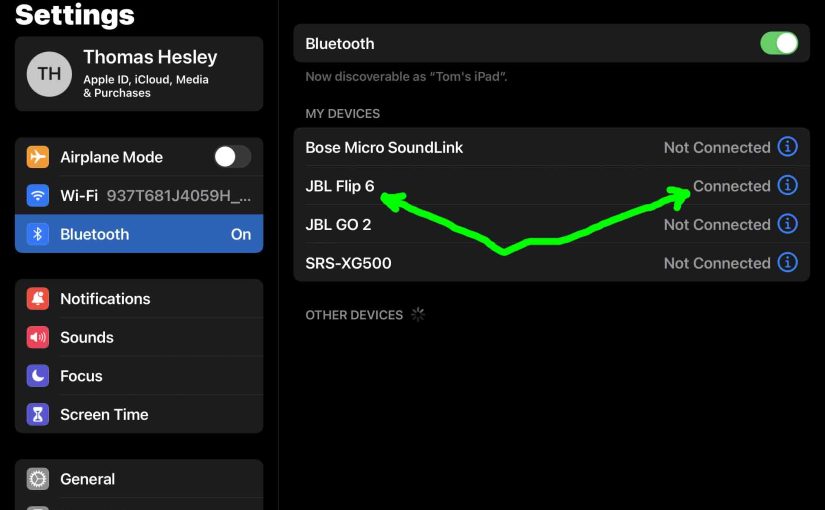
JBL Flip 6 Bluetooth Pairing
Gives the JBL Flip 6 Bluetooth pairing routine. This works when pairing with the iPhone, iPod Touch, and the iPad line of Apple phones, media players, and tablets. However, similar procedures work for Android devices too. JBL Flip 6 Bluetooth Pairing: Step by Step With your JBL Flip 6 OFF, run through this routine to…
-
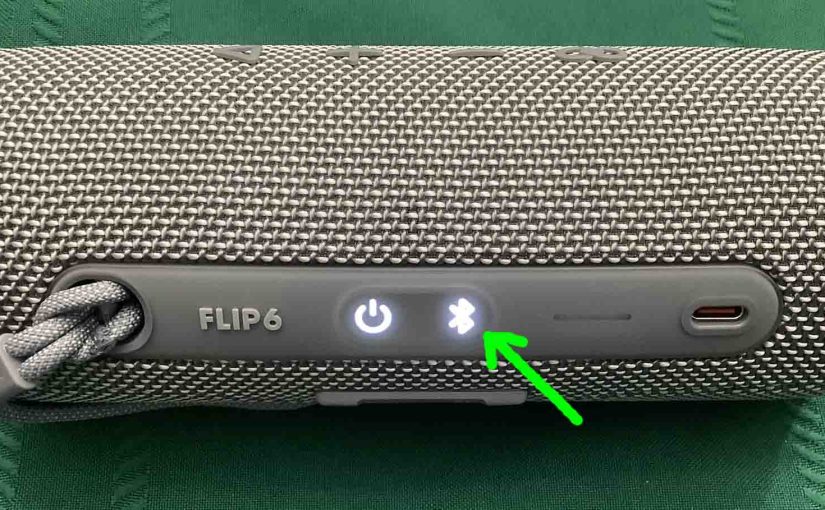
How to Make JBL Flip 6 Discoverable
To pair the Flip 6 with a device, you have to first put the JBL Flip 6 in discovery mode. In that mode, the speaker transmits its Bluetooth name and handle data. This allows nearby devices to find and connect to it. So in this post, we show how to make JBL Flip 6 discoverable.…
-

JBL Flip 6 Bass Mode
Unfortunately, turning ON and OFF the bass mode on the JBL Flip 6 does not work. Hopefully, JBL will add this feature back on in a later version of the firmware. But if this did work, it might function as follows, just as it has on other JBL Flip speakers. Now when ON, this mode…