Tag: UE Bluetooth
-

Factory Reset UE Wonderboom
Here, we show the factory reset UE Wonderboom procedure, to return it back to its factory default settings. The factory reset routine on the Ultimate Ears Boom line of wireless speakers works as detailed next. Resetting UE Wonderboom wipes any earlier paired Bluetooth devices from their internal memory. Thus, clearing this data prevents the speaker…
-
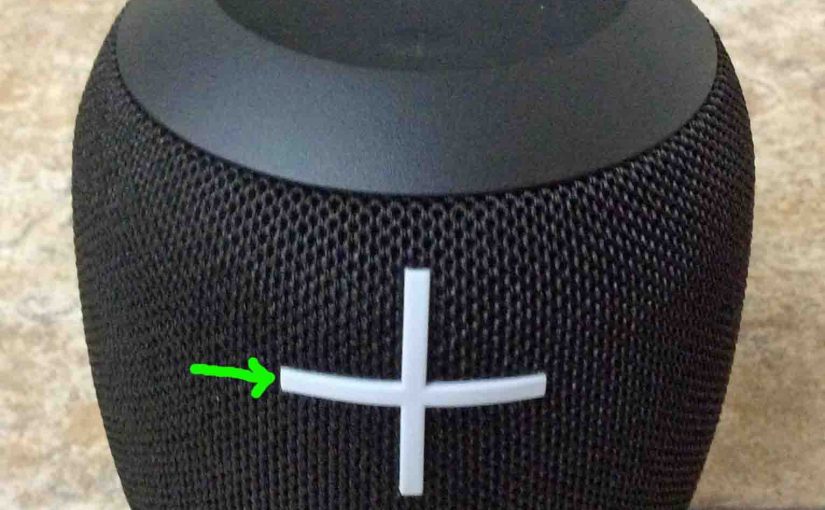
Adjust Volume on UE Wonderboom
There are a few ways to adjust volume on UE Wonderboom. But these depend on the app(s) you’re streaming from mostly. Indeed, many apps provide loudness setting control. However this UE has two buttons for volume control as well. They are the BIG + and – buttons on the front of the unit. Here we…
-

How to Pair UE Wonderboom with Alexa
This post demonstrates how to pair UE Wonderboom with Alexa speakers. These directions include all Bluetooth (BT) compatible Echo and Echo Dot smart speakers. Now this pairing occurs directly between the UE Wonderboom and smart speakers. So you need not turn Bluetooth on in the mobile device you’re using. How to Pair UE Wonderboom with…
-
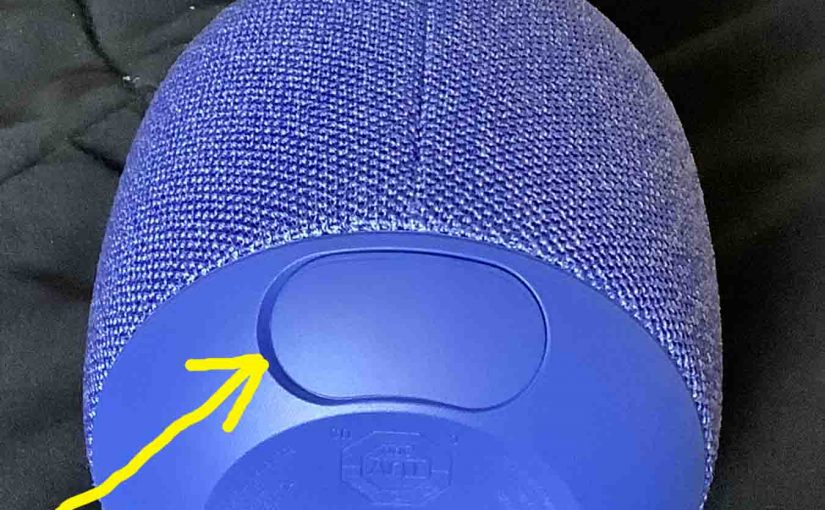
UE Wonderboom 2 Charge Time
Here, we give the typical UE Wonderboom charge time. Now you charge this speaker by way of the covered micro USB charging port on the back of the unit. And to get the quickest UE Wonderboom 2 charge time, and the fullest charging when the speaker runs out of power, be sure to use a…
-

UE Wonderboom Charging Indicator
Here we describe how to read the Charging Indicator lamp on the UE Wonderboom. Now this speaker has a single LED on its top panel, close to the front. This tells the battery status. It shows whether it’s draining or charging. Or it indicates when the battery critically low. However, it does not tell you…
-

UE Wonderboom 2 Charging Indicator
The UE Wonderboom 2 has a single LED on its top panel, close to the front. This lets you know battery status, whether it’s draining or charging, or whether it’s low or not when discharging. However, it does not show charging progress. Nor does it indicate how full the battery is at a given time…
-

UE Wonderboom 2 Battery Indicator
The UE Wonderboom 2 has a single LED on its top panel, close to the front. This lets you know battery status, whether it’s draining or charging, or whether it’s low or not when discharging. However, it does not show charging progress. Nor does it indicate how full the battery is at a given time…
-
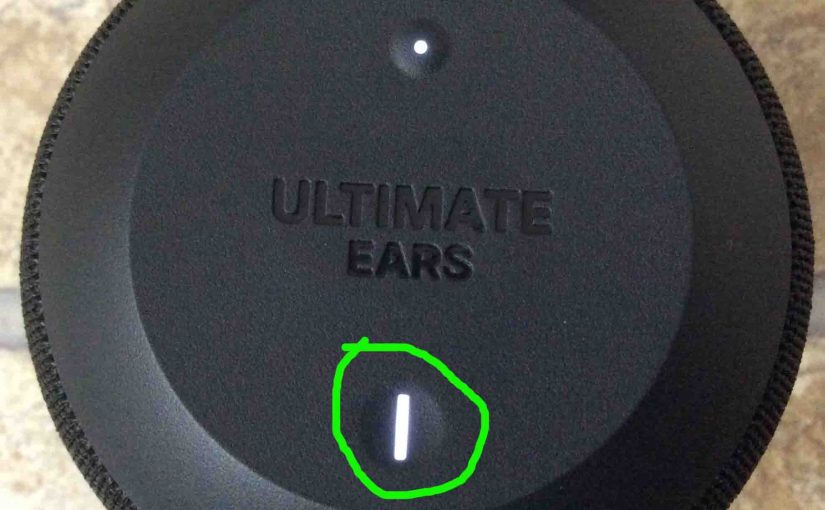
UE Wonderboom 1 Battery Indicator — Explained
The UE Wonderboom 1 has a single LED on its top panel, close to the front. This displays battery status. Whether it’s draining or charging, or whether it’s very low or not when discharging. However, it does not show the charging progress, or how full the battery is at a given time while charging. Nor…
-

How to Charge UE Wonderboom
Covers how to charge the UE Wonderboom easily. Use the hidden micro USB charge port on the back of the unit, near the bottom. So here, we run through the charging instructions for this “big sounding” portable Bluetooth speaker. In short, first select a powerful enough USB power adapter. Why? Because Logitech does not include…
-
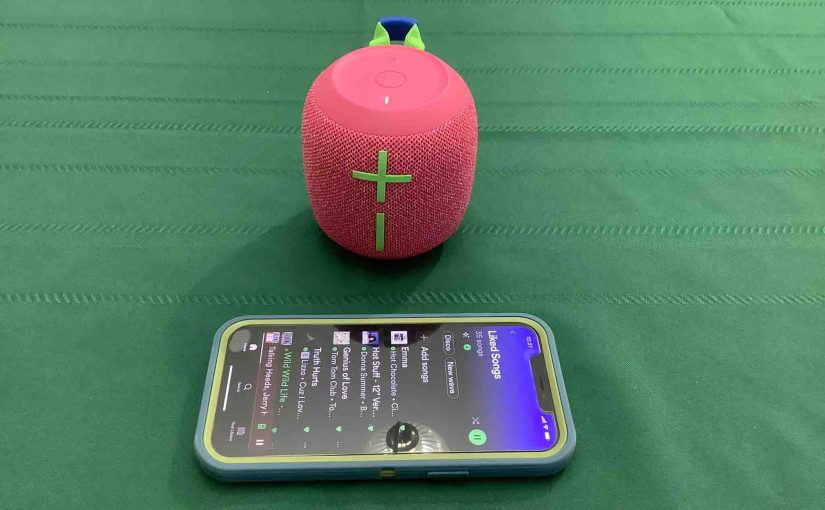
How to Connect UE Wonderboom 3 to iPhone
This post shows how to connect a UE Wonderboom 3 BT speaker to an iPhone and other iOS devices such as an iPod Touch and iPad. Start with your speaker shut OFF (all dark LEDs). Then, follow along to connect it with iPhone. How to Connect a UE Wonderboom 3 to iPhone 1. Visit the…