Reasonably priced at around $70, the Belkin AC1200 DB AC+ WiFi dual band router, model number F9K1113V4 is simple to set up, needing almost no upfront setup. This router offers good signal around small homes. Plus, it’s quite reliable. It almost never hangs or slows down.
The Belkin AC1200 DB all but never drops links. It comes with secure WiFi turned on right out of the box. Further, you get stutter-free video and audio streaming, and plenty of bandwidth to feed many devices at the same time.
It’s easy-to-use admin web site grants access to all of its rich set of options. As mentioned, its security is ON by default. So you need not worry about nearby hackers accessing your network via WiFi. With the exception of the “guest” network, all wireless networks on both the 2.4 and 5 Gnz. bands are secured.
The Belkin AC1200 DB runs with just a little warming of the power supply and unit case. Both parts run on the cool side of lukewarm, after many hours of use.

Belkin AC1200 DB AC+ Advantages, Benefits, Pros, and Features
Performance
Simple Start Software
You may set up the Belkin AC1200 DB not only from a PC plugged into one of the gigabit Ethernet ports. But setup also works from any supported WiFi device, using the admin web site.
Nearly Three Times Faster Than Wireless N
The specs say that the WiFi speed of this 802.11 AC Belkin AC1200 DB router, is 2.8x faster than the older 802.11n standards.
The Belkin AC1200 DB Router Has Dual WiFi Bands
Provides 2.4 and 5 Ghz. 802.11 AC WiFi. Plus, the Belkin AC1200 DB can broadcast on both at the same time. Each network has its own SSID. Users can connect to both networks at the same time.
Up to 300 Mbps + 867 Mbps Data Rates
You get the 300 megabits per second rate on the 2.4 Ghz band, and the 867 mega bits per second on the 5 Ghz. band.
IPv6 Support
The Belkin AC1200 DB dual band router can work in an IPv6 network. Thus, you’ll be ready when the internet moves to IPv6; even though this has been, and will likely continue being, a very slow advance.
The Belkin AC1200 DB Router Supports Many WiFi Standards
IEEE 802.11 b/g/n on 2.4 Ghz. IEEE 802.11 a/n on 5 Ghz.
Most WiFi Devices Work with the Belkin AC1200 DB
Works with Windows, Android (Nexus, Samsung, Amazon Kindle), and iOS (iPad, iPhone, and iPod Touch) mobile devices.
Two Router Modes
The Belkin AC1200 DB works as a wireless router (the default setup), or a wireless access point. The router function provides network address translation (NAT) between your local network and the wide area network (WAN) as well as a WAP, DHCP, and firewall, working altogether as one device.
Access point mode turns off the NAT, DHCP, and firewall functions. Then, you get a good quality WAP for those times when you already have these services running on your network.
Decent Streaming Speed
Our streaming video devices work much better. E.g. DVRs, tablets, smart TVs, and iPhones.
The Belkin AC1200 DB Router Includes Wireless AC Technology
Faster than 802.11n. Really boosts gaming and streaming speeds.
Average WiFi Range
Both the 2.4 and 5 Ghz. networks have enough power to reach throughout small to medium homes as well as some smaller large ones.
WMM QoS Support
You can turn on Quality of Service for specific local devices, apps, and / or Ethernet port numbers.
You also get internet QoS. This allows specific apps and Ethernet port numbers to receive user set priority.
DLNA Support
Allows searching and playing your media (music and movie files) on DLNA enabled smart TVs and game consoles.
Auto Time Setting from Internet
At power up, and if the router is connected to the internet, it automatically sets its clock from net time servers.
The Belkin AC1200 DB Router Features Fast Boot Up Time
The AC1200 DB fully boots from cold start in 45 seconds and one minute.
Hardware Ports and Features on the Belkin AC1200 DB Router
Power Adapter
The power supply provides 12 volts DC, at 1.5 Amp. Max.
Gigabit Network Ports Throughout
The five back panel Ethernet ports, including the WAN port, all send and receive at gigabit data speeds. So the Belkin AC1200 DB can handle high-bandwidth internet services throughout both its wired and wireless networks. The ports also auto-detect the speed of devices connected to them. They can slow down then to either 100 Mbps or 10 Mbps as needed. This slowing is on a per port basis. So one port slowing down does not throttle back the rest of the system. Find all ports and switches on the back of the Belkin AC1200 DB.
Fanless Operation
There’s no fan inside to draw in dust. The heat-generating parts appear cooled quite well with heat syncs. Very cool running. We noted little warming of parts inside.
USB 2.0 Port
Has one USB A port on the back panel. Attach a USB hard drive or thumb drive to this port, to share with other devices on the same network. You can also share this storage via FTP or HTTP, on the internet.
Status LEDs on Front
One LED is a multi color status LED, that when the unit powers on, blinks red, then purple, then finally, turns a solid blue. Blue means that the router has finished booting. The other lamp blinks when the unit is in WPS mode and awaiting a new WiFi client to connect via the WPS protocol.
Few Front Panel Buttons
The only control on the front is the WPS ON button.
All Ports on Back
Back panel ports include the USB, LAN ports 1 through 4, the WAN port (yellow), and the power adapter port.
Settable Local IP Address
The default address is 192.168.2.1.
Wireless Features on the Belkin AC1200 DB Router
Guest Networks
Has two guest networks. These grant access to other devices on your network as well as the internet. You can switch these ON and OFF. Also you get configurable guest SSIDs for the 2.4 and 5 Ghz. bands (one for each).
WPS Support
WiFi Protected Setup (WPS), also known as Push ‘N’ Connect, allows quick connection of WPS-enabled devices to the WiFi network, without having to choose the host network or enter network passwords. There’s a front panel button to start WPS pairing mode.
Simple Setup
For basic WiFi setup, you can simply unpack the router, attach your WAN, LAN, and power cables, and turn the router on. For WANs needing no user Id and passwords, the router connects as soon as you power it up. Also, the built-in wireless access point creates a secure WiFi network on both the 2.4 and 5 Ghz. bands. Find the SSIDs and passwords printed on the bottom of the router.
Security Features on the Belkin AC1200 DB Router
Built In Firewall
The firewall supports the following.
- Port forwarding.
- MAC address filtering.
- DMZ.
- Dynamic DNS.
- WAN ping blocking.
Secure WiFi Right Out of the Box
The WNDR3700v4 comes pre configured with password protected and encrypted wifi networks for both 2.4 and 5 Ghz. bands. One network per band. WPA and WPA2 security schemes supported. The default wireless password is unique to your specific router, and is quite hard to crack. So many users may wish to not change the pass phrase, so that the password printed on the bottom of the router remains accurate.
Security Event Emails
The Belkin AC1200 DB WNDR3700v4 router can send status info to an email address you set. It can send messages and alerts, telling of security events it experiences. This router can also email you its logs.
System Logs
The Belkin AC1200 DB keeps a log of routine and errors it sees in memory. That way, you can access these via its admin web site. Or, it can email you the log info regularly. The router keeps both system and WiFi event logs.
Thwarts Common Hacker Attacks
The router resists DoS (Denial of Service) attacks.
Norton ConnectSafe Site Filtering
Allows setting of three levels of site blocking (low, medium, high).
- LOW level blocks known malware, phishing, and scam sites.
- MEDIUM level blocks pornography as well as the sites at the LOW level.
- HIGH filtering does MEDIUM filtering. Plus, it also also stops mature content, cults, gambling, suicide, violence, crime, drugs & alcohol, hate, and tobacco sites.
Parental Controls
Supports access blocking to specific local devices, based on user defined schedules. You can set up a unique blocking schedule for each device this router serves.
Administrative Features on the Belkin AC1200 DB Router
Simple Start Web Site
Features an easy-to-work setup web site. You may reach this site on both the Ethernet as well as WiFi. This makes a breeze, setting up the basic wired and wireless networks as well as setting up the built in network sharing of any attached USB storage devices.
On this web site, you can do the following.
- Monitor router status.
- View the router’s settings pages.
- Upgrade the firmware.
- Change wireless network names and passwords.
- Set over a hundred network parameters.
However, for basic network setup, no need to access this interface at all.
Self Healing, Scheduled Reboot Option
This allows setting a time of the day and day of the week, when the Belkin AC1200 DB auto reboots itself. A reboot clears any slow-growing memory and handle leaks that the firmware may have. Plus, rebooting improves reliability during the up times.
Maintenance Features
Save and Restore Router Settings
You can save the current router settings to a file on your computer. Then you may restore it if you make changes to the router that “break” it.
Print Server Support
The Belkin AC1200 DB can act as a print server, and make an attached USB printer available for printing from WiFi devices linked to its wireless networks.
90-Day Limited Warranty
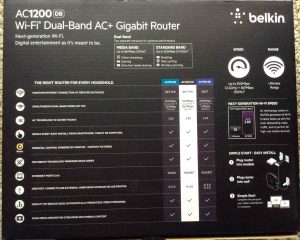
Belkin AC1200 DB AC+ Disadvantages, Cons, Limitations, Problems and Concerns
No Outer Antennas or Ports
This limits WiFi antenna choice options by the user, and may impede the best attainable coverage a bit, since you cannot move the antennas around much.
Few Status Lamps
The Belkin AC1200 DB has no LED lamps showing status of either the Ethernet ports or the WAN port. This makes harder the telling, at a glance, if the router is working as it should.
No power ON / OFF Switch
Not a major problem though, as this router is built for full-time, 24 X 7 running. Rarely must you power down the unit. But when you must, shutdown is easy. Just unplug the power supply barrel jack.
No WiFi ON / OFF Button
If you wish to turn off WiFi for a time, you may only do so by visiting the router’s admin web site. Neither a front nor back panel switch is provided for this.
Easy to Knock Down
The Belkin AC1200 DB stands vertically, and its non detachable stand seems a bit small to give the best stability. So be sure to put this unit in low-traffic places only.
No Multi User MIMO
The user guide makes no mention of this Multi Input Multi Output (MIMO) key feature. With this, multiple antennas, radios, and ultra-fast CPUs allow this router to support many users at once. It can do so without stutters, drop-outs, clicks, and freezes.
USB Support for Only Non Driver Devices
You will not be able to access USB storage devices via this router that use special device drivers. This system only supports basic / standard USB.
Single WAN Support Only
So, no load balancing between two or more WAN networks on this router.
Non Adaptive QoS
The WMM QoS in this router prioritizes network traffic among connected devices and the internet according to static rules only. It does not change priorities based on specific types of network traffic it sees. Some more advanced and higher priced routers, like the Asus RT-AC87R, do provide this function though.
No system Recovery Option
Should you stop a firmware upgrade before it finishes, or some other cause of firmware corruption occurs, there’s no way to restore the router to its last working firmware version. Note though that you can restore router settings, if you’ve saved a backup of the router’s settings file, and the current version of the firmware in the router is not corrupt.
No Mention of Hardware Based Network Address Translation
This could mean slower internet speeds in high data traffic apps like video surveillance, or movie streaming services.
Our Rating of the Belkin AC1200 DB Router
The Belkin AC1200 DB AC+ gigabit Wifi router is affordably priced and a good-performing wireless router for the price, among the many we’ve owned. Belkin did a wonderful job in this product, catering to beginners and experts alike. Good quality and so, a value purchase for all but the most advanced power users.
We particularly love the low cost yet upper-tier high speed and reliability, as well as the extensive web-based admin site. This site gives you much control over hundreds of router settings that set router behavior and function.
The seasoned IT wireless network professional will like this router’s large group of advanced settings. Yet the novice will marvel at how little he must learn, to get this router up and running.
Best of all, our wireless devices work a lot better on this product, than on prior generation 11 b/g only routers. So we’d rate this router at 93 out of 100 in its class of basic to middle-grade products.
Firmware Versions Tested
- 4.04.04 (June 21, 2014)
Related Posts to Belkin AC1200 DB Router
- Netgear WNDR3700v4 N600 Dual Band Router Review
- Asus RT-AC87R Router Boosts Wifi Reliability, Big Time!
- When to Replace Wireless WiFi Router
- Bountiful WiFi bwrg1000 Long Range Router Review
- Linksys WRT300N Router Review, Wireless-N Broadband
References for this Belkin AC1200 DB Router Review
- Local Router Login URL
- Belkin Support Official Web Site
- Users Manual from Belkin
- Where to Buy the Belkin AC1200 DB Router
Revision History
- 2019-06-01: Added targeting for ”, removed ad code, and added more links and tags.
- 2017-03-11: Revised the tags list. Changed post title to: Belkin AC1200 DB AC+ Wifi Dual Band Router F9K1113 Review
- 2016-01-05: Added more appropriate tags.
- 2015-10-01: Added appropriate tags.
- 2015-07-02: Originally published.
