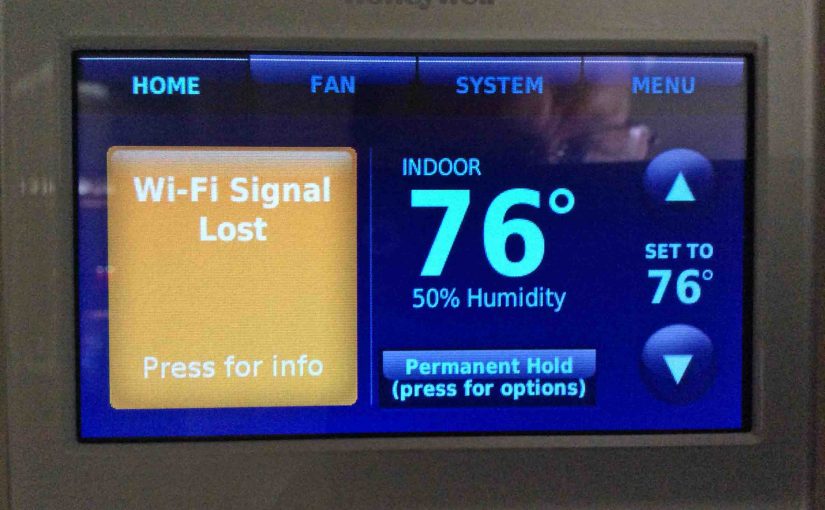Shows how to fix Honeywell Thermostat Connection Failure issues. You might see these on Honeywell internet thermostats from time to time.
Honeywell Thermostat Connection Failure: How to Fix
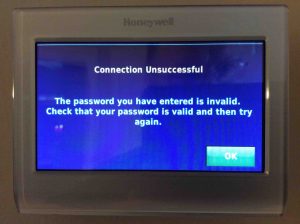
By this, we mean that the thermostat did connect properly before the failure. But it has recently lost its network connection. Furthermore, it will not reconnect to your home network. Typical causes for this sort of failure we discuss below.
1.1 Wi-Fi Network Not Found in Scan
Problem
Your wireless network does not show up in the list of in-range networks on the thermostat.
Solution 1.1.1
Make sure your router is running, and that your wireless SSID is visible to clients. Most routers and access points broadcast the network name SSID by default. But you may hide yours for security reasons. If so, then your SSID will not appear in the in-range networks list.
So in this case, you must enter your network name manually. You also must enter the security protocols it uses (WPA, WEP, WPAT, TKP, AES, …). To facilitate this, most thermostats feature an Other button to press. Then when you press that, the thermostat prompts you to enter your network sign-in details. But be careful to avoid typos however. An incorrect network name, password, or encryption protocol here will keep your thermostat from connecting.
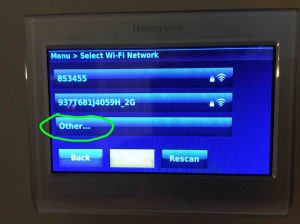
1.2 Wi-Fi Network Parameters have Changed on your Router
Problem
That is, the network password, name, or network security settings may be different. But you have not yet programmed them into the thermostat. This often happens when you buy a new router or move the thermostat to a different location.
Solution 1.2.1
Determine your correct Wi-Fi network name and password, and then run Honeywell thermostat wireless setup again. There, set up the thermostat to connect to that wireless network. Some thermostats require a hard reset to change the wireless network that they try to connect to upon start up. Many Honeywell Thermostat models work this way. But others, such as the RTH9580WF, let you modify the network settings without doing a complete factory default reset.
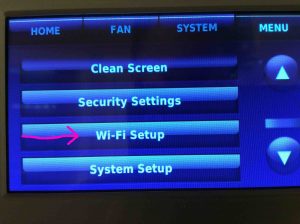
1.3 How to Fix Honeywell Thermostat Connection Failure: Router Requires a Reboot
Problem
Your router may have received an update, or a power surge. Or it has a firmware bug. These gotchas may corrupt the RAM in the router. Thus they can interfere with how it responds to connection requests.
Solution 1.3.1
Restarting the router clears out its main memory, allowing it to start afresh from a known-clean point. Rebooting a router / access point often restores proper router operation. So this can resolve many new Connection Failures without further troubleshooting.
1.4 Interference Preventing or Interrupting Wireless Connection
Problem
Perhaps you bought a new appliance, wireless phone, Bluetooth speaker, or other device. And this device is now interfering with the wireless connection. Most Honeywell Thermostats communicate using the 802.11g Wi-Fi standard. These transmissions occur in the 2.4 Ghz. frequency range. Now 2.4 Ghz. is also a popular frequency band for many devices. These include other networks as well as wired devices. These include cordless telephones, microwave ovens, baby monitors, and some remote controls. The point is that there’s a lot of traffic in that frequency range therefore. This is especially so in crowded apartment complexes or other closely spaced housing. So you may experience these thermostat Connection Failures due to interference from these devices.
Solution 1.4.1
Eliminate the interference source.
Solution 1.4.2
Try turning off any wireless telephones around your thermostat, and see if the network connection starts working again. If so, replace your phones (including the base unit) with one that operates on different frequencies than 2.4 Ghz. Many of the newer cordless bases and handsets operate in the 1.9 Ghz. band. They design these specifically not to interfere with wireless communications.
But don’t buy one if you’re not sure what frequencies it operates on. Otherwise, you could end up with another that still operates on the same frequencies. Then of course, your Connection Failure issues will continue.
Solution 1.4.3
Do likewise with other devices too. Try turning them all off. If it is one of these devices interfering, then normal thermostat operation will resume. If it does, then turn each device on again in succession. Then watch what happens on the thermostat after each. If the thermostat drops after you start a particular device, then that device might be the problem. So try moving this appliance further away from the thermostat and router. Get it far enough away so that it no longer interferes with the thermostat’s wireless connection.
Solution 1.4.4
If moving the appliance is not possible, then try repositioning your router closer to the thermostat. The resulting stronger signal may then overcome the interference. Thus a reliable network connection to the thermostat may result once again.
1.5 Thermostat Too Far Away from your Router
Problem
The network signal strength might show full. But successful connection still may not work due to multipath signals between your router and thermostat. Furthermore, interference from nearby electronic devices may also cause this.
Solution 1.5.1
Relocate the router closer to the thermostat.
Solution 1.5.2
Relocate the router farther away from the thermostat. Occasionally, your network signal may be too strong for the thermostat, overloading its internal radio. Moving the router a bit farther away reduces the chances for signal overload.
Solution 1.5.3
Or, try the solutions in problem 1.4 above.
1.6 How to Fix Honeywell Thermostat Connection Failure: Defective or Misconfigured Router / Access Point

Problem
Perhaps you, or someone else in your household, inadvertently changed some settings on your router. Test for this cause by attempting to connect to your network with another device. Try a tablet, mobile phone, laptop, or even a desktop computer. But if these clients also fail to connect, yet did connect before this, then try the following.
Solution 1.6.1
Try resetting your router to factory defaults. Then make the necessary adjustments to it for your particular network requirements afterwards. Finally try to connect the thermostat again.
Solution 1.6.2
If that measure fails, try a different Wi-Fi router. Routers are quite cheap (under $40), especially if you get them on eBay. Furthermore, Honeywell Thermostats use very little internet bandwidth. So they generally work very well with even the very cheapest of access points.
1.7 Defective Thermostat

Problem
If none of the above causes turns out to be true, your thermostat may indeed be defective. While a thermostat failure is rare, nonetheless, over time, most electronic components weaken. They eventually fail to perform as they once did. The thermostat’s transmission power may fall very low. So its signal no longer reaches the router. Wireless thermostat parts are indeed subject to this sort of wear because this is a “workhorse” device in the home. It maintains constant contact with the Honeywell Total Comfort Connect infrastructure on the internet all of the time.
Solution 1.7.1
Replace the thermostat. Try a different Honeywell wireless thermostat. Like access point electronics, thermostats do indeed age as well. If you’re thermostat is more than a few years old, it’s a good idea to replace / upgrade it anyhow.
1.8 Faulty Furnace
Problem
Most furnaces supply 24 volts AC to thermostats, via an internal power supply. That feeds to the thermostat via the wiring that connects to the furnace. If this supply becomes intermittent, noisy, drops or raises in voltage, the thermostat connection may fail.
Solution 1.8.1
Verify that the AC voltage at the thermostat terminals is 24 volts AC, plus or minus ten percent. If not, call a furnace repair technician, and have her troubleshoot your furnace and repair its power circuitry.
How to Fix Honeywell Thermostat Connection Failure: The Thermostat Keeps Losing Connection
Consider the following solutions if your thermostat can connect to your wireless network, but frequently loses that connection.

2.1 Internet Service Temporarily Unavailable
Problem
Some Connection Failures occur because your internet connection went down.
Solution 2.1.1
Try accessing your internet through another device on the same Wi-Fi network. If it fails as well, then notify your internet service provider about the problem.
2.2 E02 and E43 Error Messages
Problem
Some thermostats display these errors when they cannot make a connection.
Solution 2.2.1
Execute items in the first major section above to troubleshoot this network communication failure.
2.3 Router Lost Power: How to Fix Honeywell Thermostat Connection Failure

Problem
Perhaps your wireless router lost mains power.
Solution 2.3.1
Verify that the router has power and is up and running, by executing items 1. above.
2.4 Modem Lost Power
Problem
In some installations, the cable / DSL modem and router access point are not in the same box. Yet all of these components must be working for your thermostat to get a good internet connection.
Solution 2.4.1
Check the status lamps on the modem, router, and wireless access point to verify operation. Any red or blinking lights could indicate a problem.
Solution 2.4.2
Check that you can connect to your network with other wireless devices, as described in items 2.1 above. If not, see the solutions there.
2.5 Honeywell Total Comfort Connect Servers may be Down
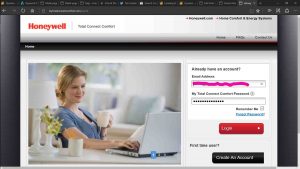
Problem
Sometimes, the Honeywell Total Connect Comfort servers go offline for maintenance or upgrades. Or, your own internet connection may go down. This can happen due to storms in the area, downed wires, exterior equipment failures, and so on. So while your thermostat may successfully connect to your network, it still may show an error message.
Solution 2.5.1
Wait a few hours for the Honeywell servers to come back up.
2.6 Wi-Fi Channel Too Busy
Problem
Most routers generally broadcast on wireless network channels 1, 6, or 11. It may be that the channel your network is using is highly congested by neighbors’ networks. Them using their wireless connection may therefore result in a Connection Failure on yours.
Solution 2.6.1
Change your router’s Wi-Fi channel. You’ll have to enter the router’s admin pages to accomplish this. Also, the router will likely reboot after you apply the change. Try channels 1, 6, or 11, and see if the lost internet connection problem persists. If you have access to an Android tablet or phone, you can try Ampd’s Wi-Fi Analyzer. This will tell which channel has the least traffic.