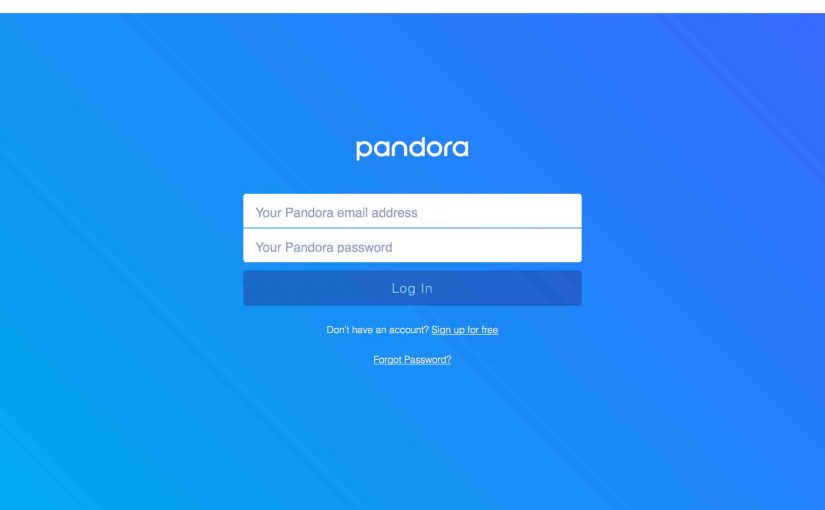Answers the question: How Do I Connect Pandora to Alexa smart speakers? Note that Amazon Echo devices do not come with Pandora enabled by default. Indeed, Pandora will not play if not set up. E.g. If you ask Alexa to play Pandora when not set up, she says something like:
“To play a station, first register your Pandora account using your Alexa app.”
Well, okay then. We’ll detail how to connect Pandora to Alexa here.
If you subscribe to Pandora, you can now play your stuff on Amazon Alexa. Play your Pandora stations on Echo devices like the Echo Dot, Echo, and Echo Tap smart speakers. With a few easy setup steps, you’ll get access via voice commands to the Pandora content. And, if new to Pandora, you’ll receive a one-week free trial. The trial period grants full access to Pandora music. That way, you can make sure your Echo speaker works well with Pandora before paying for Premium.
How Do I Connect Pandora to Alexa: Preparations
1. Connect your Echo device to Alexa
Before you can access any of the services offered by Alexa, connect your Alexa speaker to the internet. Then register it with Amazon via the Alexa app. See our piece here for details on how to perform these tasks.
2. Create a Pandora Account
If you do not have one already, head on over to the Pandora web site here. Click the Sign Up link in the top right corner of the screen. Then, follow the prompts to create a new account. Make sure to take advantage of any free trial offers that may be in play.
How Do I Connect Pandora to Alexa: Step by Step
1. Bring Up the Alexa App on your Mobile Device
The Pandora skill appears by default in the Alexa app. So you need not turn it on to set it up. Instead, just run the Alexa app. You’ll then see the Alexa home screen.

2. Tap the Settings Link
Find this link in the black menu on the left side of the screen. You’ll then see the Settings screen.

3. Tap the Music & Media Link to Continue with How Do I Connect Pandora to Alexa
You then get the Music and Media screen.

4. Tap the Link Account on Pandora.com Option
Doing so brings up the first ‘Set up your device to use Pandora’ screen.

Now we looked all through the Alexa app. But we did not find the activation code asked for by the above prompt. So, we exited the Alexa App.
Then, we ran it again. But this time, the system did not prompt us for an activation code. Instead, it displayed the step 2 of 3 screen, as we see next.
If it works like this for you, then skip to step 5 below. But if you were able to locate the activation code, then continue with step 6 below.
5. Enter the Device Activation Code
The above screen says to find this code on the device you’re activating, or in the app. So, find that code. Then enter it in the -step 1 of 3- screen above. The Alexa app then shows the ‘Step 2 of 3’ screen.

6. Tap the Blue I have a Pandora Account Button to Continue with How Do I Connect Pandora to Alexa
If you followed all the steps above, then you now have a Pandora account. So, no need to sign up for a new one here. So, choose this option that signs you in with that existing account. Then, you get the Pandora Login screen.
7. Enter your Pandora User Id and Password,
Then tap the blue Lookup Account button.
Then, if you entered your account info correctly, you should see the Pandora All Done screen. This confirms that you’ve successfully connected to your Alexa account to Pandora.

8. Close This ‘all done’ Confirmation Screen
Tap the white X (Close) button in the upper right-hand corner. Doing so returns you to the Music Service Choices screen. This time however, the Pandora entry no longer shows the -Link account on Pandora.com- option. This means that you’ve successfully linked your Pandora account to Alexa.

9. Make Pandora your Default Music Service on Alexa, if Desired
Press the blue -Choose default music services- button. This brings up the Choose default music services screen.

Here we have three choices for our default music service. Amazon Music shows as selected (its radio button is blue). Now the count of choices you see, depends on how many music services set up prior. So we’ve just connected Pandora with our account over there. Thus, Pandora now appears as one of the default music service choices to make the default.
Once you’ve tapped the desired button, tap the save button, This makes your selected music service the default.
You need not make Pandora the default music library. However if it is your default, you may shorten your voice requests as described below.
10. Test out Pandora on your Alexa Speaker to Continue with How Do I Connect Pandora to Alexa
You may now speak commands to Alexa to play or create custom stations from their library of millions of recordings. Just ask, as in
-
- Alexa, play funk on Pandora.
- Computer, play some party music on Pandora.
- Echo, play 1970s hits on Pandora.”
11. Done with How Do I Connect Pandora to Alexa !
You can now ask your Echo speaker to play any Pandora station. Excellent! The choice of genres, artists, oldies, and newbies, is quite impressive.