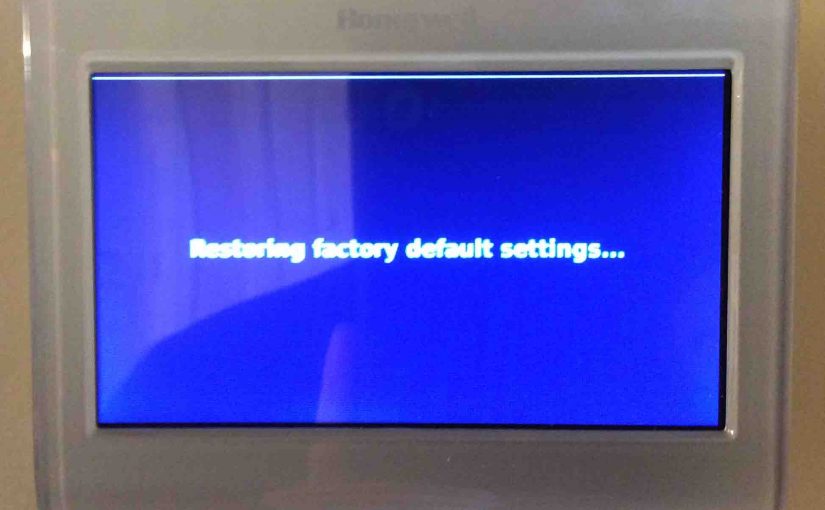Shows how to clear settings on Honeywell Home thermostat. Here, we cover doing this on a Honeywell RTH9580WF model. But other models with a screen work similarly
At any rate, you clear these settings by resetting the thermostat. This also clears lock screen passwords and screen color customizations et al.
Clearing settings restores this Honeywell Home thermostat to factory default condition. We recommend this action when fixing thermostat issues as well. Why? Because wiping settings rules out the probability that wrong settings are making the RTH9580WF act weird. The problem often disappears after you clear the settings.
Remember however that after you clear the settings, the RTH9580WF forgets any settings you changed from default. So you’ll have to enter your WiFi and furnace parameters again.
Also, the thermostat clears all custom program schedules. Thus, settings clearing returns the unit to the default daily heating and cooling schedules. So again, program these in again to fit your specific needs, if any.

How to Clear Settings on Honeywell Home Thermostat: Before you Start
Before clearing out the thermostat, get the RTH9580WF booklet. The RTH9580WF original package includes this pamphlet. But if you’ve lost yours, find it online at Honeywell’s web site.
Write down the program in the RTH9580WF if you’ve changed it from the default program.
Then, run through the menus. Record any settings that you’ve changed for your heating / cooling systems. These include filter-change reminders, fan mode, WiFi network data, system type, thermostat name, location, et al.
How to Clear Settings on Honeywell Home Thermostat: Step by Step
1. Visit the Thermostat’s the Main Menu
Tap the Menu button on the touch screen, as shown above at the top right side of the Home page. Then, scroll down by pressing the Down arrow key. Then, stop at the Preferences button.
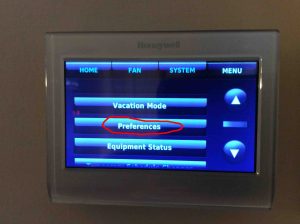
2. Tap the Preferences Button
Touching the Preferences button brings up the Preferences page. When you see it, scroll with the down-arrow key. Then stop at the Restore Factory Defaults button as circled in red in the next picture.

3. Then, Tap the Restore Factory Defaults Button to Continue with How to Clear Settings on Honeywell Home Thermostat
Touch the Restore Factory Defaults item. The thermostat them prompts you to say that you indeed want to reset. Thus in that process, you clear out the thermostat’s settings.
4. Next, Tap the Green Yes Button
WARNING: Touching the Yes button clears all user settings and info in the thermostat. So DO NOT do this until you’ve recorded this data somewhere. Don’t procede until you’re sure that you can set up the thermostat with your furnace / HVAC system details again. Get help from a climate control worker if unsure.

Now if you clearly wish to clear all settings, tap the green Yes button. Or, press the red No button.
Then, pressing Yes starts the RTH9580WF clearing its settings. The display shows the Restoring Factory Default Settings screen for some seconds.

5. Next, the RTH9580WF Restores its Settings to Factory Default Values, Clearing the Old Settings

6. Next, the RTH9580WF Reboots as We Continue with How to Clear Settings on Honeywell Home Thermostat
After boot-up, the thermostat prepares for new settings input. While it works, it shows the Please Wait screen as follows.

7. Then, the Honeywell Home Thermostat Goes into Setup Mode
Finally, the RTH9580WF asks for some starting data. Why? Because it needs this to work after reset.
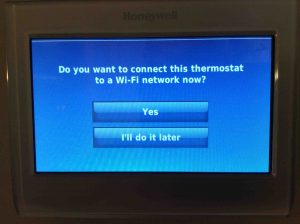
Follow the prompts to enter that data about your WiFi network and furnace system.
8. Done with How to Clear Settings on Honeywell Home Thermostat !
You have now cleared the settings on your thermostat, and restored them to their factory default values.