Here, we describe how to connect Amazon Dot to Spotify for your Echo smart speakers. After you complete the Spotify connection, you can listen to your Spotify playlists and collections saved on your Spotify account, on any of your Amazon Dot speakers.
How to Connect Amazon Dot to Spotify
You’ll Need the Following First
- First, set up an Amazon account at amazon.com . Follow the instructions on that site to do so.
- You also must have a premium Spotify account. Set that up at spotify.com . Again, like Amazon, the Spotify site guides you through new account creation.
- Finally, download and install the Alexa app on a phone or tablet computer, and log into it with your Amazon account credentials. You’ll then use the Alexa app to associate your Amazon account with your Spotify account. The app is available in the Google Play and Apple App store.
- And of course, you need at least one Amazon Dot speaker to play your Spotify stuff on.
How to Connect Spotify Account to your Amazon Account
We’re connecting Spotify to Amazon Dot using our iPad Air tablet as follows.
1. Bring up the Alexa App
Run the Alexa app on your mobile device. First, search out the Alexa app on your mobile device, as shown next.

The app Home screen then appears, as shown next.
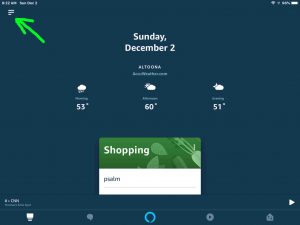
2. Tap the Main Menu (Hamburger) Control
Find the hamburger button in the top left corner of the page, pointed at by the green arrow, as shown in the last picture.
Then, the Alexa main menu appears in the left side of the screen, as shown in the next picture.
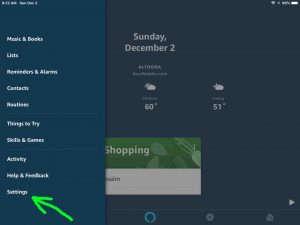
3. Tap the Settings Option on the Main Menu
We’ve highlighted this option with the green arrow in the last picture.
The Settings page then appears, as shown in the next picture.
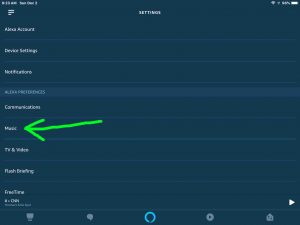
4. Tap the Music Item on the Settings Page to Continue with How to Connect Amazon Dot to Spotify
The Music option is pointed at by the green arrow in the last screen shot.
The app then displays the Music Settings screen as shown next.
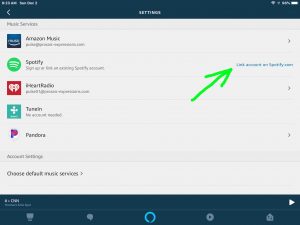
5. Tap the Link Account on Spotify.com Option
Find this item on the Music Settings page. See this near the top right edge of the screen, pointed at by the green arrow in the last picture.
The Alexa app then prompts you to enter your Spotify account user Id (usually your email address) and account password, as shown next.
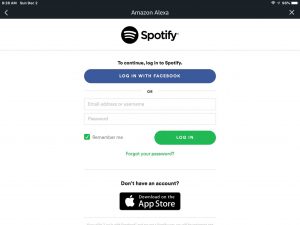
6. Next, Enter your Spotify Account Logon Credentials
These include your user name (an email address you gave back when you first set up your Spotify account), and your Spotify account password.
Note that you can either manually enter your Spotify login info, or choose the Log In with Facebook option if you have your Facebook account set up on your mobile device. But due to our (perhaps overly anal) security qualms. we chose to enter our Spotify account credentials directly, as shown next.
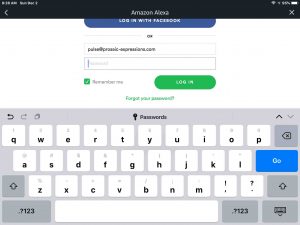
Fill out the Spotify user Id and password fields, and then go on to the next step.

7. Then, Tap the Green Log In Button
Find this on the last pictured screen face above.
The system then prompts you to agree to the terms under which Amazon will use your Spotify account, as shown next.
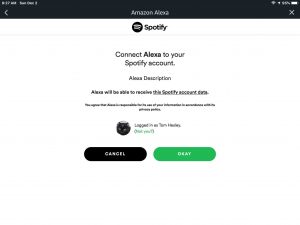
8. Press the Green OKAY Button to Continue with How to Connect Amazon Dot to Spotify
Find the OKAY button at the Connect Alexa to your Spotify account prompt, as shown in the last picture.
The Alexa app, assuming you typed in the right Spotify account login details, lets you know that your Spotify account has been connected successfully with your Amazon account, as shown next.
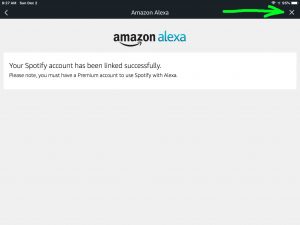
9. Tap the X (Close Button)
The X button is pointed at by the green arrow in the last picture. Find this in the top right corner of the page.
The Alexa app then shows a tips for Spotify usage on Alexa screen, as pictured next.
Read through this, and then press the Back button, found in the top left corner of the page.
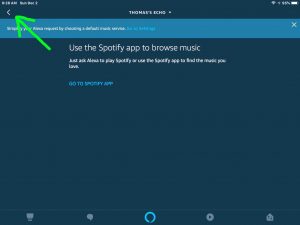
You are then returned to the Settings screen, as shown next.
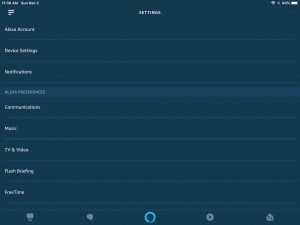
Your Amazon and Spotify Accounts are Now Connected
So you can now access your Spotify content specific to your Spotify account, on any Amazon smart speaker associated with your Amazon account, including the Amazon Dot. You may exit the Alexa app if you so desire.
See our Amazon Alexa Spotify Commands for Echo Smart Speakers for a brief list of the voice commands you can issue to your Amazon Dot smart speakers, to make them play Spotify content like Albums, individual songs, and playlists.
Related Posts to How to Connect Amazon Dot to Spotify
- How to Connect Echo Dot to WiFi
- Connect Pandora to Echo Dot, How To
- Connecting Google Home Mini to Bluetooth Speakers, How To
- Connect JBL Speaker to Echo Dot, How To
- How to Connect Pandora to Alexa
References for How to Connect Amazon Dot to Spotify
Changes History
- 2019-05-17: Tuned the targeting for ‘How to connect Amazon Dot to Spotify’, and added more tags.
- 2019-02-15: First published.
