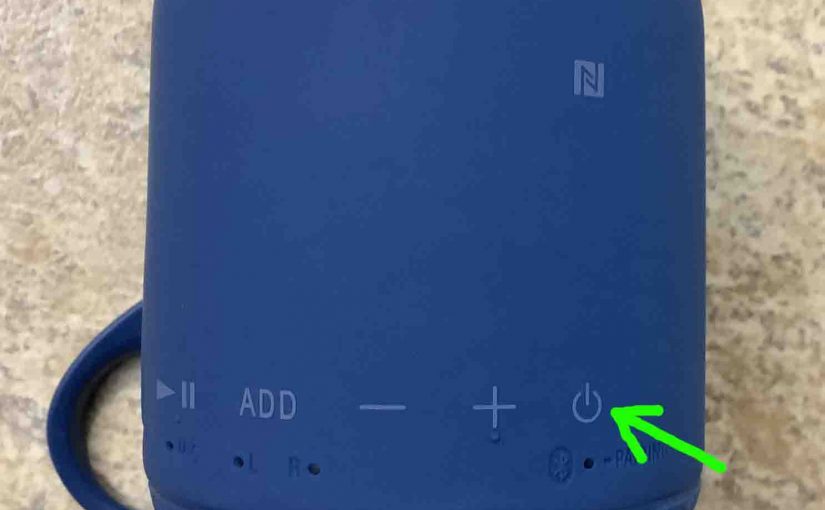This post explains how to connect the Sony XB10 Extra Bass wireless speaker with an Android or Apple mobile device via Bluetooth.
How to Connect to Sony XB10, Step by Step
With your XB10 powered off (status lamp is dark), run through this routine to connect it with your mobile device.
1. Bring up the Home Screen on your Source Device
Firstly, press the Home button or swipe up to get to the Home screen. The technique differs depending on which device you have.
2. Find the Settings App
We found ours on the second page of the Home screen on an iPad Air, as shown next.

3. Bring up the Settings App
Thirdly, tap the Settings app icon.
The device then displays the first page of its settings, as shown in the next step.
4. Go to Bluetooth Settings to Continue with How to Connect to Sony XB10
The Bluetooth settings screen displays as follows. Note that our Bluetooth is enabled here. But since our SRSXB10 speaker is currently powered OFF and not in discovery mode, it does not show up in the BT devices list. Also, we don’t see it since we’ve never connected this speaker with this tablet before, it should not appear anywhere on this page. See this as shown in this list of previously connected Bluetooth devices (the MY DEVICES list), shown next.

5. Turn On your XB10
Next, turn on the XB10 by quickly pressing its Power button. See this pointed at by the green arrow in the next picture.

The speaker then powers up.
But since our test device does not know about this speaker if never connected to it before, it will not connect to the XB10 automatically. Thus the status light pointed at by the green arrow in the next picture either blinks fast or slow therefore, and this denotes this not-connected state.

6. Put your XB10 into Discovery Mode
Now to see this speaker on your tablet / phone, place it into Bluetooth discovery mode. To do that, press and hold in the Power-Pairing button, as shown above until you hear two high beeps, and the status lamp starts fast-blinking white.
7. Find your Speaker on your Mobile Device to Continue with How to Connect to Sony XB10
See the screen shot next. We found our test speaker, as we point at with the green arrow.

8. Connect with the Sony XB10
Then, tap the listed speaker in the Devices list.
Your source device then connects with the XB10.
Next, the Bluetooth Settings screen then changes to look something like the following. The green arrows show the Sony XB10 now connected.

9. Done with How to Connect to Sony XB10 !
At last, we have now successfully linked to our XB10 wireless speaker from a typical mobile Bluetooth device.
Related Posts to How to Connect to Sony XB10
Other Sony XB10 Posts
References
Revision History
-
- 2023-03-14: First published.