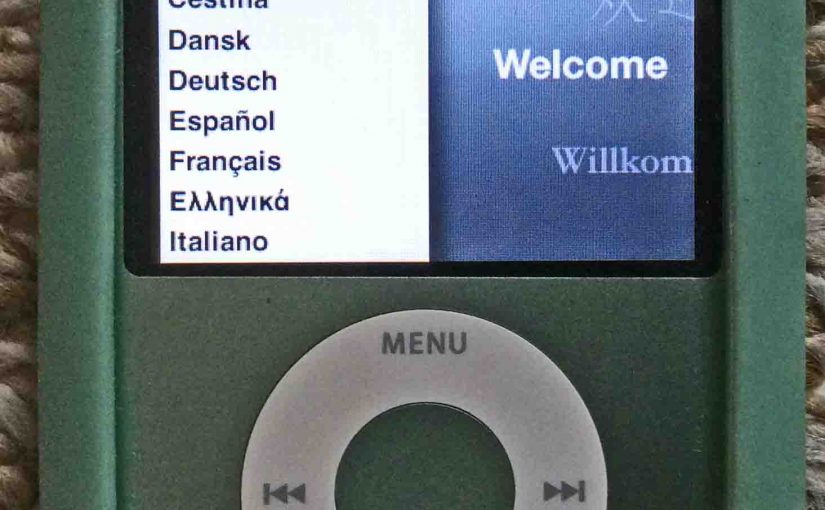You can partially restore iPod Nano 3rd gen media player without iTunes. This does the following. It restores most audio, video, and system settings to factory default values. Indeed, you can do this without a computer.
Note though that this routine does not erase any music, video, or playlist files on your Nano. These files will go away the next time you plug the Nano into a computer running iTunes.

How to Restore iPod Nano 3rd Gen Player
1. Bring Up the Main Menu
First, press the top of the touch ring, the Menu labeled area until you see the main menu display. Depending on where you were prior on the Nano menus, you may have to press the ring a few times to get back to the main menu. The Nano’s main menu appears next.

2. Find the Settings Option
Next, move your finger clockwise around the touch wheel until you highlight the Settings menu item with the blue bar. Shown next.

3. Tap the Enter Key to Continue with How to Restore iPod Nano 3rd Gen Player
Then, press and release the Enter button at the center of the touch ring.
The Settings menu then displays, as shown next.

4. Find the Reset Settings Option
Run your finger clockwise around the touch ring until the Reset Settings menu item is highlighted by the blue bar, as shown next.

5. Tap the Enter Key Again
Then, press and release the Enter button once more.
The Reset Settings confirm screen then pops up, as seen next.

6. Highlight the Reset Button to Continue with How to Restore iPod Nano 3rd Gen Player
Once again, move your finger around the touch ring until the blue color rests on the Reset button.
7. Press the Enter Key One More Time
Then, press and release the Enter button. This begins the factory default restore process. Restoring can take some seconds to finish.
Then, once restored, the iPod Nano shows the Language Selection screen, as shown next.

8. Pick your Preferred Language
Then, move your finger clockwise around the touch wheel until the blue bar falls on your preferred language.
9. Press the Enter Key One Last Time to Continue with How to Restore iPod Nano 3rd Gen Player
Then, press the Enter button. This sets your chosen language, such that all menus will now appear in that language. We chose English on our iPod Nano.
The main menu once again appears.
Note that our music files have not been erased, as proven by the artist picture displayed on the right side of the screen. But the music will only remain on the iPod Nano until you connect it to a PC or Mac that runs iTunes. At that time, all media files on the Nano will go away.

10. Done with How to Restore iPod Nano 3rd Gen Player !
You have now restored all the settings in your iPod Nano 3rd generation player to factory default values. Restoring does the following.
- Restores the equalizer to flat, sound check, repeat, main menu item display, and so on, to the values they were when this Nano arrived from the factory.
- It also schedules all the files on the iPod to be deleted the next time it connects to iTunes.

You can completely erase your Nano by connecting it to a computer running iTunes, and following iTunes routines for removing the media files. Connecting to iTunes also restores those settings that this routine we just conducted does not. E,g, The iPod Nano’s name.
Qualifier Statements
- The above-enumerated procedure applies to iPod Nano firmware version 1.1.3.
Related Posts to How to Restore iPod Nano 3rd Gen Player
- Restore iPod Touch to Factory Settings Instructions
- Apple Headphones Volume Control Gripe
- Factory Default Settings Reset of Apple iPod Video Player
- Apple Earpods Earbuds Earphones for iPod iPhone Review
- Factory Default Reset of Apple iPod Touch Media Player
- Apple Lightning Cable Replacement by Belkin, Review