This post offers JBL Flip 4 speaker pairing procedure that apply mainly to iOS devices, such as the iPhone, iPod Touch, and the iPad Air line of Apple phones and tablets. But slight variations of these also work when pairing the 4 with Android devices.
JBL Flip 4 Speaker Pairing: Step by Step
With your speaker powered off (power button is dark), run through this routine to pair it to your iPad, iPhone, or iPod Touch iOS mobile device. We’re using an iPad Air tablet for this demo.
1. Bring Up the Home Screen on your Source Tablet or Phone
Press the Home button to reveal the mobile iOS device’s Home screen.
2. Find the Settings App
We found ours on the second page of the iOS home screen on our iPad Air, as shown next.

3. Bring up the Settings App
Tap the Settings app icon.
The iPad then displays the first page of its settings, as shown in the next step.
4. Go to Bluetooth Settings to Continue with JBL Flip 4 Speaker Pairing
Our Bluetooth settings screen displays as follows. Note that our Bluetooth is enabled here. But since the speaker is currently powered down, it does not show up in the Other Devices list. Also, we don’t see it in the My Devices list since we’ve never paired our speaker with this iPad before. See this as shown in this list of previously paired devices, shown next.

5. Turn On your JBL Flip 4
Turn on the 4 by quickly pressing its Power button. See this circled in green, in the next picture.

The unit then powers up.
But since our iPad does not know about this speaker, the iPad will not pair with it automatically. The light that comes on in the Power switch denotes this not-paired state by glowing solid white, as shown next.

6. Put the Speaker into Discovery Mode
Now, to see your JBL Flip 4 speaker on your iOS device, place the speaker into discovery mode. To do that, press and release the Pairing button, as shown in the next picture.

When you press this Pairing Mode button, the speaker makes a repeating single pluck guitar note sound several times. Also, the Power button changes from a solid white glow to flashing blue. See this next.

7. Find the Speaker on your Source Device to Continue with JBL Flip 4 Speaker Pairing
See the screen shot next. We found our speaker, as pointed at by the purple arrow.

8. Pair with the Speaker
Tap the listed speaker in the Other Devices section of the devices list.
Our iOS device then pairs with the speaker (“Tom’s Flip 4” in this demo).
Our iOS device’s Bluetooth Settings screen then changes to look something like the following.
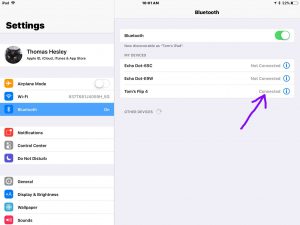
9. Done with JBL Flip 4 Speaker Pairing !
At last we have now successfully paired our speaker with our iPad iOS device.
