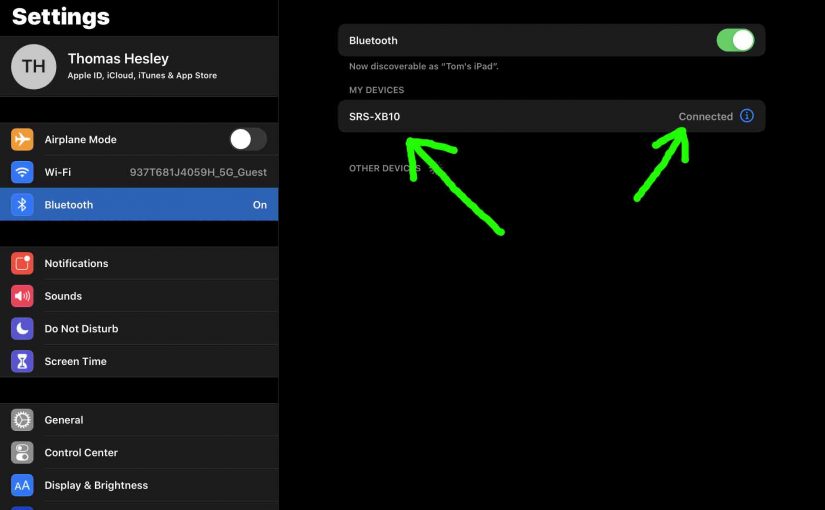This post gives pairing instructions for a common Sony Bluetooth speaker to typical mobile devices such as the iPhone, iPod Touch, and the iPad line of Apple phones, media players, and tablets.
Sony Bluetooth Speaker Pairing Instructions
With your speaker powered OFF (power button is dark), run through this routine to pair it to your source BT mobile device. We’re using an iPad Air tablet for this demo.
1. Go to the Home Screen on your Mobile Device
Firstly, press the Home button to reveal the smart device’s Home screen.
2. Find the Settings App
We found ours on the second page of the Home screen, as shown next.

3. Bring up the Settings App
Thirdly, tap the Settings app icon.
The smart device then shows the first page of its settings, as shown in the next step.
4. Go to the Bluetooth Settings Page
Our Bluetooth Settings screen displays as follows. Note that our Bluetooth is enabled here. But since our test Sony Bluetooth speaker is currently powered OFF (is not in BT discovery mode), it does not appear in the Bluetooth devices list. Furthermore, we don’t see it since we’ve never paired this speaker with our mobile device before.
5. Turn On your Sony Bluetooth Speaker
Turn on the speaker by quickly pressing its Power button. See this, pointed at by the green arrow, in the next picture.

The speaker then powers up, and its status lamp slowly blinks white. This means that it’s ready to receive a Bluetooth connection request.
But since our iPad does not know about this speaker, the speaker will not pair with it automatically.

6. Put the Sony Bluetooth Speaker into Pairing Mode
Now, to see your speaker on your device, place it into Bluetooth discovery / pairing mode. So to do that, press the Power button, and release when the speaker beeps.
E.g. Find this control as we see in the next picture, pointed at by the green arrow.
When you press the Power button, the speaker makes a couple beeps. Also, the status lamp changes from a slow flashing white to fast flashing white.
7. Find the Speaker on your Mobile Device
See the screen shot next. In fact, we found our Sony Bluetooth speaker, as pointed at by the green arrow.

8. Pair with your Speaker
Tap the listed speaker in the discovered devices list.
Your mobile device then pairs with the speaker.
E.g. The the mobile device’s Bluetooth Settings screen might then change to look something like the following. Note the now-connected Sony Bluetooth speaker entry, as pointed at by the green arrows in the next screenshot.

9. Done with Sony Bluetooth Speaker Pairing Instructions !
At last, we have now successfully paired our wireless speaker with a common mobile tablet device.
Other Posts About the Sony Bluetooth Speaker
Related Posts to Sony Bluetooth Speaker Pairing Instructions
References for Sony Bluetooth Speaker Pairing Instructions
Revision History
-
- 2022-07-07: First published.