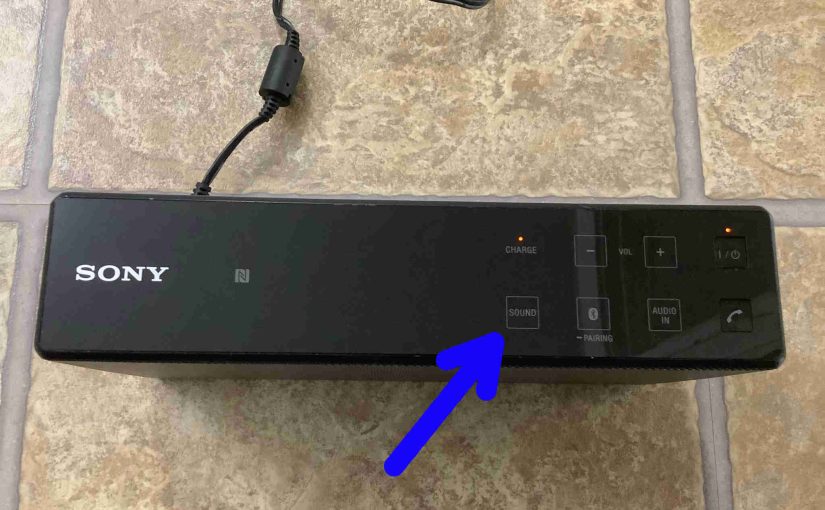The X 5 mini Sony speaker has eight (8) touch pads and buttons across its top panel and one button on its back. In this post, we describe in detail what the Sound button does on the Sony X 5 speaker, and show how to use it to best sounding results.
The Sony X 5 Sound Button: Explained
Find this button in the first position from the left in the front row of buttons as we point out in the next picture.

Pressing this button expands the stereo soundstage as you listen, making instruments clearer. Plus, their sounds seem to come from places further to the left and right of the speaker than the actual drivers are positioned. It also appears to boost treble and mid range frequencies, and in so doing, it may cut the bass a little. On other Sony speakers, they refer to this as LIVE or Surround mode.
Activating Surround Mode
This function is normally OFF on a brand new X 5 or after a factory reset. Sony calls this default mode ClearAudio.

To activate the fuller stereo sound, briefly tap the Sound touch pad button. Then the speaker goes silent for a short blip. And then, when the audio comes back on, you’re hearing the Surround mode. The Sound lamp, located just behind the Sound button also lights up solid white as we see in the next picture.

Switching OFF Surround Mode
To switch back to ClearAudio mode once more, just tap the Sound button touch pad area once more. And again, the audio program playing stops briefly but then returns, sounding like standard stereo again.
Finally, the unit remembers what this setting is when you switch off the speaker, so that it will come back up in the same mode the next time you turn the X 5 on.
Other Sony X 5 Posts
Related Posts to Sony X 5 Sound Button Explained
References
Revision History
-
- 2023-04-30: First published.