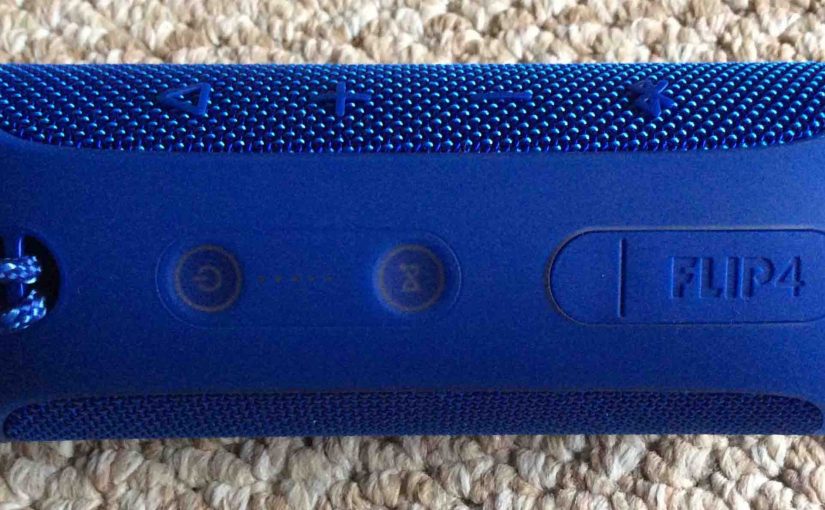Tag: Boombox JBL Flip 4
-

How to Charge JBL Flip 4
You can charge JBL Flip 4 wireless speakers conveniently via their hidden USB charge ports. To summarize: First, select an adequate USB power adapter. Why this? Because the Flip 4 does not come with this as a standard accessory. Plus, the Flip 4 needs a high power USB power source to charge fully in a…
-

How to Bass Boost JBL Flip 4
Change how loud the bass is on the JBL Flip 4, by turning ON and OFF its bass boost. When ON, bass boost makes the passive radiators on each side of the unit vibrate much more. Plus, it adds a low rumble quality to the playing program, that travels pretty far from the speaker. So,…
-
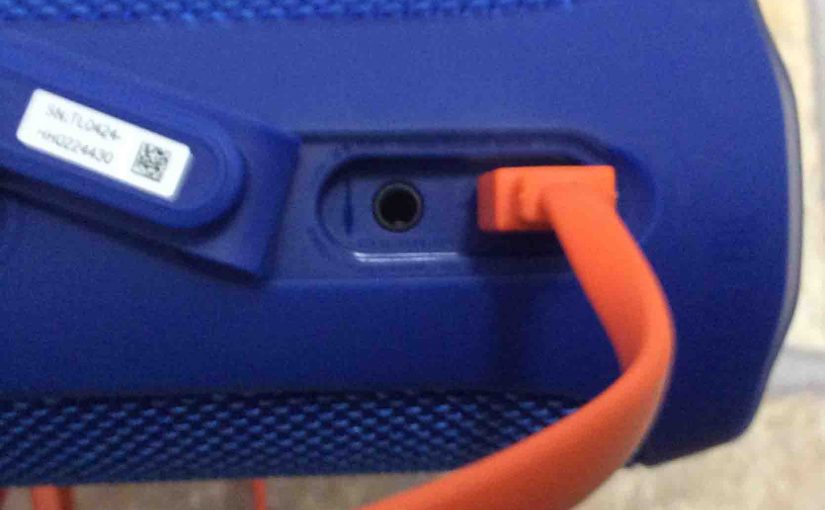
JBL Flip 4 Charging
Follow these JBL Flip 4 charging instructions for longest play using the hidden USB DC input port. It’s important when charging this Bluetooth speaker, to allow the cycle to finish. This assures that you get full recharging. And that the speaker plays for the longest time before needing another recharge. JBL Flip 4 Charging: Introduction…
-

How to Put JBL Flip 4 in Pairing Mode
To pair this speaker with a device for the first time, you must know how to start pairing mode. In this mode, the JBL Flip 4 transmits its connection data so devices can pair with it. So in this post, we explain how to put the JBL Flip 4 in pairing mode. That way you…
-

JBL Flip 4 Change Name
When you scan for in-range Bluetooth speakers, your JBL Flip 4 speaker shows up as “JBL Flip 4” by default. But you can change this name using the JBL Connect app along with an iOS or Android based mobile device. In the post, we outline the JBL Flip 4 change name routine, step by step.…
-

JBL Flip 4 Volume Control
There are a few ways for how to set the JBL Flip 4 volume control on this Bluetooth speaker. These generally depend on the app(s) you’re playing from. Indeed many apps provide volume controls. Plus, this JBL BT speaker has two buttons for volume control too. Find these (the + and -) shaped buttons on…
-

How to Connect JBL Flip 4 to iPhone
This post shows how to connect a JBL Flip 4 wireless speaker with the iPhone. How to Connect JBL Flip 4 to iPhone: Step by Step With your Flip 4 powered OFF (power button is dark), run through this routine to connect it with your iPhone. 1. Visit the Home Screen on the iPhone Firstly,…
-
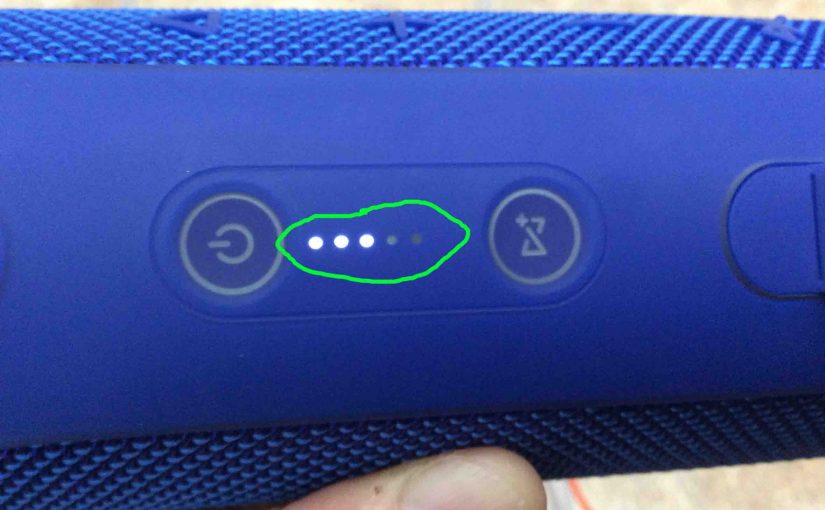
JBL Flip 4 Battery Indicator
The Flip 4 JBL speaker has a group of LEDs in its buttons panel, as shown in the pictures next. These display battery fullness and charging status. In brief, the JBL Flip 4 battery indicator lets you see charging progress, and how full the battery is when not recharging. JBL Flip 4 Battery Indicator: How…