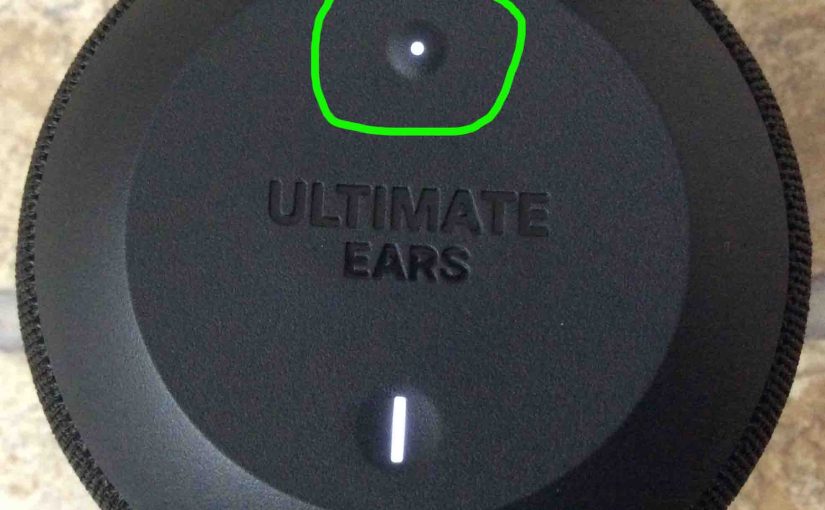This post shows how to connect to a UE Wonderboom Bluetooth speaker from typical Bluetooth enabled devices like Android phones and tablets, and Apple iPods, iPads, and iPhones. Start with your speaker powered OFF (all dark LEDs). Then, follow along to connect to it. In this demonstration, we show how this connect works on an iPad Air tablet.
UE Wonderboom Bluetooth Speaker How to Connect, Step by Step
1. Visit the Home Screen on your Source Bluetooth Device
Press the Home button to get to the Home screen. See our Home page as shown next.
2. Find the Settings App
We found ours on the second page of the Home screen. Most any mobile device these days has some sort of Settings app. If yours does not, then follow the instructions in its manual for connecting to a Bluetooth speaker.

3. Bring Up the Settings App
Tap the Settings app icon.
The mobile device then displays the first page of its Settings screen. The page we got on ours is shown in the next screenshot

4. Go to the Bluetooth Settings Page to Continue with UE Wonderboom Bluetooth Speaker How to Connect
Tap the Bluetooth item, as pointed at by the deep green arrow in the last screenshot above.
Our Bluetooth Settings screen then comes up as displayed next. Note that our Bluetooth is switched ON here. But since the Wonderboom Bluetooth speaker is currently OFF. So it does not show in either the My Devices or Other Devices lists on the tablet yet, Why? Because we’ve not yet connected to it from this device before. Plus, the speaker is not yet transmitting its Bluetooth connection info. See this situation, as shown next.

Note in this picture that no Wonderboom is listed yet.
5. Power On your Speaker
Turn on the unit by rapidly pressing and releasing its Power button. See this button, circled in green, in the next picture.

The speaker then powers UP.

6. Put the Speaker into Discovery Mode
Now, to see this speaker on your mobile device, enable pairing / discovery mode on the WB. For that, press and release the Bluetooth button, as circled in the next picture.

When you press this Pairing button, the speaker makes a distinctive sound a few times. Plus, a light in this button starts quickly blinking white. See this in the last picture above.
7. Find your UE Wonderboom Bluetooth Speaker on your Mobile Device
See the picture next. We found ours, as circled in green.

8. Next, Connect to your Speaker
Tap the listed speaker in the Other Devices section of the Bluetooth Devices list, shown above.
Your mobile device then connects to the Wonderboom (appears as “WONDERBOOM” in this demo).
The Bluetooth Settings screen then changes to show something like the following.
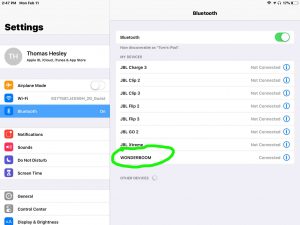
Note that the Wonderboom speaker now appears as connected, as circled inside the green oval in the last picture.
9. Done with How to Connect to UE Wonderboom Bluetooth Speaker !
We have now successfully connected our source device to this speaker. Audio program content from that device will now play on this speaker.
Related Posts to UE Wonderboom Bluetooth Speaker How to Connect
References for UE Wonderboom Bluetooth Speaker How to Connect
Revisions Log
-
- 2023-02-20: First posted.