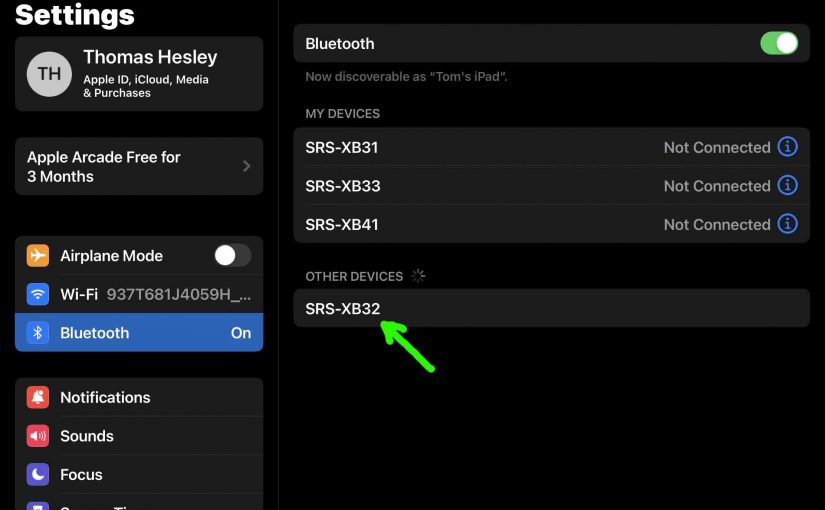To pair your SRS XB32 Sony Extra Bass speaker with a Bluetooth device for the first time, or to refresh stale linkage data in that device, you need to understand how to start up discovery mode on this unit. Now in discovery mode, the speaker digitally announces its name and connection data over Bluetooth, so that nearby devices can find and sync to it. Then once linked, the source device can stream audio to the speaker, which is a big reason why people buy this speaker in the first place. So in this post, we show you how to make the Sony XB32 discoverable, to let you join it with phones, tablets, computers, and smart speakers.
How to Make Sony XB32 Discoverable, Step by Step Guide
1. Turn On the XB32
Firstly, turn on the speaker by rapidly pressing and releasing its Power button.
E.g. See this button, pointed out by the green arrow, in the next picture.

The speaker then starts up.

Now if the speaker has never connected with a device since its last reset, then it automatically makes itself discoverable. But if it has, then you must manually put it in discovery mode now, to pair it with a new device.
2. Press and Release the Power-Pairing Button for a Half Second
Secondly, to do that, you press and release the Power-Pairing button. E.g. See the location of this button in the last picture. You needn’t press it for long for the action to register.
The speaker then announces “Bluetooth pairing…” in a female voice. So at this point, the unit is now discoverable by other BT devices.
Note also that dong this does not clear its prior stored connections. Discovery mode just allows you to connect with new devices and add them to its memory, but does not delete any.
Now if the speaker is misbehaving and will not go into discovery mode, you can try resetting it and see if that solves the problem.
3. Done with How to Make Sony XB32 Discoverable

Finally, while the Bluetooth Status lamp is fast blinking blue, you should see the XB32 on any in-range phone, computer, tablet, or smart speaker, that is within several feet of it, as we see in the last picture. The speaker appears as “SRS-XB32” there.
Related Posts to How to Make Sony XB32 Discoverable
Other Sony XB32 Posts
References
Revision History
-
- 2023-03-25: First published.