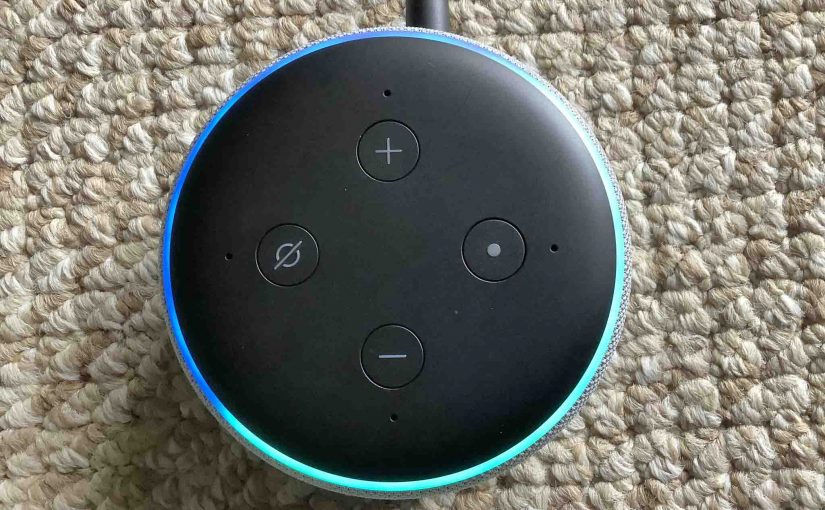The Action button on Alexa Echo Dot gives access to some key assistant functions. For example, you can reset the device with it. Plus, you can summon the speaker as well as stop ringing alarms from the speaker. Quite the useful multi-function button, for sure. So here, we define this button, and explain how it works, and for what purposes.
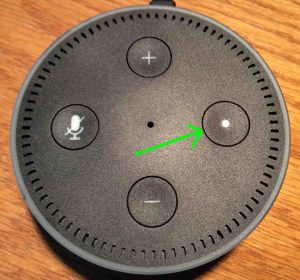
The Action Button on Alexa Echo Dot: Explained
All Alexa Echo Dots we know of have this round Action button. It usually has a raised, white dot in its recessed center. The later speakers have this, but in a raised circle format.
We find this button at three o’clock in this example. See it in the next picture.

Get the Alexa Echo Dot’s Attention with the Action Button
Quickly press and release the Action button to wake up the Alexa Echo Dot instead of calling out Alexa’s name. Raise her in this way when you must be quiet. Or it also works well in loud places, and the speaker can’t hear the wake word. Note that if you switch OFF the microphone, then short pressing this button has no effect. But be aware that long pressing the button puts the speaker into Setup mode. Then once that happens, you’ll have to run through the setup routine again to use the speaker once more. So don’t lean too long on the button just to get the speaker to hear you.
Stop Alexa Echo Dot Alarms and Timers from Sounding
When a timer expires or a set alarm time comes up, some kind of alarm sound plays. To stop this sound, you may call out to your Alexa Echo Dot to stop it. Or if you’re close enough, just reach over and quickly press. So you don’t have to say a word to get speaker attention.
Reset the Alexa Echo Dot with the Action Button
You can also reset Alexa Echo Dots to factory default settings with this button. Press it and gently hold in for ten seconds. Release when reset occurs. Reset usually begins in five to seven seconds.
The Action Button Adjusts Brightness of Lights Too… Well, Sort Of…
Finally, there is a light sensor beneath the white dot on this triple duty button. This “electric eye” detects the amount of light shining on the speaker. Then it adjusts speaker ring brightness accordingly. The brighter the surrounding light, the brighter the speaker glows whenever it lights. The darker the area, the dimmer it glows. You may notice that covering this dot with a fingertip dims the lamps on the speaker.