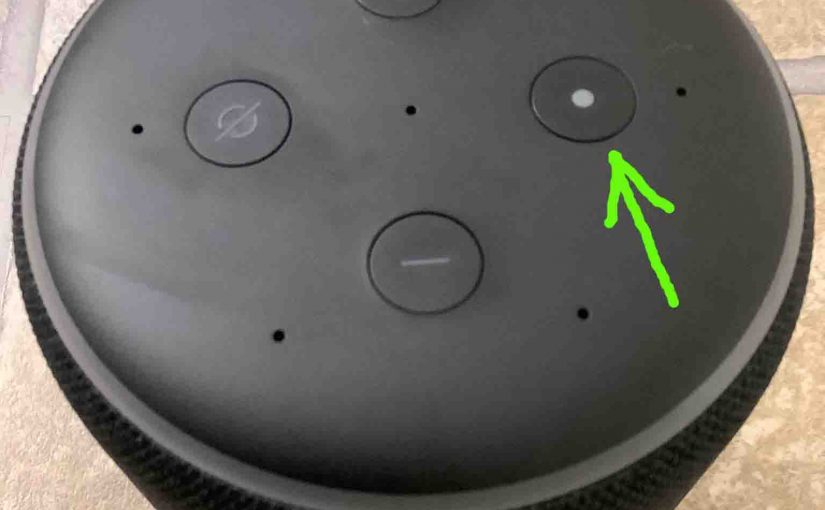The Action button on Amazon Echo is present on most any Alexa device. It gives you access to some key assistant functions. E.g. Like a means of resetting the device. Plus you can summon the speaker with it too. So here, we define this button, and explain how and when to use it, and for what purposes.

The Action Button on Amazon Echo: Explained
Many Amazon Echo devices have this round Action button which often has a raised, white dot in its recessed center. We find this button at three o’clock on most of these speakers.

Get Amazon Echo’s Attention with the Action Button
Quickly press and release the Action button to wake up the speaker. You can do this instead of calling out her name with your voice. Raise her in this way when you must keep it quiet. Or use this button in loud places where she might not hear the wake word. Note that if you have the microphone OFF, then short pressing this button has no effect.
But be aware that long pressing the button puts the speaker into Setup mode. Then of course, you’ll have to run through the setup routine again to re gain use the speaker again.
Stop Amazon Echo Alarms and Timers from Sounding
When a timer expires or a set alarm time comes up, some kind of alarm sound plays. To stop this sound, you may call out to the speaker to stop it. Or if you’re close wo the speaker you can reach over and quickly press and release the Action button.
Reset Amazon Echo with this Button
You can also reset Amazon Amazon Echo speakers to factory default settings and by pressing and this button. Then hold it in until the hard reset happens. Reset usually starts in five to seven seconds.
This Button Adjusts Brightness of the Lights Too… Well, Kind Of…
Finally, there is a light sensor beneath the white dot on this triple duty button. This “electric eye” senses the ambient light shining on the speaker, and adjusts the brightness of its lights accordingly. The brighter the surrounding light, the brighter the speaker glows whenever it lights up. The darker the area, the dimmer the light glow.