You can change how loud the bass is on the Sony XB31, by turning on and off its bass boost mode. When switched on, this mode makes the unit vibrate much more. Plus it adds a low rumble quality to the playing program, that travels pretty far from the unit. So, for you boom lovers, this post shows how to bass boost this speaker, to get that extra umph in the sound.
You can control bass boost on the XB 31 in a few ways as follows.
-
- Use the EXTRA BASS button combination on the speaker itself.
- Work the bass switch in the Sony Music Center App.
- Make fine bass adjustments in the EQ section of the Music Center app.
We’ll cover all of these options below.
How to Bass Boost Sony XB31, Using Buttons on the Speaker Itself
By default, this speaker has bass boost mode (EXTRA BASS) turned ON when fresh out of the box or after a reset. So any time you run this speaker, and you haven’t switched OFF this bass boost, then the Power lamp glows white, as we see in the next picture.

But when the 31 is running, and this light is green, then that means that bass boost mode is inactive.

Now when active, bass boost also adds a bit of treble in addition to lots of extra bass to the audio output as compared to when this mode is OFF.
How to Turn Off Bass Boost with Speaker Buttons
You can turn bass boost mode OFF by pressing and Volume Down and Play-Pause buttons at roughly the same time. However, to avoid accidently pausing or starting music play, press the Volume Down button slightly before you press Play-Pause.

Then hold in both buttons for approximately three (3) seconds until the Power lamp changes color. See the locations of these buttons as pointed out by the pink arrows in the last picture. They are the first and second buttons from the left on the top buttons panel.
Doing this deactivates bass boost and switches the speaker into STANDARD mode, which gives a flatter and less bassy frequency response. Now if your speaker doesn’t have as much bass as before, then you may have accidently switched it in to this STANDARD mode. So here we show how to get that bass back.
How to Turn ON Bass Boost with Speaker Buttons
Note that if the Power lamp is green, then bass boost is not active. So to enable bass boost, press and hold in the Play-Pause and Volume Down buttons for about three (3) seconds until the light color changes to white. Bass boost resumes once more at that time.
How to Bass Boost Sony XB31, In The Music Center App
In addition to by way of the EXTRA BASS button combination on the speaker itself, you can also control bass boosting in Sony’s Music Center app too.
1. Install the Music Center App
So first, download and install this app on your source Bluetooth device (phone, tablet, computer, or media player). We did this on a test iPad Air.
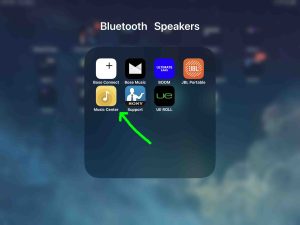
2. Pair your Sony XB31 with This Same Device
We did this as we show next.
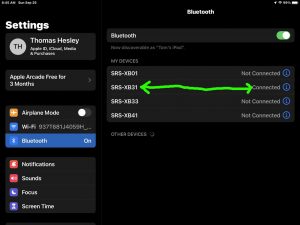
3. Run the Music Center App
Upon startup, Music Center looks for any compatible Sony products. And since the XB31 indeed works with this app, the app does indeed find the speaker. Then it displays the Home page for it as we see next.
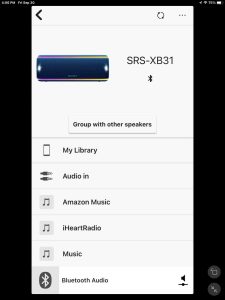
4. Bring Up the Settings Page to Continue with How to Bass Boost Sony XB31
Then, scroll the screen down to the Settings item at the bottom of the options list.
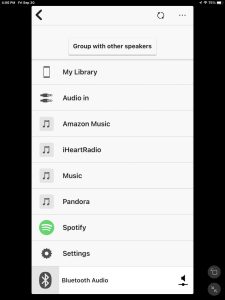
Next, tap Settings, and you’ll get the Settings screen, as we see next.
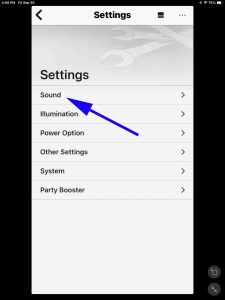
5. Visit the Sound Page
Tap the Sound option, pointed out in the last screenshot. You then get the Sound page, as we see next.
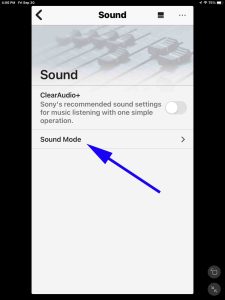
6. Bring Up the Sound Mode Screen
Tap the Sound Mode option that we see in the last picture.
Then, the Sound Mode page comes up, and looks as we see next.
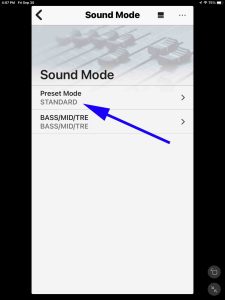
Note that depending on which speaker model you’re working with, you’ll see different sound effect options on this page. Thus the screen we show next is specific to the XB31.
Now on this screen, note that the STANDARD option is active. While this setting is not the default after a speaker reset, we need to change this back to the default EXTRA BASS mode for maximum bass boost. So we shall do so here.
7. Tap the Preset Mode Option
Touching this item brings up the Preset Mode page as we see next.
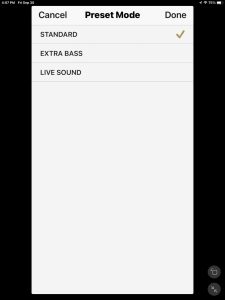
Note that the STANDARD option is checked. So we will change this in the next step.
8. Change the Preset Mode to EXTRA BASS to Continue with How to Bass Boost Sony XB31
Tap the EXTRA BASS option on that page, and notice that the check mark moves to this item.
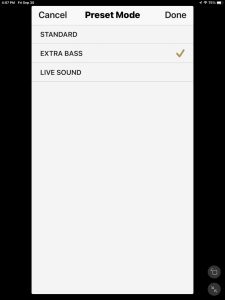
9. Tap the Done Button
Touch this button to apply this selection to the speaker. Find this button in the top right corner of the page as we show in the next shot.
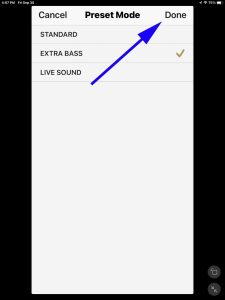
Pressing Done takes you back to the Sound Mode page as follows.
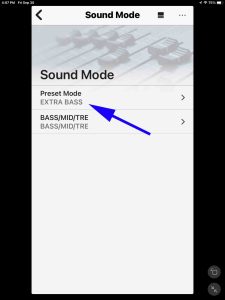
Note that the Preset Mode option value is now EXTRA BASS. Also you may notice more bass coming from the speaker. Well, hope you like that, because we’re not done yet. While this extra bass boost indeed gives you more bass, there is still additional bass to be had. For that, go on to the next step.
10. Bring Up the EQ (Equalizer) Page
Tap the BASS / MID / TRE option on the Sound EQ page. We highlight it next.
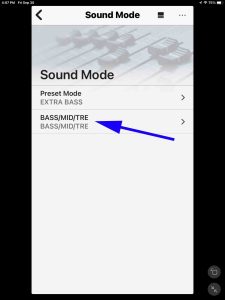
Touching this option brings up a three band graphic equalizer page. Now by default, this EQ is set to FLAT for all frequency bands, as we see next.
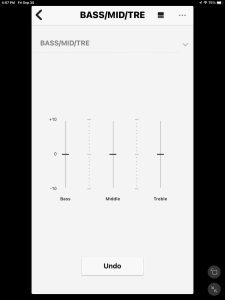
But you will get maximum bass boost by moving these slider controls as follows. For example, lower the Middle and Treble frequency bands to minimum, but raise the Bass one to maximum, as we show next.
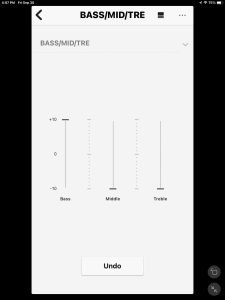
When set this way, you get the highest amount of bass that the XB31 speaker is capable of producing. But be careful !
Warning
The drivers really thump when bass boost is active, and especially so when you adjust the equalizer as described above. So be cautious in how loudly you play the 31 with the bass enhanced like this, to avoid damage to the speaker drivers. If the bass is crackling, tapping, or otherwise distorting, turn it down or readjust the EQ !
Conclusion
So we have now shown you how to get the most boosted bass from your Sony XB31 mini party speaker. So do enjoy this at your next bash !
Related Posts to How to Bass Boost Sony XB31
Other Sony XB31 Posts
References for How to Bass Boost Sony XB31
Revision History
-
- 2023-03-23: First published.
