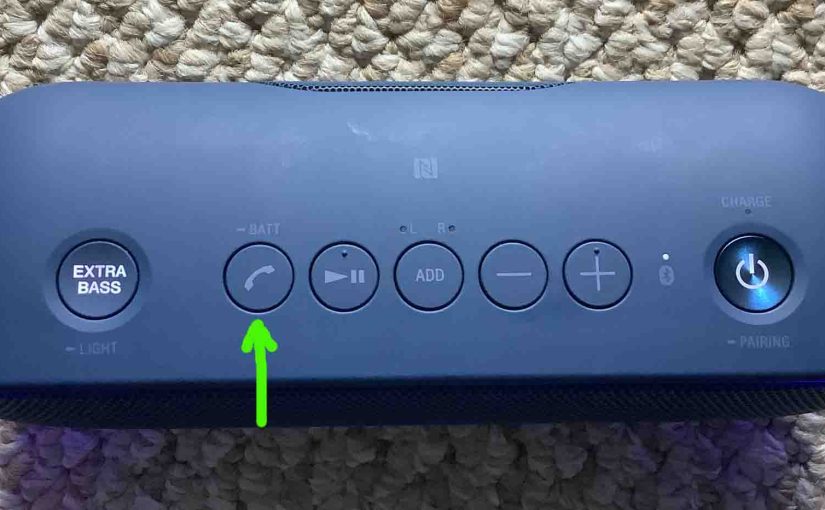Covers how to check battery life and level on the Sony Extra Bass XB 20 Bluetooth speaker, and also, how to tell if the battery life is shortening over time.
How to Check Sony XB 20 Battery Life, Current Charge
1. First, Turn ON the XB 20
You won’t be able to read battery charge status unless the speaker is ON.

To turn on the speaker, press and release the Power button, pointed at by the green arrow in the last picture.
The LED lamp inside that button should then illuminate, as we see next. Plus, the speaker may make a high-low beep sound if it pairs to a nearby device. If it does not turn on, then the battery could be dead all the way.

But as long as there’s some energy in the cells, the speaker should power up. When it does, move ahead to the next step.
2. Look at the CHARGE Lamp on the XB 20
Note that this speaker has no battery gauge that you can read visually to let you know exactly how much charge is left. But with a quick-glance you can tell if the battery is on the verge of going dead by looking at the CHARGE lamp. E.g. When the battery is not critically low, this lamp is dark. But when the speaker has very little charge left, the lamp slow-pulses orange. The next picture shows the lamp location. It’s just above Power button.

3. Have the Speaker Announce the Percentage of Charge Remaining
With the unit running, press and release the PHONE-BATT button at the second button position from the left on the button panel. The speaker then says the percentage of battery life left from the last recharge, in a female voice.
How to Check Sony XB 20 Battery Life, Overall Battery Condition
When the speaker is new, and using a full power USB charger, the battery recharge time is about four (4) hours. And, the fully charged battery should last for around twelve (12) hours of play time before going dead again, when played at medium volume levels. This assumes that you run the party lights on this unit, and use the default Extra Bass mode. But you get somewhat longer play if you switch both of these off.
A sign of an aging battery though, is that it goes dead too fast, or takes less than three hours or more than six hours to recharge. So if you fully charge your speaker, but it consistently plays for under eight hours before dying, its battery may have reached its end of service life, and so, no longer to hold a full charge anymore.

It might mean also, that the charger you’re using is not strong enough to recharge the speaker in the specified charge time of four hours. So be sure to use a full-power USB charger, one that outputs five volts at up to 2.1 amps.
Also, slow (or no) charging might occur due to your charge being frayed, or too thin. Thus for best results, we suggest again a full-current USB cable (one that easily carries 2.1 amps).
Finally, when all these checks pass, it may be that your speaker itself has failed and so, you need a replacement.
Related Posts to How to Check Sony XB 20 Battery Life
Other Sony XB 20 Posts
References
Revision History
-
- 2023-04-14: First published.