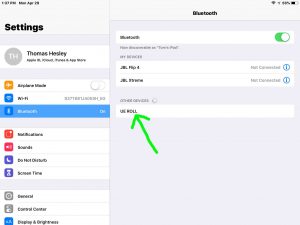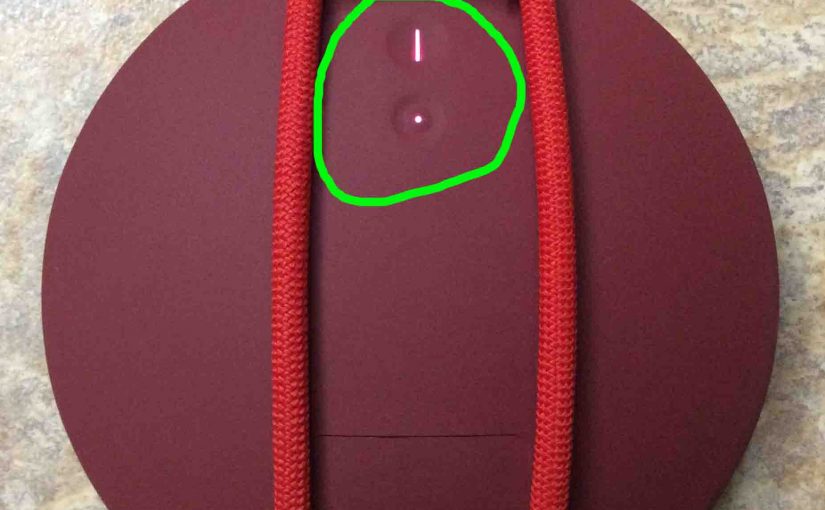To pair this speaker with a device for the first time, you need to start pairing mode. In this mode, the speaker broadcasts its connection information. Then source devices can connect to it using that data. So we show how to put UE Roll in pairing mode. Doing so allows you to link it with phones, tablets, computers, and smart speakers.
How to Put UE Roll in Pairing Mode: Step by Step
1. Turn On the Speaker
First off, turn on the speaker by rapidly pressing its Power button.

The speaker then comes on.

2. Press and Hold the Pairing Button for Three to Five Seconds
Secondly, to be able to discover your speaker on your source Bluetooth device, place it into pairing mode. For that, press and hold the the Pairing button, until you hear the pairing sound.

When you press this Pairing button, the speaker makes an offbeat but neat pairing sound. Plus, a lamp in this button starts rapidly flashing white. See this in the last picture above.
Note that the speaker may not appear on your phone / tablet even though it is indeed in pairing mode. Should this happen, try resetting it. This often makes the speaker visible again when pairing.
3. Done with How to Put UE Roll in Pairing Mode
Finally, while the Pairing button is blinking, you should see the UE Roll on any in-range device.