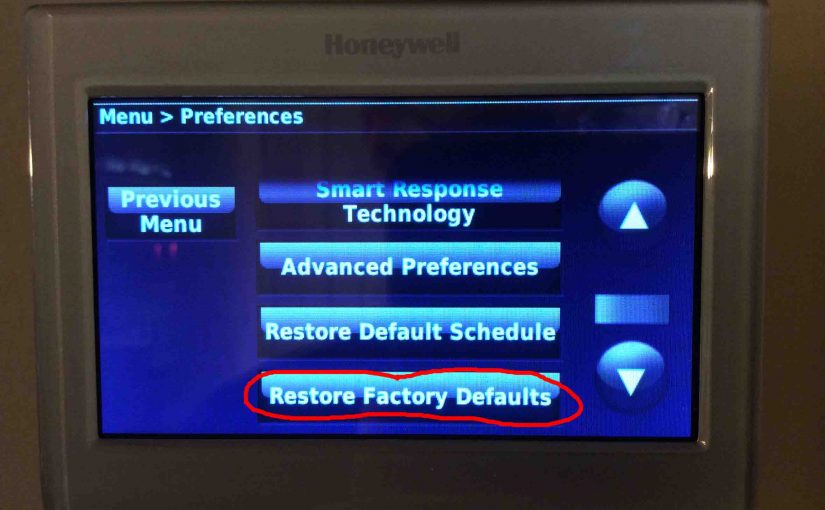This reset Honeywell thermostat old model routine erases all user changed settings. Resetting also removes lock screen passwords and screen color changes et al. Resetting restores this Honeywell RTH9580WF touchscreen thermostat to factory default condition. You Reset by following the routine below. We suggest this action when fixing common issues as well. Why? Because Resetting rules out the likelihood that wrong setting values are causing the RTH9580WF to act strangely. The problem often goes away after Reset.
Keep in mind though, that after Reset, the RTH9580WF forgets any user added settings. So you’ll have to enter your WiFi and furnace info again. Also, the RTH9580WF deletes your custom program schedules. Thus, resetting returns the RTH9580WF to the default daily heating and cooling schedules. So again, you may need to set them again to your specific needs, if you have any.

How to Reset Honeywell Thermostat Old Model: Before You Start
Before resetting, get the old mode thermostat booklet. The RTH9580WF package includes this pamphlet. But if you’ve lost yours, find it online at Honeywell’s web site.
Write down the program in the RTH9580WF if you’ve changed it from the default program.
Then, run through the menus. Record any configurations that you’ve changed for your heating / cooling systems. These include filter-change reminders, fan mode, WiFi network data, system type, thermostat name, location, et al.
How to Reset Honeywell Thermostat Old Model: Step by Step
Go to the Main Menu
Tap the Menu button on the touch screen, as shown above at the top right side of the screen. Then, scroll down by pressing the down arrow key. Then, stop at the Preferences button.
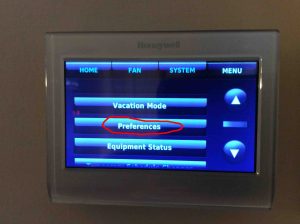
Tap the Preferences Button
Tapping the Preferences button brings up that screen. When you see it, scroll with the down-arrow key. Then stop at the “Restore Factory Defaults” button as circled in red in the next picture.

Then, Tap the Restore Factory Defaults Button
Tap the “Restore Factory Defaults” button. The RTH9580WF them prompts you to say that you indeed want to hard Reset, as shown next.
Next, Tap the Green Yes Button to Continue with How to Reset Honeywell Thermostat Old Model
WARNING: Tapping this button erases all user settings and info in the RTH9580WF. So DO NOT reset until you know this data. Don’t go ahead until you’re sure that you can set it up with your furnace / HVAC system details. Get help from a climate control worker if unsure.

Now if you clearly wish to erase all configurations, tap the green Yes button. Or, press the red No button.
Then, pressing the Yes button, starts the RTH9580WF Resetting. The display shows the Restoring Factory Default Settings screen for some seconds, as shown next.

Next, the Thermostat Resets to Factory Default Values
After a few to ten seconds, the screen goes dark, as the RTH9580WF reboots. Then, the boot screen, showing the Honeywell logo shows next, as seen below.

Next, It Reboots
After boot-up, the RTH9580WF gets ready for new information from you. While it works, it shows the Please Wait screen as follows.

Then, the Thermostat Enters Setup Mode
Finally, the RTH9580WF asks for some starting data. Why? Because it needs this to work after Reset, as shown next.
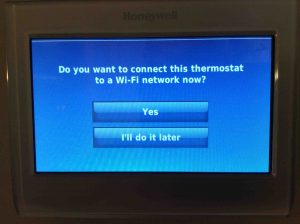
Follow the prompts to enter that data about your WiFi network and furnace system.
You have now Reset your Honeywell Thermostat old model Old Model back to factory default programs and values.