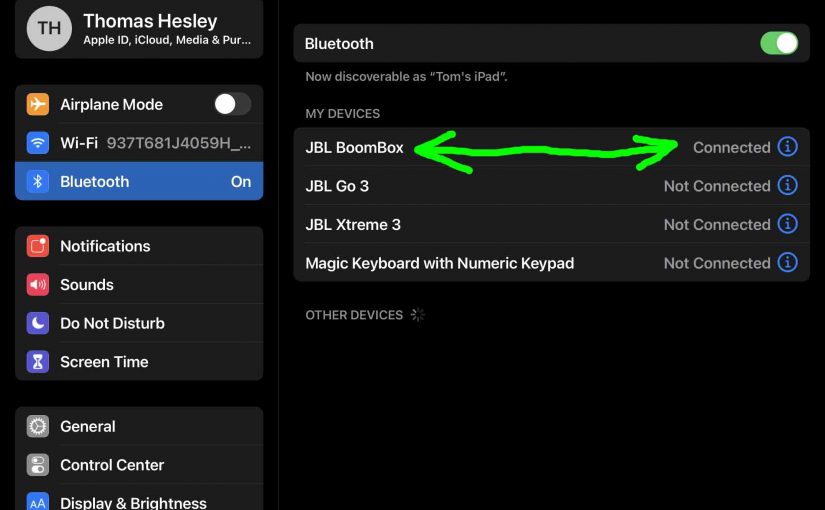This post gives JBL Boombox Bluetooth pairing instructions These work when pairing with the iPhone, iPod Touch, and the iPad line of Apple phones, media players, and tablets. But similar procedures work for Android devices as well.
JBL Boombox Bluetooth Pairing Instructions
With your Boombox OFF (all lamps are dark), run through this routine to pair it to your iPad, iPhone, or iPod Touch iOS mobile device.
We use an iPad Air tablet for this demo.
1. Get to the Home Screen on your Source Bluetooth Device
Firstly, press the Home button to reveal the mobile iOS device’s Home screen.
2. Find the Settings App
We found ours on the second page of the iOS home screen on our iPad Air, as shown next.

3. Bring up the Settings App
Thirdly, tap the Settings app icon.
The device then shows the first page of its Settings page, as shown in the next step.
4. Go to Bluetooth Settings to Continue with JBL Boombox Bluetooth Pairing
Our Bluetooth settings screen displays as follows. Note that Bluetooth is enabled here. But since JBL Boombox speaker is currently switched OFF (is not in Bluetooth discovery mode), it does not show up in the Bluetooth Devices list. Also, we don’t see it since we’ve never paired a Boombox with this tablet before. See this in this list of previously paired Bluetooth devices, next.

5. Turn On your Boombox 1
Power up the speaker by fast pressing its Power button. See this, pointed at by the green arrow, in the next picture.

The speaker then turns on, and its power lamp lights either solid white, solid blue, or flashing blue. If blinking, this means that the speaker ready to receive a Bluetooth connection request.
But since our tablet does not know about this speaker, the Boombox 1 will not pair with it automatically.

6. Put your JBL Boombox into Bluetooth Pairing Mode
Now, to see the speaker on your iOS or iPadOS device, place it into discovery mode. To do that, press and release the Bluetooth button. Find this button in the last picture, pointed at by the green arrow.

When you press this button, the Boombox makes a repeating single pluck guitar note sound several times. Also, the power lamp changes to a fast flashing blue. And at this point, the speaker begins broadcasting its connection information for other nearby devices to discover. See the speaker appearing in the next screenshot, where we point out with the green arrow.
7. Find your Speaker on your Mobile Device to Continue with JBL Boombox Bluetooth Pairing
See the screen shot next. We found our test Boombox on the screen, as pointed at by the green arrow.

8. Pair with your JBL Boombox
Tap the listed speaker in the Other Devices section of the Bluetooth devices list.
Your device then pairs with the Boombox.
The tablet’s Bluetooth Settings screen then changes to look something like the following. Note the now-connected JBL Boombox entry, as pointed at by the green arrows in the next screenshot.

9. Done with JBL Boombox Bluetooth Pairing !
Finally, we have now successfully paired our Boombox 1 Bluetooth speaker with our tablet.
Other Posts About the JBL Boombox Bluetooth Speaker
- JBL Boombox Not Charging, How to Fix
- How to Turn On JBL Boombox Extra Bass Mode
- Making the JBL Boombox Bluetooth Speaker Discoverable
- How Long to Fully Charge the JBL Boombox Party Speaker
- How to Factory Reset the JBL Boombox Speaker
Related Posts to JBL Boombox Bluetooth Pairing
- JBL Flip 3 Bluetooth Pairing Instructions
- JBL Flip 6 Bluetooth Pairing Instructions
- Bluetooth Pairing Help for the JBL Clip 4 Speaker
- JBL Go 2 Bluetooth Pairing Directions
- Google Home Mini Bluetooth Pairing Instructions
References for JBL Boombox Bluetooth Pairing
Change Log
- 2022-08-09: First posted.