The JBL Charge 5 has a group of LEDs behind a translucent white bar in its front lower area. This displays battery charge level whether it’s draining or charging. Furthermore, this gauge shows charging progress, or how full the battery is at a given time. It also tells you how much “juice” the battery has left as the battery discharges. In this piece we discuss the JBL Charge 5 and how to check battery by reading this meter.
JBL Charge 5 How to Check Battery: Step by Step
1. The Battery Meter is Completely Dark
When you power down the Charge 5 with no charger connected, no lamps light up. This bar also is dark when a charger IS present, but the battery finished charging to full. The battery gauge is on the front lower portion of the 5 in the center.

2. JBL Charge 5 Battery Level Gauge Shows Recharging Progress
There are five tiny LED lamps inside the 5, that illuminate the battery meter bar in various degrees. These light in succession as the 5 charging fills the battery. The 5 is recharging when you see part of the bar pulsing white. When the battery is near empty, the bottom edge of the bar blinks white while charging. Then as charging continues, more of the bar lights up, and flashing end of the bar moves up.
Note though, that you may see the bottom most part of the meter flash red. This does not mean that charging is proceeding. Instead, it means that the battery is critically low and that you should recharge the 5immediately.

It only flashes red like this when the battery is nearly dead and AC power has not yet present. But when you do that, this red flashing light begins blinking white. Remember though, that this light never pulses red while charging is happening.
3. When The Whole Battery Level Gauge Lights Solid White, Charging is Complete
As charging progresses, more of the meter lights solid. That is, the flashing LED moves further up, until that blinking reaches the topmost area of the bar.
Battery charging is complete when all but the very last little segment of the indicator lights solid. That last part continues to blink for several minutes. Again, you know that charging is occurring if one of the battery charge level lamps is flashing white.
Note that during the charge cycle, part of the gauge is dark (top most portion). This lets you know about how much more the battery must charge before reaching fullness.
The battery recharge cycle finishes when the entire battery status gauge goes dark, as we see above. Thus, the battery is no longer charging when all lamps are OFF. Even with the AC charger still connected, no part of the indicator glows when the battery is full.
4. The JBL Charge 5 Battery Gauge Also a Battery Charge Remaining Meter
When unplugged from the adapter, what was the battery charge level meter becomes the battery charge left meter. The more lights lit, the fuller the battery. The fewer lamps glowing, the less run time left. These lamps show battery status for a brief time after you power up the Charge 5. Or they display it whenever you press any of the buttons. Indeed to save power, this meter goes dark after some seconds. So to see the battery level once more, just press the Volume UP or Volume DOWN button.

The last picture shows the 5 powered ON, with the entire battery meter bar aglow. This means that the battery is between eighty and one hundred percent full.
JBL Charge 5 How to Check Battery: Do This in the Portable App
If you have a smart device running the JBL Portable app, see the battery level there as well. Just pair the 5 with this device and bring up the app on that same device.
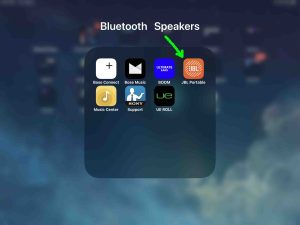
Then, once the app detects the 5, it displays the speaker’s Home page as we see next.
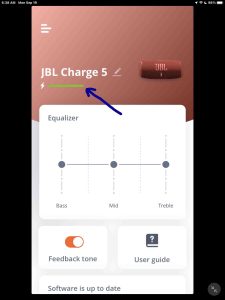
The level item we point out with the dark blue arrow. It shows how full the battery in the 5 is. The more of that bar that is green, the fuller the battery.
