Here are our JBL Charge 5 speaker firmware update procedure. First, this routine can take up to thirteen minutes to finish. How long it takes depends on the speeds of your WiFi connection, mobile device, and other factors. Furthermore you can’t reverse once you update. Thus you won’t be able to return to any prior firmware version once you complete this upgrade. So, be sure that you indeed want the update before going ahead with it.
JBL Charge 5 Speaker Firmware Update: Preparation Steps
You’ll need the following.
-
- An internet connection.
- A mobile device that supports Bluetooth.
- The JBL Connect app.
- The speaker itself.
So, connect this device to the internet and install the JBL Connect app if you haven’t already.
Connect your Charge 5 to household power, because we don’t want its battery going dead during this update. In fact, a dying battery could corrupt the software in memory, and therefore, brick the 5. So this could render it useless and not repairable.
So, to be safe, plug the 5 into AC power, using the included USB-C cable.

Finally, connect the other end of the USB-C cord into the charger. Then plug that adapter into a working AC outlet.
Then, pair your mobile device with the Charge 5.
You are now ready to begin the updating firmware process.
JBL Charge 5 Speaker Firmware Update: Step by Step
1. Find the JBL Connect App on your Mobile Device
We found ours on the fourth home page in the Apple iPad Air/
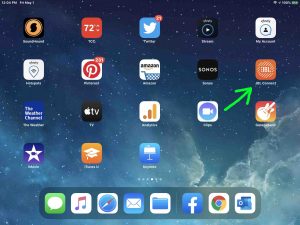
2. Run the JBL Connect App
The app takes a few seconds to show you some pretty animations when you first start it.
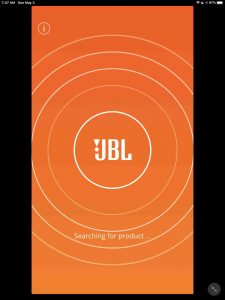
But then it finds your paired JBL Charge 5 speaker and shows you its status screen, as pictured next.
Note the Update button at the bottom left center of this page, as pointed at by the green arrow. The presence of this button means that a firmware update is available for the 5.
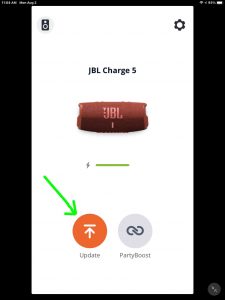
Also, if this button does not appear, then the 5 already has the latest version of the firmware. But since the 5 we have indeed has an update, we shall proceed.
3. Tap the Update Button
Touching the Update button brings up the screen about the available firmware upgrade.
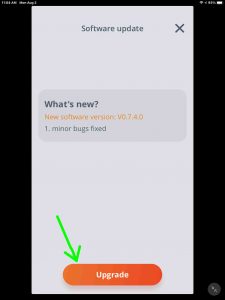
This screen gives details about the available firmware update. In our case here, it suggests the Charge 5 upgrade to firmware version 0.7.4.0.
4. Tap the Orange Upgrade Button to Continue with JBL Charge 5 Speaker Firmware Update
Touching the Upgrade bar may bring up the Plug Speaker In screen. This can occur if either of the following is true.
-
- You haven’t yet connected your Charge 5 to AC power.
- Your Charge 5 does not have enough power in its battery to complete the update.
Otherwise, the update process starts.
If the app prompts you, then attach the 5 to power now, as described at the top of this post. Then, follow the instructions on that screen to continue with the update.
5. The Firmware Update Process Begins
The update then starts. The Connect app displays a progress screen as shown next, to let you know how far along the upgrade is.
5a. Firmware Update Progress, at Nine Percent Complete
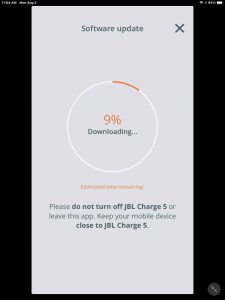
5b. Firmware Update Progress at Twenty-Five Percent Complete
We’re probably about a minute into the upgrade at this point in the process.
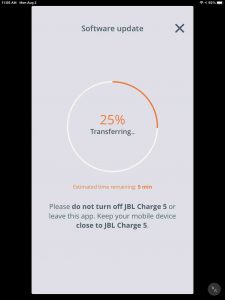
5c. Firmware Update Progress at Fifty Percent Complete
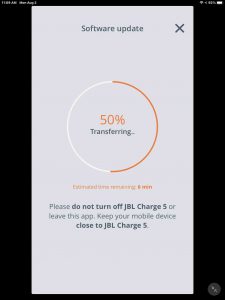
5d. Firmware Update Progress, at Seventy-Five Percent Complete
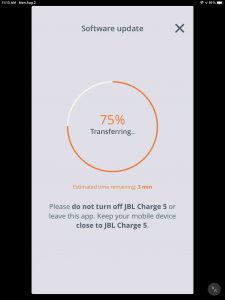
5e. JBL Charge 5 Speaker Firmware Update: Transfer 100 Percent Complete
Once the app copies the upgrade file to the Charge 5, you get the Restarting screen, as shown next.
But note that the 5 is still in the process of installing the new software for a bit of time. In fact, this screen warns us that the Charge 5 will restart automatically. Then it asks us not to unplug the 5 while it’s running the upgrade. So during that time, keep your speaker close to the mobile device running the app while the update proceeds.
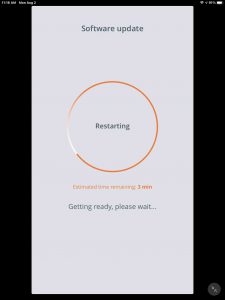
6. Wait for the Charge 5 to Shut Off and Come Back On
The 5 may or may not turn itself back on again. Ours did. But if yours did not come back up, then go ahead with the next step (Step 7). But if yours did come ON again, then skip Step 7 and pick up with Step 8.

7. Power On the JBL Charge 5 Speaker
Press the Power button to turn the 5 ON again. The unit should again pair with your mobile device where you’re running the JBL Connect app.
Then the Power and Bluetooth buttons turn solid white as the 5 successfully pairs again with your tablet or phone.

Meanwhile, back in the Connect App, the Upgrade Successful appears. This happens once the 5 confirms to the app that the update completed successfully.
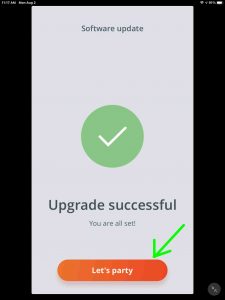
8. Press the Let’s Party Button
With the 5 successfully paired again, press the orange Let’s Party button.
The app then displays the JBL Charge 5 speaker status screen once again. But this time, note that there’s no longer the orange Upgrade button. This means that the firmware update worked and that the 5 is now running the current firmware version.
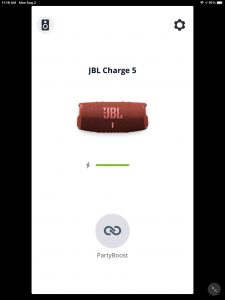
9. Done with JBL Charge 5 Speaker Firmware Update !
At last, the Charge 5 now has the current version of the firmware.
